AU Serviceportalen
If you need to report an IT error, need help accessing a network drive or need an email distribution list, you can submit your request or report the incident through AU’s new IT service management system, Cherwell.
How to report an incident/submit a request and create an IT service ticket
- Go to AU’s service portal
- Log in using your AU username and two-factor authentication
If you know which service or system your enquiry concerns
- Click “Service Catalogue”
- Use the search function on the “Service Catalogue” page
- Search for the relevant category
- Select the relevant category in the dropdown menu with the search results
- Fill out the form
- Click “Submit”
- You will now receive a confirmation email with your IT service ticket number
If you do not know which service or system your enquiry concerns
- Click “Other”
- Choose whether you are experiencing an error or want to submit a request
- Fill out the form. Please note that “IT support team” will always be your local IT support team. If your enquiry concerns Financial management systems, AU Student Administration and Services or HR IT, please select the relevant unit in this field.
- Click “Submit”
- You will now receive a confirmation email with your IT service ticket number
It is still possible to report an incident/submit a request by using
- the existing web forms
- email – send your request/information about the incident to your local IT support team (NB: it is not possible to contact HR IT by email)
Service ticket status
- Go to AU’s service portal
- Log in using your AU username and two-factor authentication
- A short list of your service tickets (1) is displayed on the front page. Click the relevant ticket for further information. Click “My Items” (2) to see the complete list.
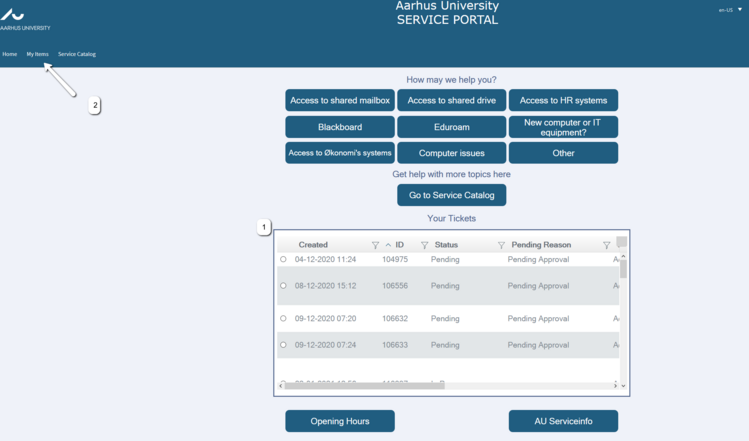
“My Items”
Under “My Open Incidents and Requests”, you can see your pending service tickets for your local IT support team, AU Finance, AU Student Administration and Services, or HR IT.
Under “My Resolved and Closed Incidents and Requests”, you can see your resolved or closed service tickets. Resolved service tickets can be reopened up to seven days after they have been resolved. Afterwards, they will be closed and cannot be reopened.
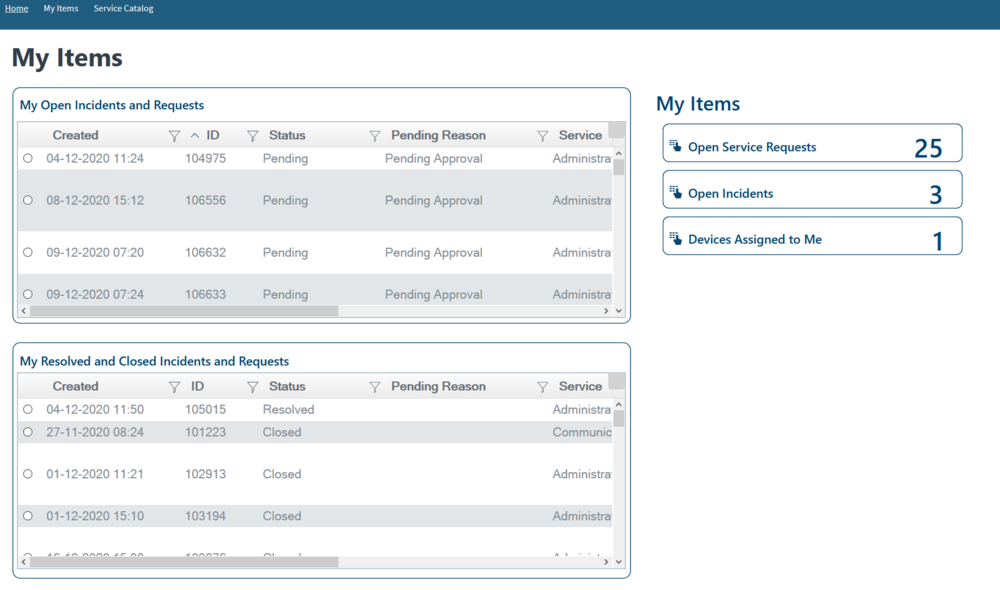
How to contact members of the IT support team
- Go to AU’s service portal
- Log in using your AU username and two-factor authentication
- A short list of your service tickets (1) is displayed on the front page. Click the relevant ticket for further information. Click “My Items” (2) to see the complete list.

4. Double-click on the ticket you want to follow up on
5. You can now see its status and add a comment. If the support team has added a comment, you can see it to the right.
Please note that you will receive an email notification when there is an update in relation to your service ticket
Follow-up overview
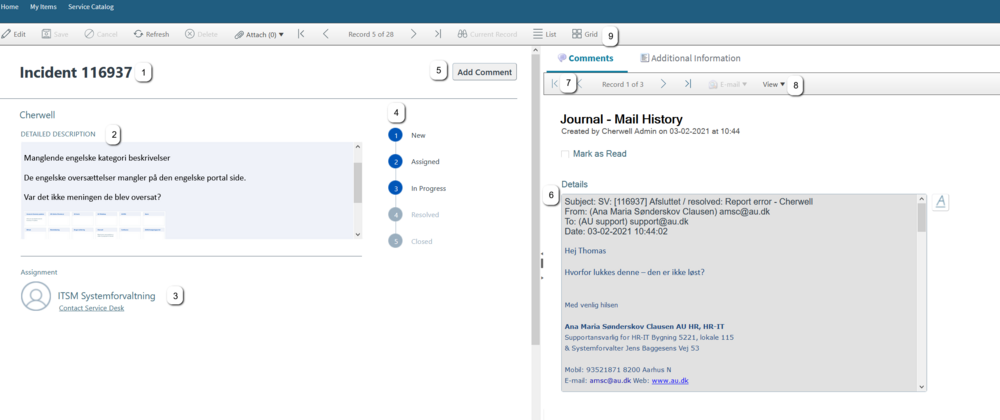
- ID number – please have this number ready when contacting the support team by phone
- Detailed description of the case
- The team responsible for your service ticket
- Shows the process stage of your ticket
- Add a comment, e.g. a reminder
- The most recent message/note from either you or the support team
- Here you can browse through the messages/notes regarding your ticket
- Here you can change the message/note view
- Here you will find a complete overview of your tickets
Functions
Forside

- Change language. Here you can choose between Danish and English
- Complete overview of your tickets
- Top nine services. Will be updated regularly.
- Use ‘Other’ if you do not know the relevant service provider when you want to submit a request/report an incident.
- Here you can see the complete service catalogue. It also has a search function
- A short list of your open support tickets
- Here you can find the opening hours and telephone numbers of your local IT support team, AU Finance, AU Student Administration and Services, and HR IT.
- Here you can find service info about AU’s systems.