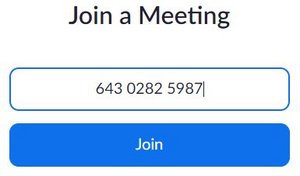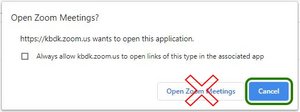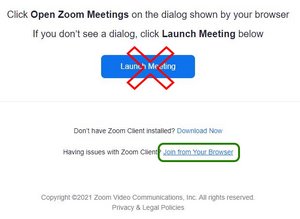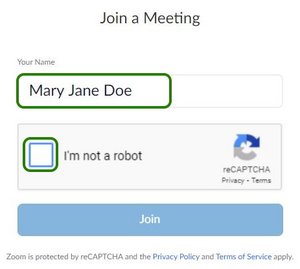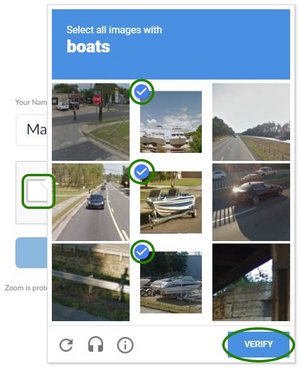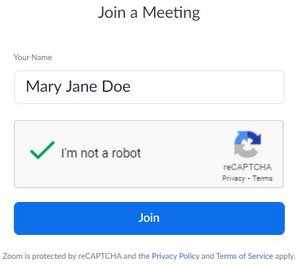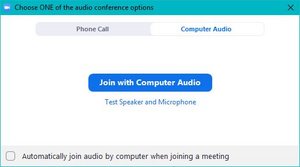Zoom
You can choose to join Zoom meetings through the Zoom application or through a browser.
Participation through enables you to attend Zoom meetings even if you do not have the Zoom application installed on your computer.
You can also participate through browser if you have Zoom installed, but unable to use it due to VPN, Citrix or other restrictions.
If you launch a meeting and get a message that your Zoom application needs to be updated before you can join the meeting (and this is at the last minute), you will often be able to switch and join through browser instead.
Zoom-møde via browser
A: You have an 11-digit meeting number
Open the page https://kbdk.zoom.us/join and insert the meeting number
B: You have a link to the meeting
The link will look like this https://kbdk.zoom.us/j/64302825987, where the 11 digits are the unique number of the meeting.
Click on the link or paste it into the address bar of your browser.
Either method takes you to a Zoom page, where there is an open dialog window.