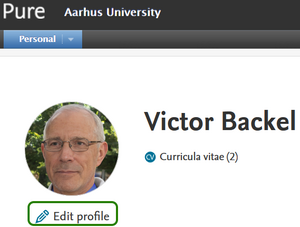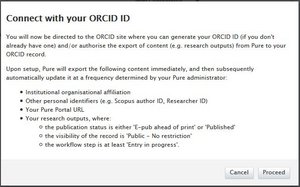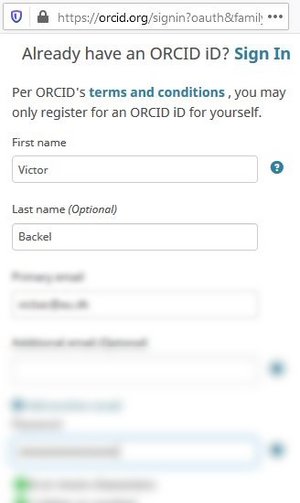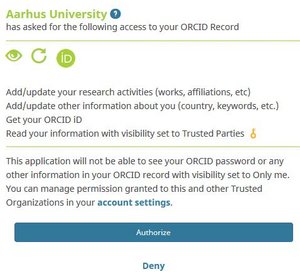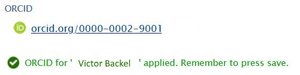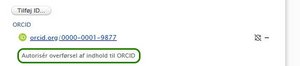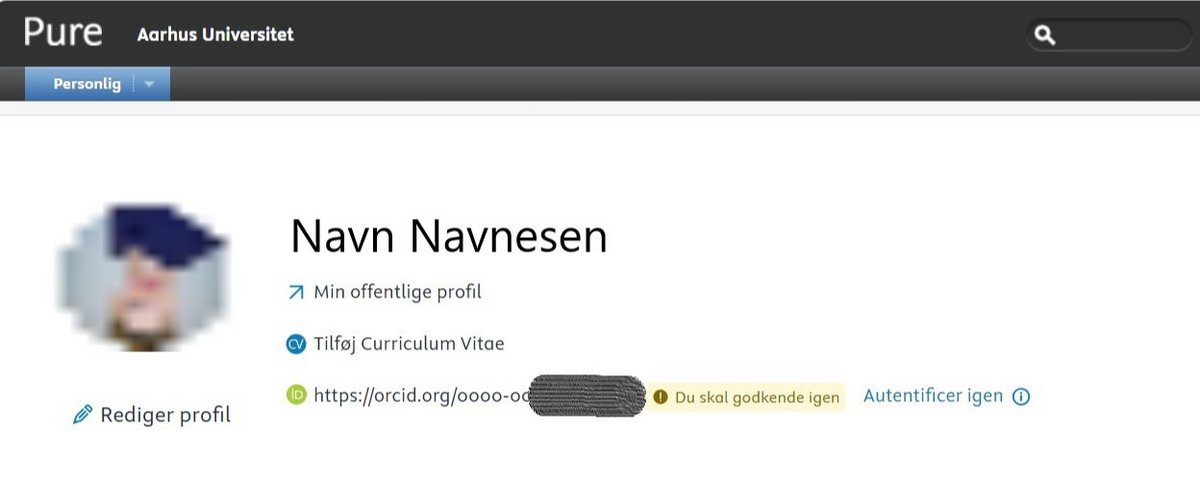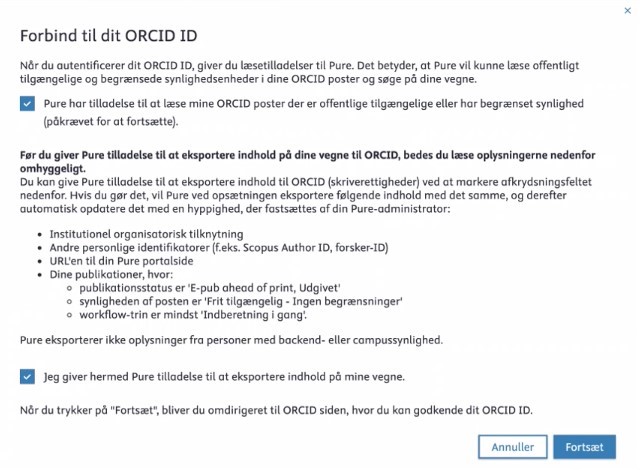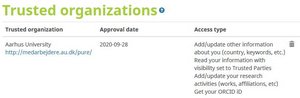ORCiD and Pure
Through the ORCID organisation, you can get a personal identification number that uniquely identifies you as researcher. The unique ID id prevents you from being mistaken for another researcher with the same or similar name. Your ORCID iD is permanent and can be used throughout your research career.
In addition to identifying yourself, you can also use ORCID to gather your publications and research activities in one place, including the publications you have registered in Pure.
Create ORCID iD from your Pure profile
Fill out the registration form. At the same time, you must choose who can see your ORCID content and to what extent you want to receive information. End the process by clicking on "Register".
I you already have an ORCID profile, simply sign in.
If you are not sure whether you already an an ORCID ID, you can search for your own name at www.orcid.org.
Setup synchronisation with ORCID iD
When you have completed the registration, or signed in, you will see an information window. Below the window there are buttons to authorise or deny that Pure, Aarhus University, sends updates to your ORCID profile. This is where you authorise that your publications in Pure, are synchronised to your ORCID profile.
Click "Authorize" to grant the authorisation. This connects your ORCID profile to Pure and activates the synchronisation.
After you have authorised the synchronisation, your content in Pure is automatically synchronised with your ORCID profile once a day (approximately at 6:00 AM). If you need to synchronise your content right way, you can do this manually. See how to in the section "Synchronise content in Pure manually".
Connect or authorise synchronisation of existing ORCID iD
If you have created an ORCID iD through the ORCiD organization, and want to sync your content from Pure, first, you need to make sure that your ORCID iD has been added to your Pure profile.
Then, you proceed with one of three procedures below, depending on what is shown under ORCID in your Pure profile information.
Start by logging into Pure. Click on "Edit profile" and find the green ORCiD icon in the "Personal identification" section.
1. If underneath ORCID it says "Create or connect your ORCID ID" it is because your ID is not yet connected. Click the link "Create or Connect ...". This opens a window with information about synchronisation between Pure and ORCiD.
Click "Continue". You may then be asked to log into your ORCiD profile. Have your password ready.
Once you have entered your ORCiD information and clicked "Sign in", the ORCiD window closes, and you return to your Pure profile information. You will notice that your ORCID iD has been added as a link. Pure displays a short message reminding you to save.
Click "Save".
If you see a link to your ORCiD profile under ORCID, but no button to "Create or connect your ORCID" or "Authorize transfer of content to ORCiD", delete your ORCID iD from your Pure profile by clicking the minus sign to the right of your ID.
Then click on "Save". This closes the window with your profile information.
Click "Edit Profile" again, then go down and click "Create or connect ORCID ID" and add your ORCID iD again as described in item 1 above.
Re-authentication required
Most PURE users will eventually experience that ORCid asks to be re-authenticated. This is due to a change in ORCiD's policy. You can see whether you need to re-authenticate ORCiD, when you log in to your PURE. Check under Curriculum Vitae, as shown on the picture to the right.
Start by logging in to your PURE. Then press "Re-authenticate".
You will then be asked to consider what rights you give to ORCiD. We advise that you check both boxes, which allows ORCid to import content from PURE. Thus you only have to update PURE, as your research output is automatically exported to ORCiD. Content set as restricted won't be eksported to ORCiD.
Press "Proceed".
Now you will be asked to log in to your ORCiD account.
As the last step you need to press "Authorize acces". This will send you back to your PURE startpage. You should be marked as "Authenticated" now.
Facts about synchronisation with ORCiD
- It is not possible to only synchronise selected content. The synchronisation from Pure to ORCID is "all or nothing".
- The synch only works for publications. Project, activities etc, are not synchronised.
- If you delete publications in Pure, the deleted publications are removed from ORCiD with the next synch cycle.
Stop synchronisation to ORCiD
You control and authorise the synchronization from Pure to ORCID from your ORCID profile.
If you want to stop the synchronization from Pure, go to your ORCID profile under “Account settings” and delete Aarhus University under “Trusted organizations”. It is only possible to stop synch from ORCID. You cannot do so from Pure.
Deleting your ORCID iD from your Pure profile is not enough. This only removes your ORCID iD from your personal AU website.
Display of ORCID iD in Pure
When you have an ORCID iD, and have connected it to Pure, the link to your ORCID profile will be visible in your profile overview and under "Contact Information" on your personal AU website.
If you want to remove your ORCID iD from your Pure profile, click on the minus sign to the left of your ORCID iD in the profile editor.
If you wish to stop the synchronisation from Pure to your ORCID profile, you need to do this from your ORCID profile. See this sections for details.