FileLocator Lite - manual
It is important to search for relevant content such as civil registration (CPR) numbers, and FileLocator Lite can help you by using so-called ‘regular expressions’.
A regular expression, which can be used to search for CPR numbers with and without a hyphen, looks like this:
^(?:(?:31(?:0[13578]|1[02])|(?:30|29)(?:0[13-9]|1[0-2])|(?:0[1-9]|1[0-9]|2[0-8])(?:0[1-9]|1[0-2]))[0-9]{2}-?[0-9]|290200-?[4-9]|2902(?:(?!00)[02468][048]|[13579][26])-?[0-3])[0-9]{3}|000000-?0000$
Please note that the search result will also contain so-called ‘false positives’ i.e. numbers which look like CPR numbers, but are not. This means that you have to review the search results manually.
It is a good idea to make sure that FileLocator Lite does not waste time searching through files which contain content that FileLocator Lite cannot read – e.g. images, videos, programs, etc.
In order to do that, you can write a list of file types to exclude in the field ‘File name:’. For example:
NOT:*.exe;*.msi;*.mpg;*.mp3;*.mp4;*.png;*.tif;*.jpg;*.bmp;*.mov;*.dll;*.pkgdat;*.dcl;*.ttf;*.otf;*.psd;*.aas;*.pol;*.cer;*pkf;*.iso;*.cdr;*.pst;*.tar;*.gz;*.apdb
This list is not exhaustive, but it covers the most common files that FileLocator Lite cannot read.
It is also not possible for FileLocator Lite to search, for example, through scanned PDF files, because the content of these files will also be ‘images’. Therefore, please note that FileLocator Lite cannot find all relevant files, but it is a great help.
If you use the examples above, your search will look like this:

It is important to click the tab ‘Options’ and change ‘Contents’ to ‘Regular Expression’, if you want to search as described above, otherwise an error message will appear.
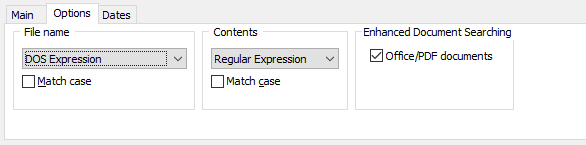
It may be relevant to search for more than CPR numbers. It may be relevant to use search words such as CV, Curriculum Vitae, Mr, Mrs, application, notification of illness, ill, illness, complaint.
This list is not exhaustive, but contains examples which may be relevant depending on your job at AU.
By inserting ‘AND’ or ‘OR’ between the individual search words, it is possible to search for more than one word at a time.

If you want to search for regular text strings, click the tab ‘Options’ and change ‘Contents’ to ‘Boolean’ .