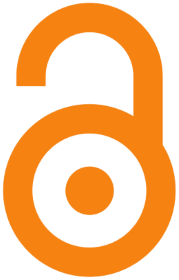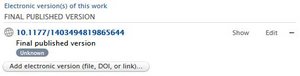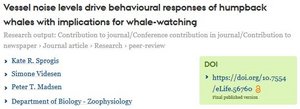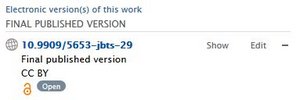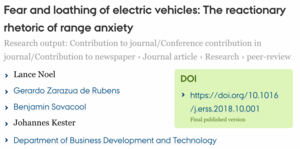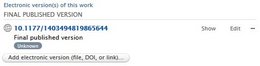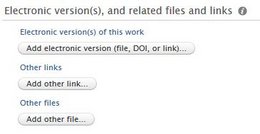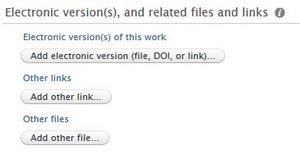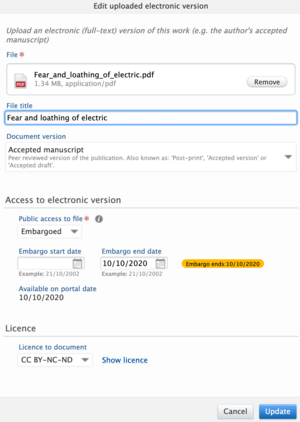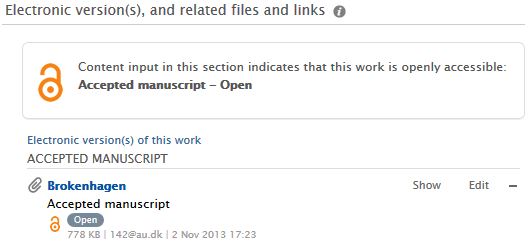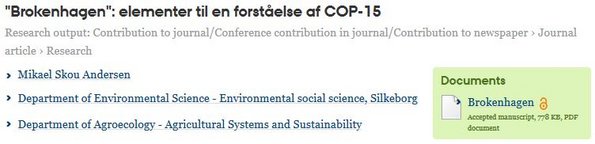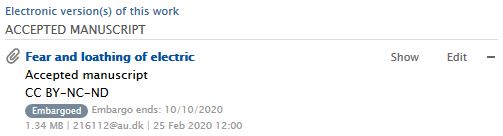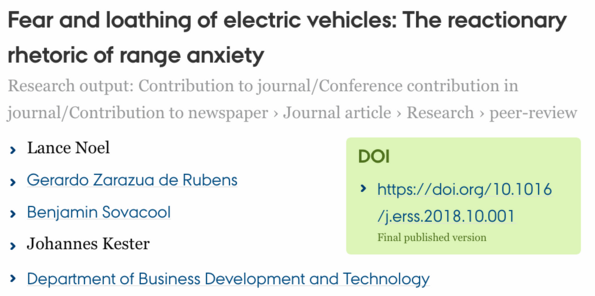Open Access publications
AU encourages researchers to archive (or self-publish) their peer-reviewed research publications in Pure if the publications are published Open Access. Read more about AU's Open Access policy.
There are two ways to archive your Open Access publication in Pure:
- As a link. You register a link to where the publication can be access as Open Access. It could be to the published article in a journal, or to a version of the article in an academic archive or repository. There is a list of repositories that are recognized by the Danish Open Access Indicator.
- As a file. This is also known as self-archive/ parallel publication. You publish the article through Pure by uploading a full-text version directly to Pure. Normally you upload the accepted manuscript, but it may also be the publisher's final version, although this is rarely permissible.
Which method you use depends on the publisher's/journal's general policy for the area, and what agreement governs the individual article (Copyright Transfer Agreement).
Aarhus University has a number of discount agreements for golden Open Access publication.
Registering a link to Open Access publication
Add DOI
Click "Add electronic version (file, DOI or link)" and select "Add DOI".
Enter the DOI in the field. Make sure that the DOI starts with "10.". Delete "https://" and preceding characters if they are included in the link.
Document version
From the "Document Version" drop-down menu select which version of the publication the link points to.
In general, a publication is considered to be Open Access when there is free access to the "Publisher's published version" or "Accepted manuscript".
Access to electronic version
Select "Open" under "Public access to file". "Open" tells that the publication is freely available to everybody as soon as it is published in the journal.
If the publication is subject to an embargo period, select "Under embargo" and add the dates for the embargo period. If is sufficient just to add an end date.
License
If relevant, select the license type that corresponds to the publishing terms. It is not mandatory to fill in a license type. The publication can still be registered as Open Access without stating a license type. Read more about Creative Commons licenses.
Finish by clicking "Create" (or "Update").
Display of Open Access status
If you have selected "Publisher's final version" and set status to "Open" the publication is registered as being freely available, and the Open Access symbol (the Open padlock) is displayed along with the other information about the publication.
On the public AU-website the Open Access symbols is displayed next to the publication's DOI.
If the publication is not freely accessible to everyone (it is not, if the publications are still under embargo), the Open Access symbol may not appear. If you have set the version to "Accepted manuscript" the Open Access symbol is not displayed regardless of the status.
Check your registration if the publication's availability and display of the Open Access symbol do not agree.
Self-archiving / Publication in parallel of a file
The DOI of the publication
When importing, most online sources (e.g. from Scopus or PubMed), the DOI is automatically added and listed under "Electronic version of this work". When there is a DOI, you must check that the information about the version and access conditions is correct. Add this information if it is missing.
You can add a DOI yourself by clicking on "Add electronic version (file, DO or link)" and select "Add DOI".
Read more about the registration of DOI above under "Registering a link to Open Access publication".
Upload the file
Before uploading the file, you must add a cover sheet. Read how to add a cover sheet to your publication.
Click ' Add electronic version (file, DOI or link) and then select "Upload an electronic version".
File
Upload the file itself. Drag the file directly into the window or use "Browse" to find the file on your computer.
File title
The file name is automatically transferred as file title. If you have used hyphens, underline, abbreviations, date, etc., these will be transferred and may make it difficult to read the title of the file.
If you want a more readable file title, you can edit the file title in the field, or change the file name in the source (from where you transfer the file) before uploading the file to Pure.
Document Version
From the drop-down menu select the version of the publication you have uploaded.
Access to electronic version
State whether there is public access, meaning that there is access for all to the uploaded file. If this version of the publication is under embargo, you enter the dates of the embargo period. It is sufficient to provide an end date.
License
Select a license type if this is known. Please pay attention to whether the publisher/journal has licensing requirements.
Finish and save by clicking "Create" (or "Update").
Display of Open Access status
If the publication is registered correctly as being freely accessible to all, the Open Access symbol (the open padlock) will be visible along with the other information about the publication.
On the public AU page, you will see the Open Access symbol next to the file title.
If the publication is under embargo or not freely accessible to everyone in any other way, the Open Access symbol should not be displayed. The symbol will not be shown either if you have set the version to "Accepted manuscript".
As long as the publication is under embargo, an information field with embargo information is displayed in Pure. On the public AU page, the file and the Open Access symbol are both hidden until the embargo period expires.
If a DOI is registered, this will still be shown, but without the Open Access symbol.
Check your registration if the information about the publication's availability and display of the Open Access symbol do not agree.