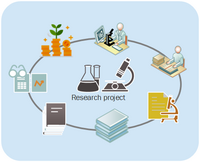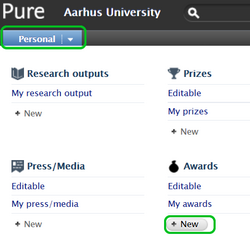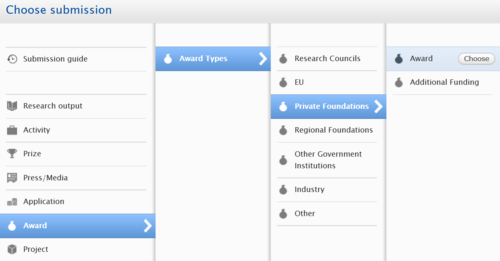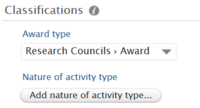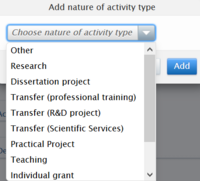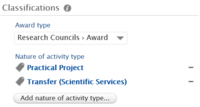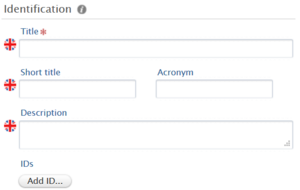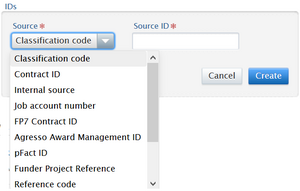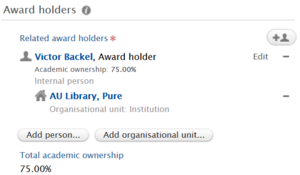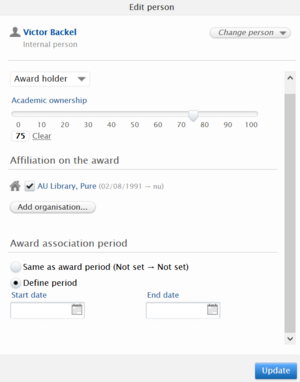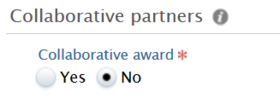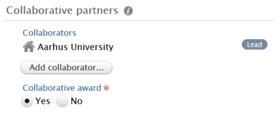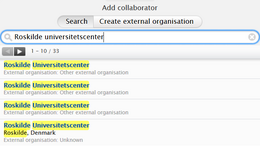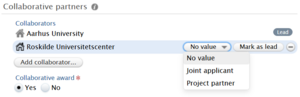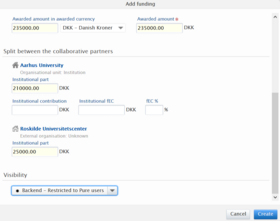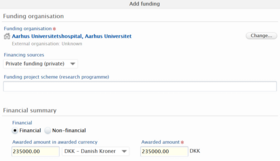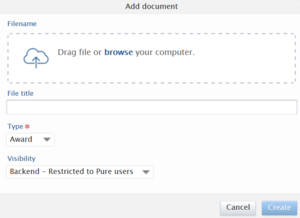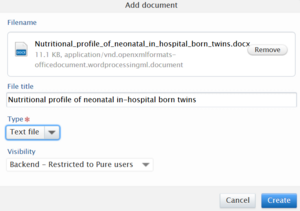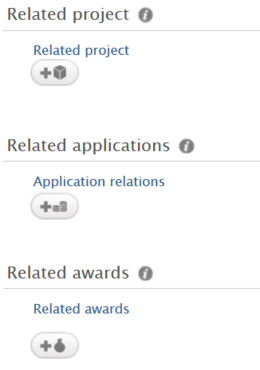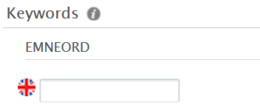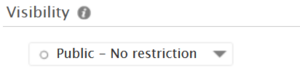Awards
An award is normally related to a project. You register the award independently of the project and relate the award and project in Pure afterward. It does not matter in which order you register award and project. If you receive additional funding later on you can register the new funding and relate it to the project.
Classification
Aspect of activity type
Aspect of activity type is a way to characterise the award. The activity types are tags that you add to the award. If you have many awards, activity types can make it easier to identify the award more precisely.
The select activity types are shown underneath the award. You can add and remove the tags as needed.
Leave the field blank if none of the activity types make sense to use.
Identification
IDs
If the award has an ID in a different system or in a different context you can add this information under IDs. Skip this part if it is not relevant.
Select the option that fits the best. There are a couple of selections that are not tied to anything specific e.g. "internal source" or "external project ID". You can use these freely. Write in the information and click "Create" to finish.
It is possible to add multiple IDs.
Persons and roles
Persons are created with the following information:
Role
A role is assigned to each person. The role need to reflect the role the person has regarding the award. When you add a person the role "PI" (project Investigator) is assigned. Click "Edit" if you want to edit the person's role.
Academic ownership
This concerns who has the rights to the research output and results, and how these right are shared.
Award affiliation
Pure suggests the organisational units that the person is associated with at AU. If you are not satisfied with Pure's suggestions, you can search and select different organisational units. A person can have a different affiliation with respect to the award than the person has through the employment at AU. Make sure that the person appears with the affiliation that is relevant in the context of the award.
You can also affiliate an organisational unit without a direct association with a person. If the unit is already affiliated with a person you cannot add it as an independent organisation in the award-holder list.
Periode
Here you define the period in which the person is active in context of the award. If the person is not on board during the entire award lifecycle you can define the period. Otherwise, just leave the persons active period to match the award period.
Finish by clicking "Create", or click "Update" if you have edited an award holder on the list.
Managing organisation
Under "Award managed by" you add the organisational unit that has the overall responsibility for the award. Search for and select the organisation that you want to add. It is only possible to select internal organisations as the award needs to be anchored at AU.
Pure automatically adds an organisation in this section when you add an award holder. You can easily change the managing organisational unit by clicking "Change organisation".
Collaborative partners
The collaborative section gives you an option to summarise which organisations collaborate on the project at the institutional level. An organisation can be shown as collaborative partner although there are no direct project participants from that organisation.
If there are only project participant from one institute or organisation leave the selection at "No".
Click the button "Add collaborator". You can add both internal (AU) and external partner organisations. Search for the organisation you want and add it by clicking the organisation's name in the list of search results. The list of names can be long, and external organisations have many duplicates. Search the organisation by its official name to narrow down the list. If there are identical choices, select the first one on the list.
Select the type of collaborator for the partner. You can do this after you have added the partner to the list. Click "No value" and select "Joint applicant" or "Project partner" from the list. You can leave the value at "No value" if the values are not relevant.
One of the collaborative partners has to be marked as "Lead". If you want to change which partner is lead click "Mark as lead". That removed the "Lead" from the previous leading partner and marks the new one.
If you mark "No" under "Collaborative award" after you have added collaborators the parters are only hidden - they do not disappear. If you want to remove the collaborators fro the list you need to delete them manually by clicking the minus symbol to the right of the name of the collaborator you want to delete.
Attached files
In this section you have the option to add documents and links that are related to the award. It is possible to add many different file formats.
Click "Add document". That give you the option to either browser to a file from a source (Click "browse") or drag the file into the field with the dotted line directly from your finder on your computer. The file is transferred to Pure.
The file title is automatically copied into the field "File title". You can edit the file title to make sure it is reader friendly. It may be a good idea to use the document title as the file name before you add the file to Pure.
Select the visibility you want to the file. If you select "Backend - Restricted to Pure users" the file will only be visible to users logged on to Pure. Visibility is selected for each file and make it possible for you to control which files are shown with the project on the personal AU homepage.
Select the file type from the drop-down menu under "Type". That gives the users an idea of what to expect before they open the file.
Click "Replace" if you want to replace with file with a different one.
Click "Create" to upload and add the file to the award registration.
Links
Links can be used to point to relevant home pages, source systems and online documents.
Click "Add link" and put the web address in the field. Fill out the description in Danish and/or English. It is not possible to set the visibility for links. All link you add are shown with the project on the personal AU homepage (portal).
Click "Create" when you have completed the information.
Related content
When you have completed the information about the award you can relate the registration to a project or application that is already registered in Pure. If the related content is not yet in Pure, you just save the award record. When the project or application is registered in Pure, you can relate the content from there. It does not matter in which order you register and relate awards, projects and applications. It will always be possible to relate, separate, edit/delete the items independently of each other.