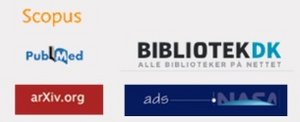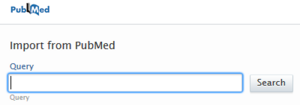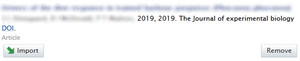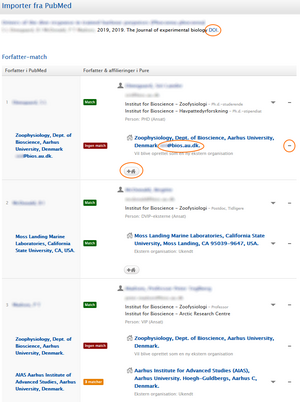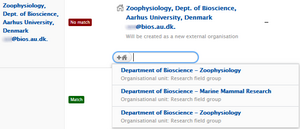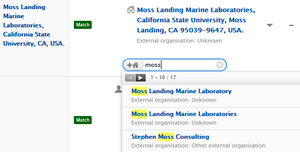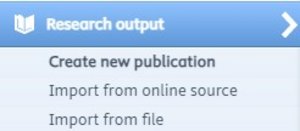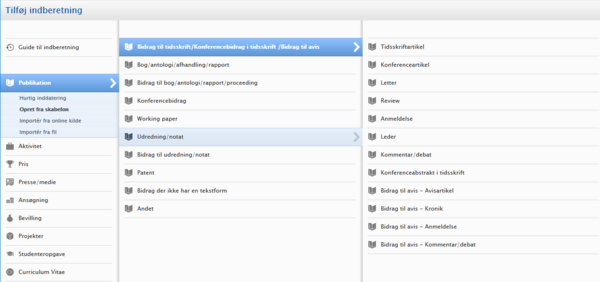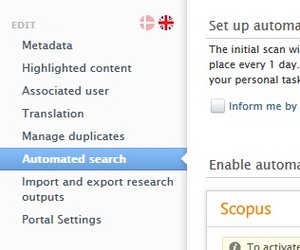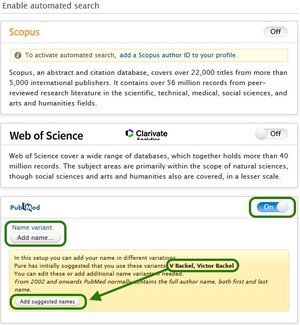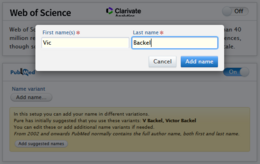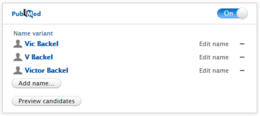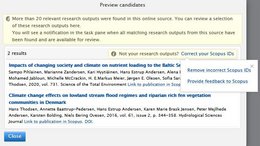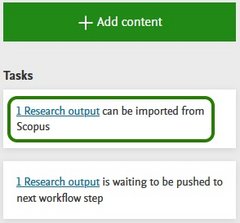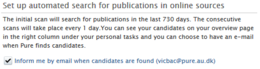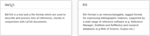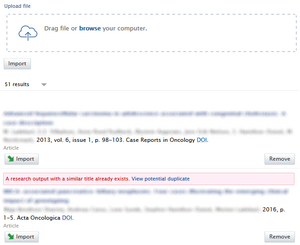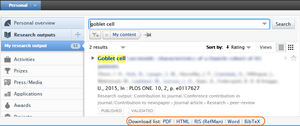Import or manual registration?
There are several methods for submitting publications in Pure. They are all described below.
All methods start by clicking the "Add content" button.
or the plus-sign to the right of "Research outputs" in the left-hand menu.
Regardless of which method you use, you always need to check if the publication already exists in Pure. When submitting research output, please pay attention to warnings, notifying you of possible duplicates.
We recommend that you start with importing from an online source. This is typically the easiest and fastest method.
Import from online source
There are several advantages to importing publication information from an online source:
- You save time by not having to type in all information manually
- You avoid mistyping and misspelling titles and names
- DOI (digital object identifier) are often registered automatically and you can access the publication, using that link and verify all information
- You can set up automatic name search and receive a notification when a new publication is ready to be imported
One disadvantage is that you risk creating duplicate records of persons and organizations if the import candidate contains slight name variations that Pure cannot match exactly. Therefore, it is important to scrutinize the suggestions Pure offers, and carefully select what you choose to import.
Start by selecting the source you want to import from.
Search for the publication you want to import by writing the author's name, title (or part of), Aarhus University or other limiting search terms. If your publication has a DOI, search for this. This way you are sure to get the correct publication.
Depending on your search you will se one or more publications in the list of results. When you have found your import candidate, click import to start the import process.
You will get a warning if the publication has already been imported from the same source.
If a publication with a similar title already exists in Pure you will also get a warning.
Both types of warnings contain a link (the title) to the existing publication. Click on the link and check whether it in fact is a duplicate, and whether it has been registered correctly. Here it is important to check the research output type as different types can have identical title. For example if an article was presented as a poster.
The import window is used to select which authors and organizations to connect to the publication.
The organizational found in the publication may differ from the organizational unit where the author is currently employed. The organizational unit that you add in Pure should match what is in the publication.
Importvinduet bruges til at vælge hvilke forfattere og organisationer, der skal tilknyttes publikationen.
It is important that you scrutinize the matches that Pure gives you. In the example there is an email address embedded in the organization name. As a consequence, Pure cannot find the correct match although Department of Bioscience - Zoophysiology does exist in Pure.
Instead of importing erroneous names and variants thereof, you need to search for organizational units that are already in Pure and use these. If multiple organizations are lumped into one, split them up. In other words, remove the 'lump' and insert the individual organisations as separate organisations. We only accept parent organisations of external organisations. You can read more about this in our explanation of data quality.
Use "Add organization"![]() to look for the correct organization. Pure will automatically suggest AU organizational units from the "Enhedsregistret".
to look for the correct organization. Pure will automatically suggest AU organizational units from the "Enhedsregistret".
If it becomes too complicated to find and add the correct organizations you can just delete suggestion from the import window so that poor suggestions are not imported. Click the minus-symbol to the right to remove what you do not want to import. After you have imported the publication you can open the normal publication editor and edit the affiliated organizations.
After the import, you need to review the entire record and check whether all publication information is sufficient and correct. Pay special attention to the following:
- all authors appear with correct names
- authors appear in the same order as in the publication
- a person currently employed at AU appear as an internal person - author or editor
- the organizational affiliations match what's in the publication
If the publication has been published you set the workflow status (at the very bottom) to "For validation" before you save the record. The publication will then be validated by the AU Pure team. If the publication has not been published you change the status to "Entry in progress".
Submission by template
Submission by template is a process where you need to populate the fields in the template with information about the publication manually. That increases the risk of mistyping and leaving out relevant information. The advantage is that you are less likely to create duplicate records in Pure.
If a publication has many affiliated authors and organizations, you can save a lot of time by importing the publication from an online source instead. Therefore, check whether the publication can be imported from one of the online sources available in Pure (see below).
If import is not an option, you have to create the publication by completing the template manually or by importing a BibTex/RIS-file.
Creating from template can be found by clicking the plus-sign next to "Research output" in the" or clicking the green "add content" button and then clicking "Create new publication".
When you create from template you can select between several types of publication templates, corresponding to types of publications that can be registered in Pure. If you select one of the categories, the subcategories are shown. It is only possible to create publication in a subcategory.
Each category has a description to help you select the correct one. You may also click ""Submission guide" at the top to read the descriptions. You can also find the publication type definitions here. When you have chosen the correct template you are ready to register the publication.
If you experience that the information in the publication do not fit the fields in the template, it might be that the template does not match the publication type.
If you have chosen the wrong template you can change it by clicking "Change template" in the top right-hand corner. Please note, that templates do not all have the same fields, and registered data may be lost when changing templates.
Automatic publication search
For each source there is a On/Off button. Set the button to ”On” for each source that you want to activate automatic search for.
When you have turn on search for a source, you can add name variants that you want to include in the search. Pure will automatically suggest a couple of variants that you can accept by clicking “Add suggested names” in the yellow box.
Automatic search in Scopus requires a unique Scopus Author ID. Press "add a Scopus author ID to your profile".
If you want to add other or more name variants, click “Add name” above the yellow box
Write in a variant of your first and last name. Click “Add name” to add the name to the variant list.
Repeat if you want to add more variants.
Remember to click "Save" for the entire profile at the bottom of the page.
Import from file (RIS, BibTex, PXA)
If you cannot import publications via import from an online source, or if you have large quantities of publications registered elsewhere, you have the option of importing from file.
If you have registered your scientific contributions in PURE at another Danish educational institution where you have been employed and had PURE, you can ask them for a PXA file. This must be uploaded by an administrator. Read more about this below.
If you have registered articles in ORCiD or elsewhere, you will often be able to download a BibTex or RIS file of your publications. Below, it is described how they are uploaded.
Publications from ORCID etc. (BibTex and RIS-file)
From the menu select "Import from file" and select the file format you want to work with.
You may copy the file content into the text field, or upload the file by clicking "browse" and navigate to the file location, or simply drag the file from the location and drop it in the window. Complete either process by clicking the "Import" button.
After the file has been transferred, you will see the list of publications to be imported with authors, journals, etc. showing below each title.
If a publication is flagged as a possible duplicate you need to investigate whether that is the case. Remove duplicate publications that you do not wish to import.
Each publication needs to be imported separately. after you click "Import" you have to consider which authors and organizational units you want to include in the import. See the section on this page about importing from an online source. The mechanism is the same. When you have reviewed the information, click Import and review (at the bottom of the window). That will take you to the publication editor and you can modify the publication data as needed from there.
You can generate BibTex, RIS and other files from AU Pure if you need export your publications. You can either export the entire list of research output or you can filter the list first. In the example the list is filtered by using a simple search for "Goblet cell".
Down at the bottom of the window you can see which file formats you have available. Depending on how many publications you have it will take a short moment or a bit longer to generate the file.
Publications from employment at other institutions (PXA-file)
PXA (Pure XML Archive) is a format that is unique to Pure. In addition to the metadata that is included in file formats such as BibTex and RIS, the PXA file also includes associated files and their Open Access status. This information is transferred from one Pure system to another when using a PXA-file.
Only Pure administrators are to generate and import PXA-files from and to AU Pure. If you have publications registered in another institutions Pure system, you need to request a PXA-file from their Pure administrator and have them send it to pure@au.dk. Then, the AU Pure Support will handle the import to the AU Pure system.
Likewise, you need to ask a Pure administrator at your new job, to write pure@au.dk to request a PXA-file with your registrations in the AU Pure system if you want these records transferred to Pure at your new institution.
The PXA may not work, if the transfer takes place between two different versions of Pure.