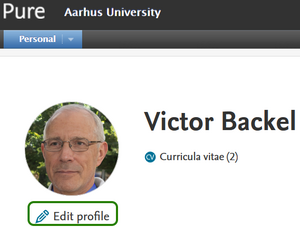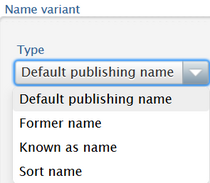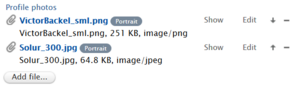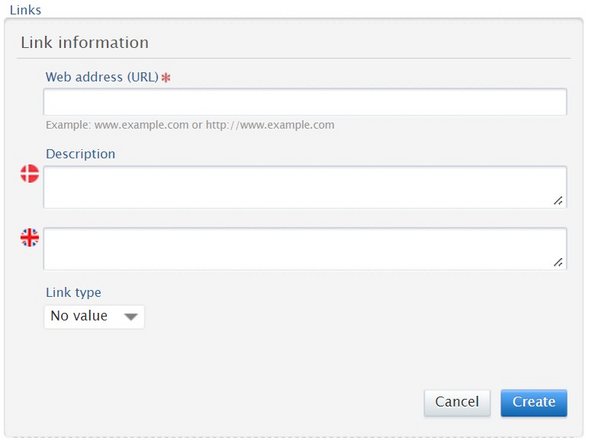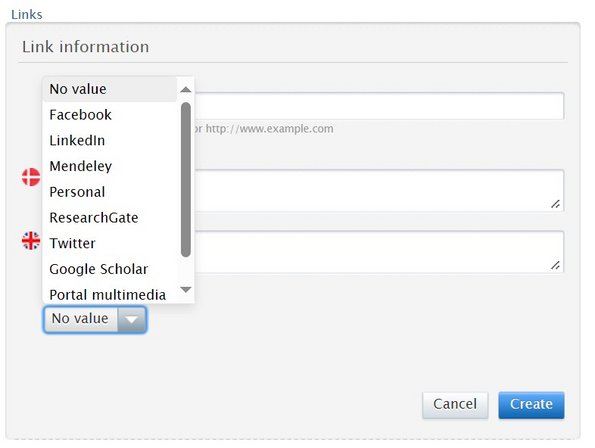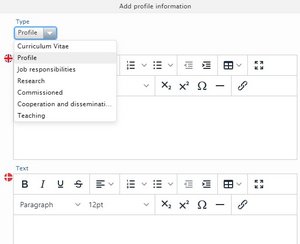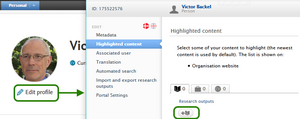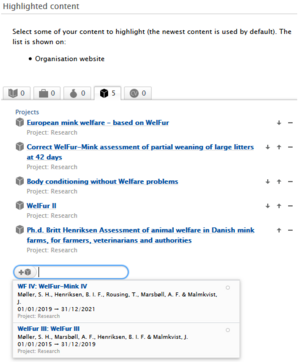Profile and homepage
The content on your personal homepage comes from PURE, and is a combination of personal information and registered content, for example Research output and Activities. What is displayed depends on what you have registered in PURE or added via Quick Editor. Please note that the size of your screen may affect the display of your personal website.
You can edit via the PURE backend by clicking on Edit profile as shown in the picture to the right. These guidelines focus on editing via the backend.
You can also edit via Quick Editor.
Homepage layout
To the right of your profile picture you will see your name, job title and perhaps a title you've added. Below this your organisational affiliation is stated.
Below, in the blue bar, your Areas of Expertise is listed. To the right is your Contact Information. You can also insert links to ORCiD, Google Scholar or your own website, which will be shown, if you click More. Your CV concludes the blue bar.
Below the blue bar are your free text fields, where you can describe your work. You can choose Profile, Job responsibilities, Research, Commissioned, Coopereation and dissemination and Teaching. If you do not complete any of these, your registrated content from PURE will be shown instead, which will otherwise appear under your free text fields. The categories (except for Curriculum Vitae) are the same as the ones, you can enter through your Quick Editor, though slightly differently named.
The PURE contents that will appear on your personal homepage are: Publications, Activities and Projects. You can choose which publications you want highlighted on the page in your personal settings.
Your colleagues are listed at the bottom - but only if you are a member of the technical and administrative staff/do not have any publications. Colleagues are selected based on the department/unit to which you are affiliated and cannot be changed.
Changing profile name
If you are better known under a first or last name that is different from your name in the Danish CPR-register you can use a AU profile name as an alias instead of your formal name.
Your Au profile name is used by AU-systems that retrieves personal data from the AU Medarbejderstamkort. That means your sender name in mails in Outlook, staff lists on websites, your username in Pure, and your name on your personal AU homepage.
Your AU profile name is automatically synchronised to Pure and becomes your Pure profile name. Read more about creating and changing your AU profile name.
Name variants and publishing name
Under your profile information you have the option to add name variants. You cannot use this function to change your display name on your personal AU homepage.
These variants are used in connection with displaying your publications and other types of content in Pure.
It may be appropriate to add a publication name to your profile to match an international publication, e.g. where the Danish characters æ, ø or å in your name are replaced with other letters.
Job titles and academic grades
As far as titles are concerned, we distinguish between two types: academic titles (something you ARE) and job titles (something you are hired for).
- Academic titles are typically the academic degrees you have – Master of Arts, PhD etc. It may also be other protected titles you have such as physiotherapist, doctor, lawyer, etc. You can enter these titles in PURE under "Title > Add title...". Your academic titles are free text fields. You are responsible for the accuracy and translation of the content.
- Job titles are what you are hired to be – i.e. your role in relation to the university. In other words, you are not employed as a PhD, but, for example, as an assistant professor, part-time lecturer, professor etc. Job titles are entered in the Medarbejderstamkortet (MSK) by your local MSK super user and then synchronised in Pure. This means that you cannot change them yourself, but you can ask your super user to change it. We strongly encourage the use of standard titles, whic have the advantage that their translation is also standardised. Combination titles, such as "professor and head of department" is not standardised, so please check your spelling and translation thoroughly.
If you do not have a title stated in the MSK, you will be assigned a title based on your staff category. This may be part-time academic staff, academic staff, technical and administrative staff, etc. If this is the case, please ask your local MSK superuser to insert your title.
Job titles MUST be translated – if in doubt, please ask PURE support, who can help you further. If your title on the website looks strange, or if you have repetitions, please contact PURE support. We are happy to help untangle the threads and find out how your titles should stand correctly. It may also be a good idea to consult this neat page: Welcome to the jungle (of job titles) (au.dk)
Your profile image
You may select and upload your profile image yourself. Make sure you have copyright or permissions to use the image before you upload it.
The image need to meet the following criteria in order to be used by all types of AU website without causing problems.
- Portrait photo 3:2.
- Jpeg-format. Pure can handle other file types, not all AU sites can.
- File size between 200kb og 900kb og maximum 1MB.
- File name (what before .jpeg) cannot contain special characters such as @ / \ ? : * ” < >.
Although you can upload more than one image to your profile, it is only the image that is at the top of the list of images that is displayed. You can change the order of images by using the arrows and control which image is displayed.
It is not possible to hide your profile picture in Pure. It you do not want you picture to show on your personal AU homepage, you need to delete the image from your profile, or refrain from uploading one. Depending on your organisation's policy you may be required to have a portrait photo. Read more about AU's use of personal data during your employment.
Your image is updated immediately on your personal homepage. However, in staff lists with images, e.g. lists in business card layout, the image will not appear till after the nightly synchronization job
The image can be shown in its original size from your personal AU homepage, typically by right-clicking the image. Depending on which browser is used, there will be different options; one of them typically to save the image, so it can be used in a e.g. press context.
Add links with icons
You can add links to various external websites that can be displayed with an icon, for example LinkedIn or Google Scholar.
Under Personal identification, click Add link. Insert your link.
Now you need to select the link type if you want to display the link with an icon.
Finally, click Update and then Save at the bottom of the window.
Add or edit text elements
You can create and add different free-text elements to your overview. These text elements may contain rich formatting and images. They appear below the blue bar on your personal homepage.
You create the text elements under "More information". Click on "Add profile information" and select the type of text element you want to create. Do not select Curriculum Vitae. If you have a CV in PDF format, you can upload it. If you want to generate a CV from Pure, you can read about it here.
Insert your text. There are several formatting options that you can take advantage of. The text is written in both Danish and English so that it can be displayed on the corresponding language version of your website.
Click "Create" when you are satisfied with your text. Remember to click "Save" at the bottom of the profile editor.
Keywords, Sustainable Development Goals and Areas of Expertise
Under Keywords and Sustianable Development Goals, you can add Areas of Expertise. Here you can add competences or fields of knowledge that you have gained through your work. You can create different groups of words or just have a single group. Areas of Expertise appear in the blue bar right next to your profile picture.
You can still insert Keywords separately, but they appear next to Areas of Expertise on the personal home page and have no visible difference from Areas of Expertise. Only free keywords are shown. None of the words can be clicked on.
Sustainable Development Goals are not shown.
Highlighted content
Standard setup is that your latest submissions in a content type are shown on your personal homepage. By using Highlighted content, you can replace the default display for each content category with content that you pick yourself.
You can replace selected or all of the automatic lists. The list of highlighted content that you have composed is static, and is not automatically updated when you register new content in Pure.
You will see a list of content that you can choose from. If the list is long, you can search for a specific pieces and add it.
Select the specific pieces of content that you want to highlight. Continue till you have built your list. By using the arrows, you can change the order of content. Click the minus-sign to remove a piece of content from the list.
Click Save to have the list shown on your homepage.
The number on the tab tell how many pieces of highlighted content you have selected. If the number is "0", it means that the list is empty, and the 3 most recent pieces of content in that category is automatically shown as default. If you are content with the default setting, you do not need to do anything.