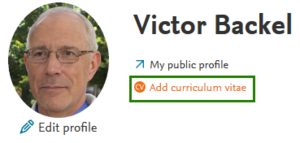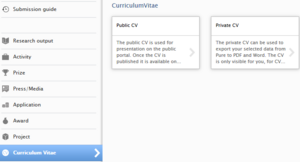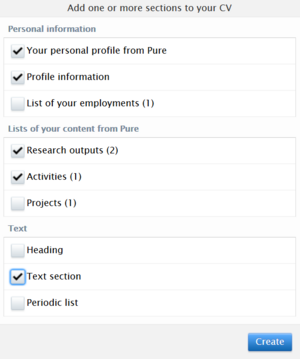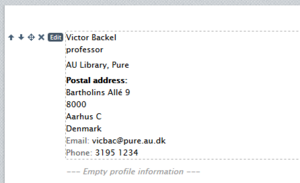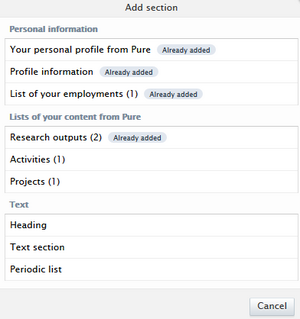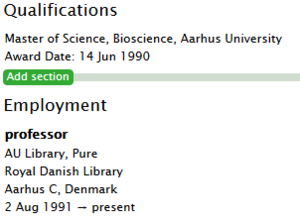CV construction
You can use your information in Pure to build a curriculum vitae (CV), and show the CV as part of your personal AU homepage. You can also create and add information yourself.
It is up to you what information from Pure you use to build your CV, and which qualifications and accomplishments you want to emphasise.
If you want to show certain content from your CV on your personal AU homepage, you can do so from your profile overview page. Read how to this on Profile and homepage.
Finally, you may also upload a CV as a pdf-file.
Create new CV
There is a link "Add Curricula Vitae"" on the front page of your profile overview. Click the link.
If you still use the old profile overview layout, your start by mousing over Curricula Vitae in the menu on the left. Then you will get a plus-sign. Click the plus-sign to continue.
Next, you will be presented with the two CV-types that you can create. Choose Public or Private CV, depending on which type you wish to create.
Public or private CV
The difference is in the display options:
- The public CV can be shown on your personal AU homepage. If you choose to publish your CV, it can be found on the CV tab. The CV tab is only visible if a CV is published. You can only show one public CV at a time.
- The private CV cannot be shown on your personal AU homepage. You can use the private CV as a master CV that includes all your CV information without sharing it with others. You may create as many private CVs as you like. You can access the private CV from your profile overview.
Once you have created a public or private CV, you are not able to change the type later on.
Both CV types can be downloaded as a Word- and pdf-file.
Elements you can add
Before you are taken to the CV-editor, you will see a form with elements you can add to your CV.
Some elements are from your profile i Pure, others are empty containers that you add content to and use to build your CV.
There are three main types you can add to your CV:
- Personal information (profile data)
- Lists of your content from Pure (registered content)
- Text fields (section with text)
You can only add Personal information and Lists of your content from Pure once. Under List of content from Pure you will only see the categories in which you have content.
You can add and remove sections later. If you are unsure, which sections or categories to add, select them all, and remove the ones you don't need later on.
Click "Create" when you have selected the elements you want to include in your CV. That will create a CV draft that you can edit in the editor.
Master data from Pure
Your personal profile from Pure data is your institution's address, contact details, job title and profile image.
Your personal data, with the exception of your profile image, is maintained in the Medarbejderstamkortet system and is synchronised to Pure. You cannot (permanently) change your personal data. You have to contact your local Medarbejderstamkort superuser to have changes made to your personal data. Find your local super user here (in danish only).
If you wish to display personal data that is different from what is registered in Medarbejderstamkortet, you can switch the element from being dynamic to static, and manually edit the information afterwards. Otherwise, any change you make to your personal data will be overwritten with the next synchronisation job (runs once every 24 hours).
You are able to change your profile image yourself. You can add, replace or hide your profile image from your personal profile page in Pure.
Profile information
Under Profile information you can add text fields from your personal profile information in Pure. You create and edit these text field from your profile in Pure in the section called "Curriculum and research description".
You can create 4 different types of text fields:
- Curriculum Vitae
- Further information
- Research and education information
- Profile
If you have created more than one instance of a specific text type e.g. "Further information" you can only add them to your CV as a group. In most cases it only makes sense to have one instance of each text type.
Du kan hente en eller flere af teksterne du har oprettet under "udvidet information" ind i dit CV. Du skal oprette et afsnit i CV'et for hver teksttype, som du ønsker at tilføje. Har du tidligere hentet tekst ind fra Profilinformation vil der stå "Allerede tilføjet". Det forhindrer dig ikke i at klikke på "Profilinformation" og hente en ny teksttype ind. Vær opmærksom på, at overskriften følger med, når du tilføjer en teksttype til dit CV. Du kan ikke redigere overskriften. Selv om det er muligt at tilføje alle typer til dit CV giver det næppe mening at tilføje "Ekstra tekst til hjemmeside".
These text fields can only be shown in the CV. They are not shown on your personal AU homepage. If you want to repurpose the same text in both your CV and your profile, it may be faster to copy the text from this field and paste it into the profile text, rather than using the text fields that are described below.
There are expanded formatting options for this text field compared to those option you have when you add text directly through the CV-module.
List of employment
When you select this element, the AU-related positions that are listed in your Pure profile, are added to the CV.
If the same position has been opened and closed without being consolidated to one continuous period of employment it may be shown fragmented. If this happens, the solution may be to make the section static and update the information manually.
If you have added external appointments to your profile, they will also be included here as well. You can edit the section in the CV afterwards and add or remove the sub-elements that you want to include.
Lists of content from Pure
You can all the content that you have registered in Pure. That could be:
- publications
- activities
- projects
- prices
- press / media
After your content has been added to your CV you can edit the section and set up dynamic filters to only include content that meet certain qualification e.g. you only want to add your peer reviewed articles to the list of publications.
By default, the lists are set to be dynamic. If you change them to static to control specific content, going forward, you will need to update them manually. If you change them back to being dynamic later on, your manual edits will be overwritten.
Text fields
A text field can be a title, paragraphs, or bullet list. You can add as many text fields as you wish, and in the order you would like.
- Heading - gives you the option to insert a heading with a larger font size.
- Text section - is an empty text element, which gives you basic formatting options (bold and italics) and special characters (i.e. Greek letters, mathematical symbols and currency symbols etc.). It is not possible to make bullet points, indentations or similar formatting. If you copy and pastes a text from Word, any advanced formatting will be lost.
- Periodic list - is a two-column text element and typically used for employment, education and other period-based lists. If you use the left column for text other than year, it may negatively impact the way the text is displayed on the AU homepage.
Add new section
Even though some elements are marked "Already added" you are able to add them again. This might be relevant if you want to show content from the same list in Pure, but divided into multiple sections with different filters applied. Or, if you have created different text types under " Curriculum and research description" in you profile in Pure and want to show them in separate sections.
Dynamic or static display
The subelements under under Personal Information and Lists of your content from Pure receive data from Pure.
These elements can be set to be either dynamic or static. The default setting is dynamic, meaning that elements are automatically updated when relevant data is added, removed or changed in Pure. You can change the element setting to be static, which means that you have to manually maintain and update the element. You can set each element to be either dynamic og static independent of the other elements.
The text fields that you add only exist in the CV, and you always have to update these elements manually.
Editing the CV
When you have create the CV with the chosen section you are ready to edit it. If you mouse over a section you get a list of buttons.
Use the arrows to move the section up and down, or use the double arrow to drag. Click the "X" if you want to delete the section. Clicking "Edit" gives you the option to edit the text and change the way the section setup.
Text fields
You can edit the text or add a translation of the original content.
Bullet list
Each line in the list can be modified separately. If you mouse over a line you will get edit options shown to the right. You can move lines up and down, delete it, or add a translation.
Lists of content from Pure
If you click "Edit" a new window will open and give you options to control what content is shown in the CV. You can set up filters, change the header, and change the display formatting. You can also set the list to be dynamic or static. The available options to control the content will depend on the type of list content.
The examples below show the options to control the lists of Publications and Activities.
Save, publish and download CV
When you are happy with your CV, click "Save" at the bottom of the page.
If the CV is public and you want to publish it to your personal AU homepage, you need to mark "Publish" before you save. If you are not ready to publish just click Save and finish your CV at a later time.
When the CV is save you can download it as a PDF- or Word-file.
If you want to delete the CV you do so but clicking the red X to the right.