Approval of supervision plans
Master’s thesis students’ supervision plans are gathered in an app where you as head of department or Master’s thesis coordinator can approve or reject the plans. On this page, you can find a step-by-step guide on how to use the app.
The list is updated every night, adding new supervision plans and removing approved and rejected plans. If you need to see a supervision plan that is no longer on the list, you can always contact UVAEKA, and we will find it for you.
Trin-for-trin guide til godkendelse af vejledningsplaner i Power Apps (copy 1)
You can find the app here. Please note that UVAEKA must give you access to the app before you can use it.
1. Landing page
When you open the link, you will be directed to this landing page. You can always return to the landing page by clicking the “i” to the right of the heading (see marking).
In the gallery to the left, you can see the supervision plans for your department.
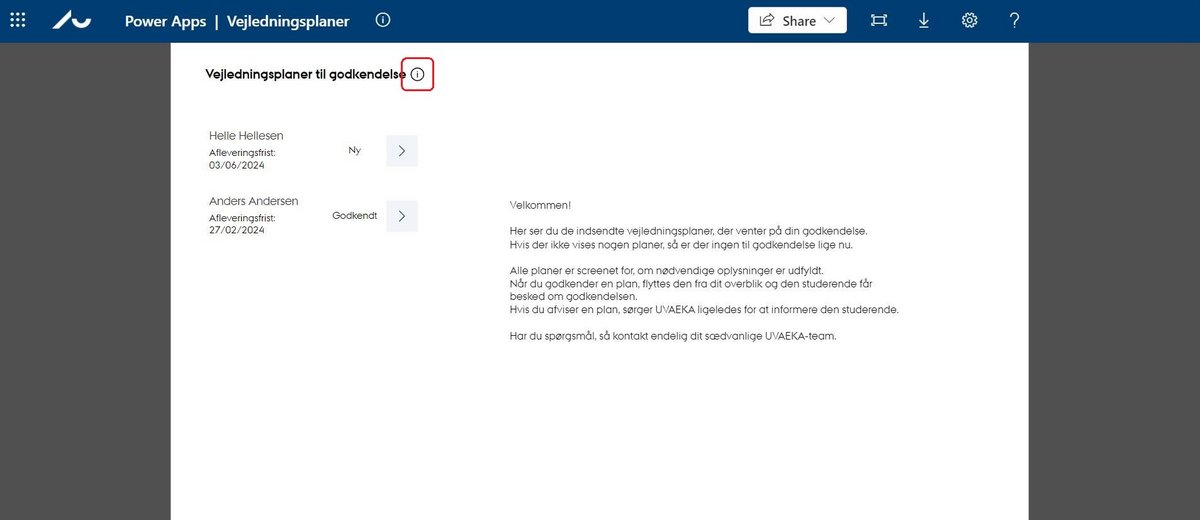
2. Update app if necessary
If you can see a yellow bar at the top of your screen view when you open the app, simply click “Refresh” (see marking).
The yellow bar means that UVAEKA has updated the app with new information, changes in user access or similar.
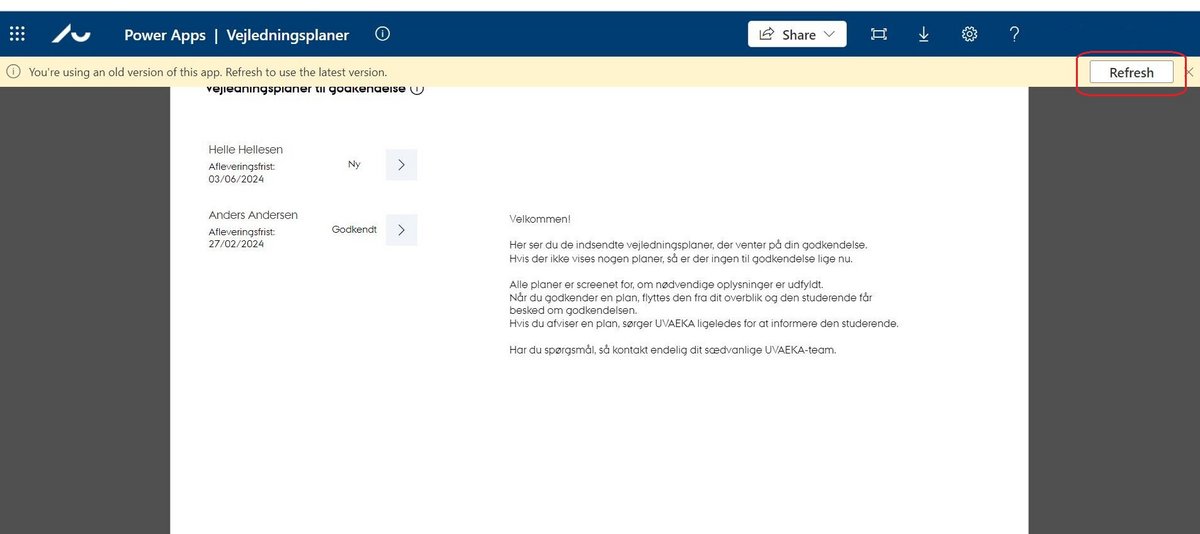
3. Select and review supervision plan
Click the blue arrow next to the supervision plan you want to read (see marking).
When you have selected a supervision plan in the gallery, the plan will become visible on the right side of the screen view. Here you can scroll through the information.
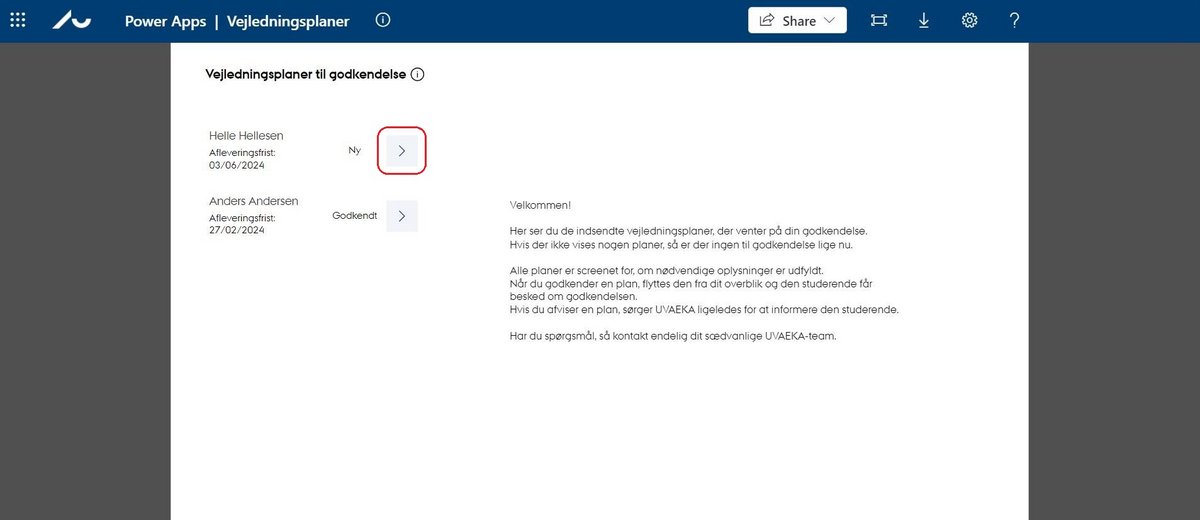
4. Approve/reject supervision plan
You approve or reject the plan by clicking “Godkend” (approve) or “Afvis” (reject) in the dark blue bar (see marking).
Only heads of department and Master’s thesis coordinators can approve and reject supervision plans. Department consultants have viewing access.
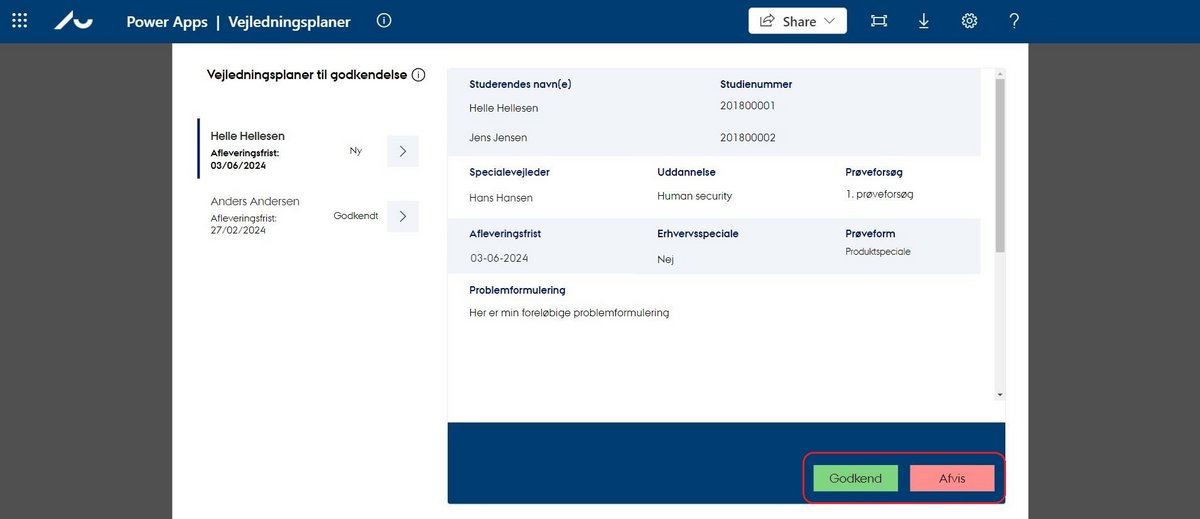
5. Rejection of supervision plan
If you reject a supervision plan, a dialogue box will pop up asking you to explain why the plan is being rejected (see marking).
Your explanation will be forwarded to the student(s). You cannot reject a supervision plan if you leave the field empty
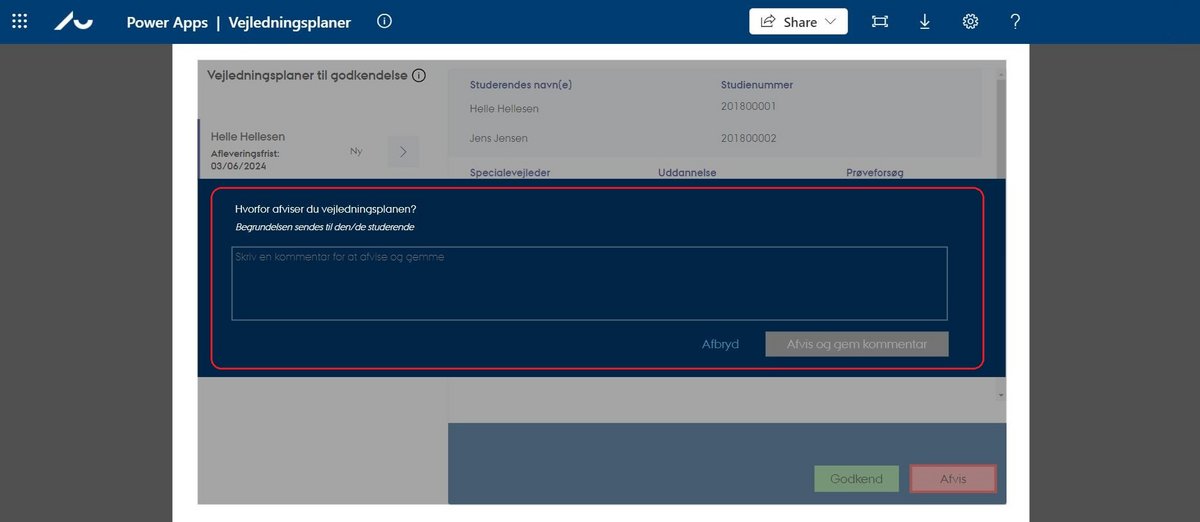
6. Editing a comment
If you wish to edit your comment after it has been saved, simply click the pencil icon (see markup).
The dialogue box will open again. Here you can edit the comment and click “Afvis og gem kommentar” (reject and save comment).

Do you have any questions?
If you have any questions or encounter any problems, you can always contact your usual UVAEKA team.