How to set up wireless network – Eduroam and AU Guest
Aarhus University has three wireless networks which can be used all over AU. Guides for Eduroam, AU-Guest and AU-Gadget are available here.
AU-Guest – wireless network for guests
How to set up AU-Guest:
1. Select the wireless network 'AU-Guest'.
2. Open an internet browser, for example Safari Firefox or Google Chrome. The login page for AU-Guest will now automatically be displayed. If the login page is not automatically displayed, try to write ‘au.dk’ in your browser.
3. Log on using one of the following options:
- Facebook account
- Google account
- LinkedIn account
- SMS
- Microsoft account (for example outlook.dk)
NOTE! AU-Guest access is for the internet only. You will not have access to internal services such as files or printers.
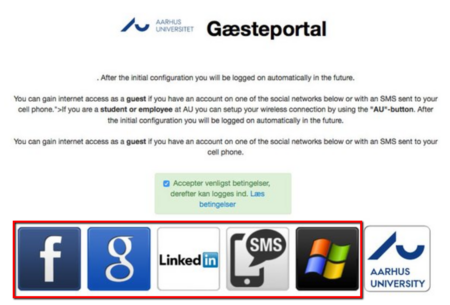
Are you having trouble accessing AU-Guest?
1. Check whether Wi-Fi is switched off on your device (mobile, tablet or PC/Mac). If Wi-Fi is switched off, you must switch it on: You can do that under settings:
- PC: Settings > Network and internet > Wi-Fi
- Mac: System preferences > Network
2. Try to open another website than au.dk.
3. Have you clicked the AU logo to access AU-Guest? This does not work, because it links to the Eduroam installation program, and Eduroam is the wireless network for employees and students. Try to use one of the other login options instead.
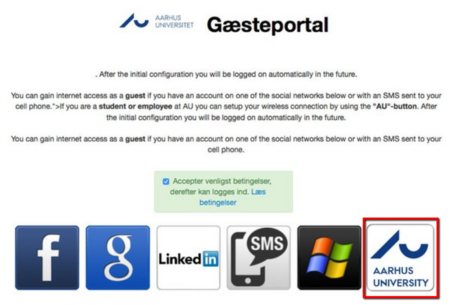
AU-Gadget – Wireless network for research equipment and devices without a screen
AU Gadget is a wireless network for research equipment and devices which cannot access other networks, e.g. devices without a screen, or where login is not possible, unlike a computer or phone. For example, an information board with static content or a Raspberry Pi (mini computer).
Before your device can access AU-Gadget, it must be approved by the IT support team. In order to obtain approval, you must provide information about the purpose and the device’s MAC address.
How to apply for access to AU-Gadget:
1. Send an email to Nat-Tech IT support team at aarhus.st.it@au.dk. The email must contain the following information:
- The type of equipment you want to connect to AU-Gadget (brand/model)
- The purpose of the equipment
- The equipment’s Mac address
- Your AUmail address
2. Wait for approval by email from Nat-Tech IT support team. You will be connected to AU-Gadget with a PreShardKey (PSK) when your equipment’s Mac address has been approved. When you have received the email with the approval, you can use the following information to connect your equipment:
- Select the AU-Gadget network
- Log on using the code: augadget