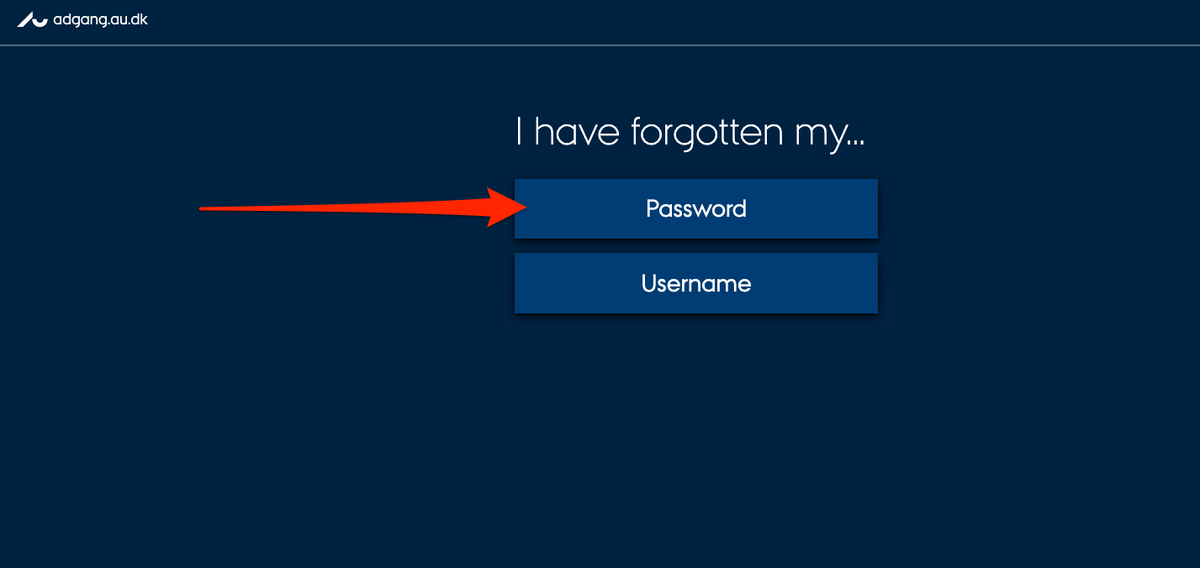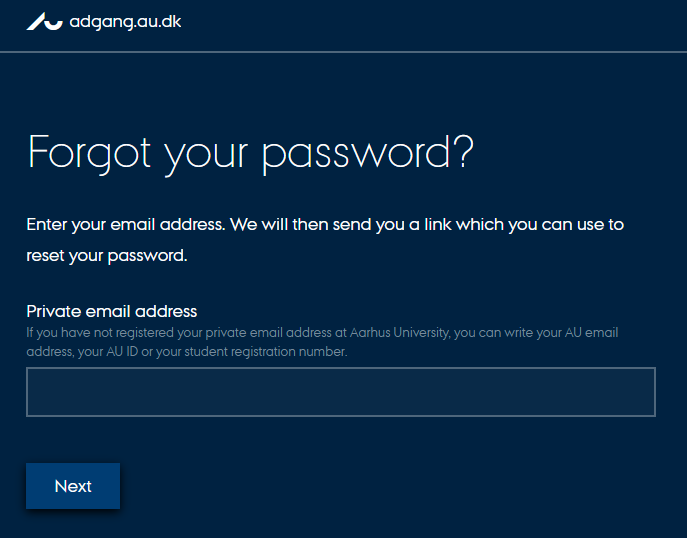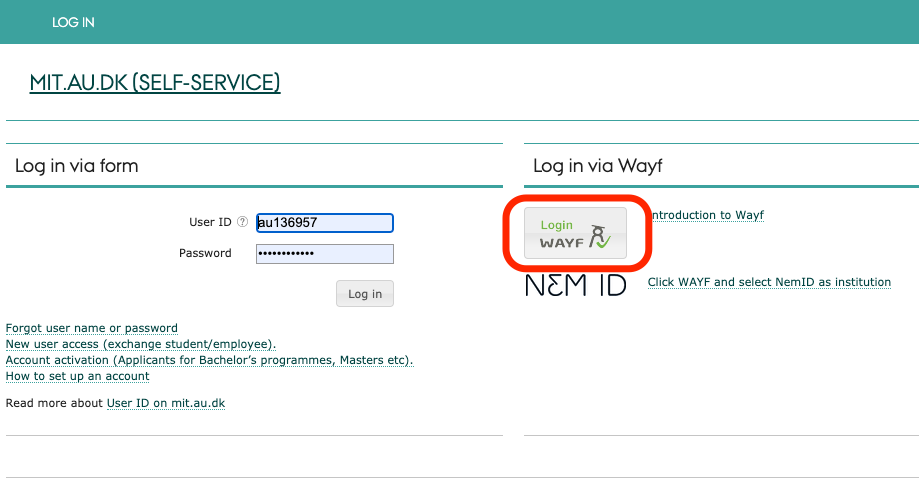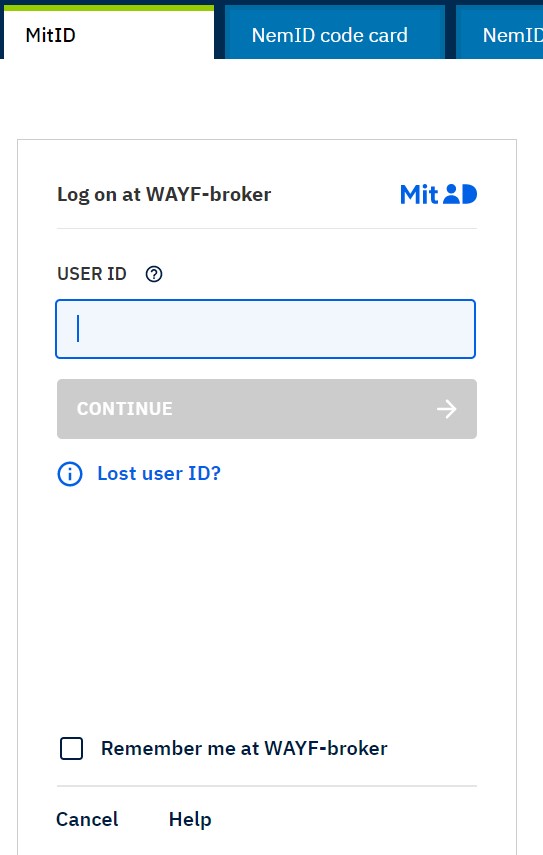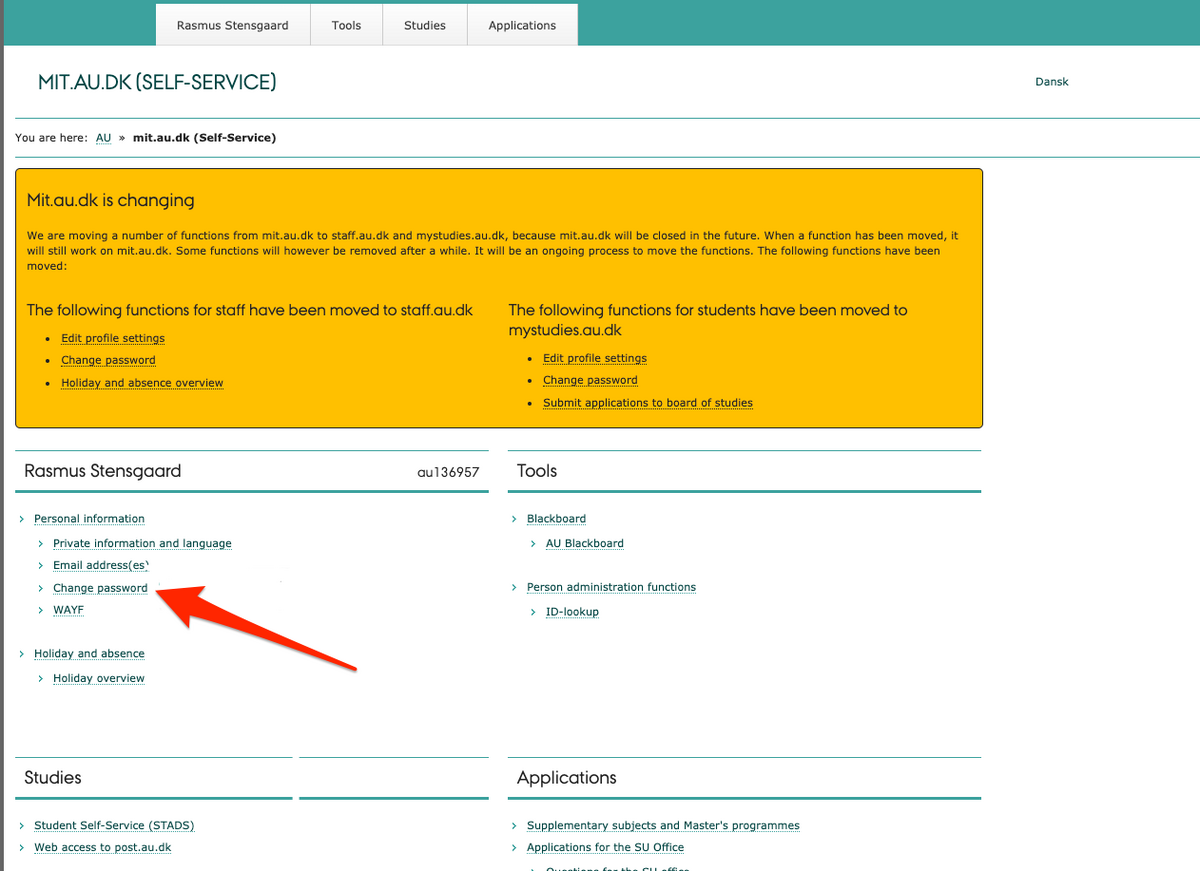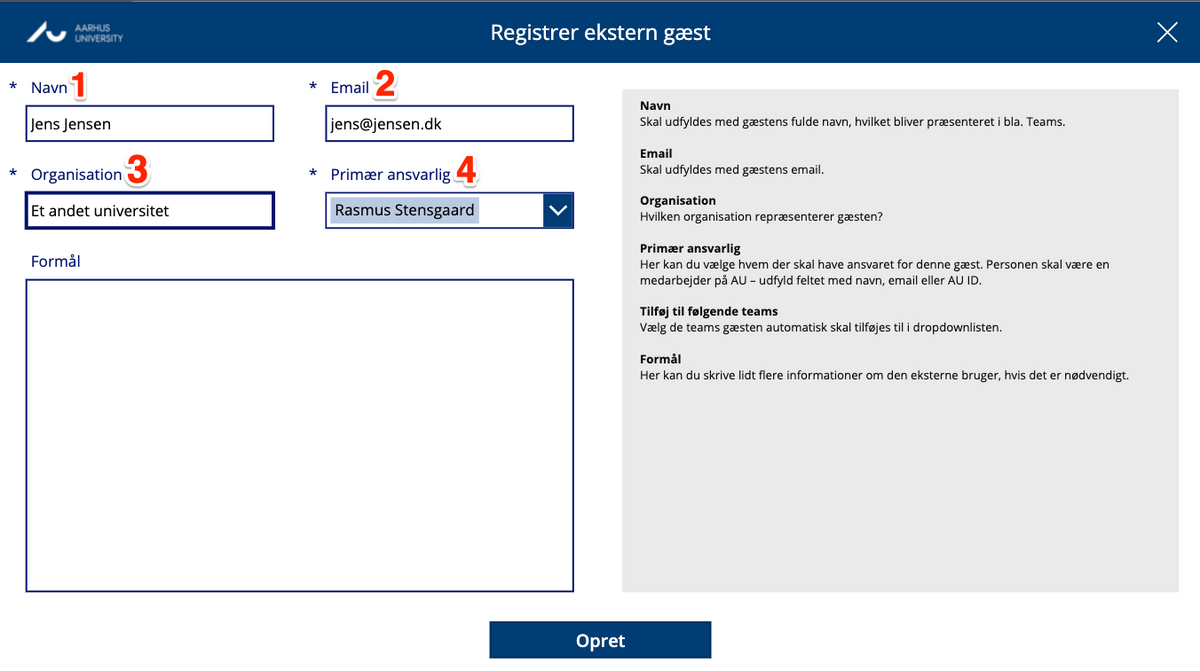How to change your password
How to change your AU password
1. Go to staff.au.dk and logon to your staff profile at the top right
2. Click ‘Change password’ under the staff profile
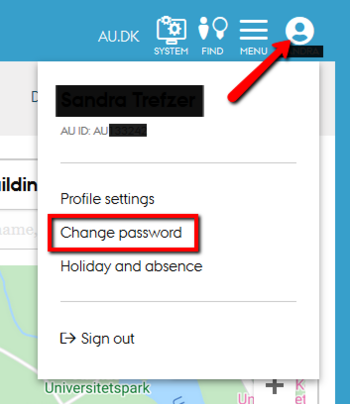
4. Write a new password
5. Repeat the new password
6. Finish by clicking ‘Change password’.
REMEMBER: When you have changed your password, you must remember to change the password on all your devices e.g. smartphone and tablet. You will also be asked to enter the new password on Eduroam and email on all mobile devices which you use to access your AU email.