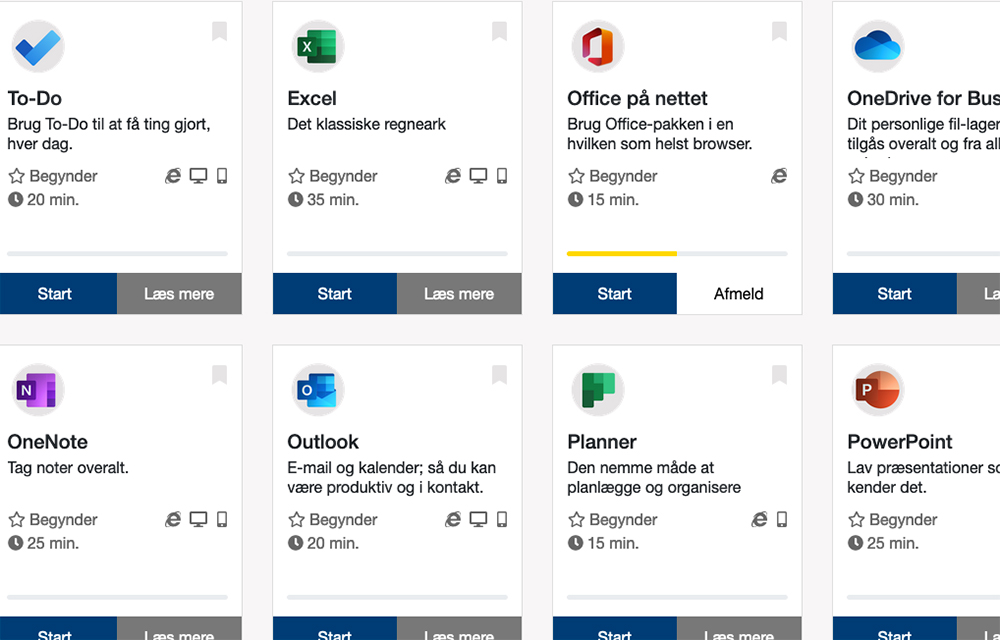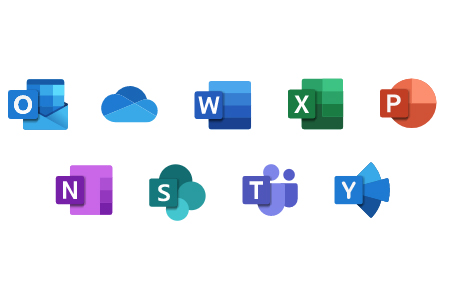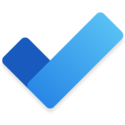Microsoft 365
Microsoft 365 (M365) offers ideal opportunities for working together on a project, a joint assignment or on the organisation’s needs.
The various M365 services offer a number of opportunities for working together effectively across teams and units. Participants can work together on documents and share knowledge in a safe way and the system keeps track of where and how data is stored.
Below, you can read more about the M365 services available to everyone at AU. In step with the launch of more services, this page will be updated.
What is Microsoft 365?
Microsoft 365 (formerly known as Office 365) can be described as a digital toolbox which contains the tools you know from the Office suite, e.g. Outlook, Word, PowerPoint, Excel and OneNote, as well as a number of other tools which primarily support collaboration and knowledge sharing between colleagues and external partners.
The difference between the Office suite on your computer and Microsoft 365, which is placed ‘in the cloud’, is that the Microsoft 365 products work online as well as offline. This means that you can access and work on your files from any device, e.g. a smartphone or a tablet with an internet connection and a browser. If you are working offline on a file in Microsoft 365, it will be synchronized with the online version when you are connected to the internet again.
One of the great advantages of Microsoft 365 is that it is placed ‘in the cloud’. This means that all the tools are integrated and can communicate with each other. This means that regardless of the tool you choose to use, you will have access to all your data.
Security in Microsoft 365
AU has entered into a data processing agreement with Microsoft so that all employees can safely use the tools in Microsoft 365. However, we must be particularly attentive to classifying the data we are working with correctly, as special rules apply for processing, storing and sharing ordinary and sensitive personal data (GDPR) as well as confidential data.
OneDrive
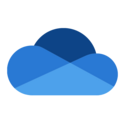
All AU employees have a personal OneDrive which is a virtual drive where you can place/save your own documents and files.
In future, OneDrive is going to replace the personal drive. This is expected to take place during the autumn 2020.
The advantage of saving your documents in OneDrive is that they are saved ‘in the cloud’. This means that you can access them from your own computer when you are at the university, and from other units with internet access, e.g. via an app on your smartphone or a browser on your tablet, without depending on a VPN connection.
You are the only one who can see the files in OneDrive unless you choose to share one or more files with others – e.g. a colleague or external partners.
Teams

Microsoft Teams makes it possible to hold meetings and chat with/talk to each other.
At the same time, Teams can be used to work together in the department/unit/project/team where you can chat, talk, hold virtual meetings as well as share files and tasks with each other.
Teams also gives the group a shared and easy-to-search memory. For example, all chat communication is saved in Teams, so any new members of a team can easily read through the chat and find out what was going on in the team before they joined.
Teams is particularly suitable for informal communication between individuals in a department/unit or on a project, and it has a number of functions that resemble those we know from social media.
SharePoint

OneDrive is your personal drive and SharePoint is the place where the entire group share documents and files.
All the files you save in SharePoint are owned by all which means that the individual file basically is owned by all members of the SharePoint site.
All group members have access to all files on the SharePoint site, and SharePoint is therefore the obvious choice when working together on documents.
The group members can edit and add comments to documents at the same time.
Planner
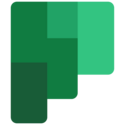
Planner is a planning tool that helps you and/or your team to maintain an overview of tasks and projects.
You can use Planner to share tasks and indicate whether they are ongoing, completed or not yet started.
Tasks can be sorted under topics and be presented visually in diagrams which makes it easy to see who does what.
Planner is an ideal tool for small projects and tasks.
Office Online

Office Online consists of Outlook, Word, Excel and PowerPoint that you know from the Office suite.
The individual products have been simplified and optimised in order to work in a number of internet browsers. This means that you can access files in Word, Excel and PowerPoint from any device, e.g. smartphone or tablet, with a browser and internet connection without installing the software on the device and without VPN access.
The difference between the Office suite, which is installed locally on your computer, and Office Online, which is placed ‘in the cloud’, is that more people can work together on a file at the same time.
OneNote
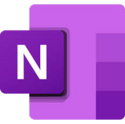
OneNote helps you keep track of your notes.
OneNote is an efficient tool which can make your life easier. A OneNote can be shared with others so more people can write the notes together. The notes will not get lost and you can always find them.
OneNote is available in a browser version, can be downloaded to your computer and, of course, you can use it on your mobile.
Stream
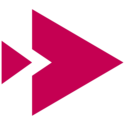
Stream is a video platform that can be used to hold live and on-demand events such as department meetings, conferences and seminars with up to 10,000 participants.
The participants can join the event from their home, from work or on the go, and they can use the device they prefer either their mobile, tablet or computer.