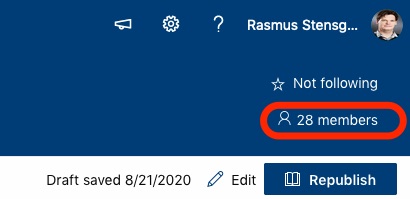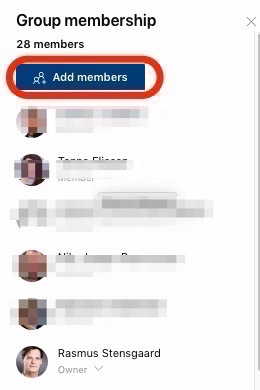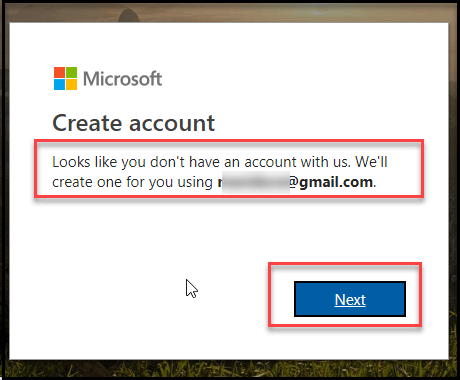How to use SharePoint
What is SharePoint?
SharePoint offers one or more shared document folders which a department or team can use to share files and work on the same files at the same time. Everything in the document folder is automatically shared with the rest of the group.
With SharePoint you will also get a web location which can be adjusted to match the team’s needs. With SharePoint, it is easy and safe to work together with others inside or outside your organisation and across platforms.
All the files you save in SharePoint are owned by all which means that the individual file basically is owned by all members of the SharePoint site.
SharePoint is the ideal place to work together on documents.
How to create a SharePoint site
If you would like to create a new SharePoint site, you must create a Team via the Teams app. This is because a SharePoint site is created in parallel with the creation of a new Team.
If it is important that your SharePoint site is NOT assigned to a Team, you can create a new SharePoint site at office.com. Select SharePoint and create a new SharePoint site without Teams using the "Create site" button.
How do I get access to SharePoint?
If you are invited to participate in a SharePoint site, you will receive an email. By following the instructions in the email and by logging on using your AU ID and password, you can get access to the team.
You can also go to office.com and log on using AU ID and password. You can then see a list of the SharePoint sites, you have access to.
Introduction to SharePoint
Get an introduction to the basic functions and learn how to use SharePoint.
The introductory course gives you an understanding of what SharePoint is, what it can be used for, and how you can use it to work together.
The guide focuses primarily on SharePoint as a tool for sharing documents.
Lists and folders in SharePoint
How to store and organise your shared documents in SharePoint and how to make adjustments to match your needs.
How to invite users to your SharePoint site
Internal users with an AU ID
Synchronise SharePoint documents to your computer
It is possible to use Explorer on your PC to work on your shared documents.
However, this requires that synchronization with the SharePoint document folder in question has been set up.
Security in SharePoint
AU has entered into a data processing agreement with Microsoft so that all employees can safely use the tools in Office 365. However, we must be particularly attentive to classifying the data we are working with correctly, as special rules apply for processing, storing and sharing ordinary and sensitive personal data (GDPR) as well as confidential data.