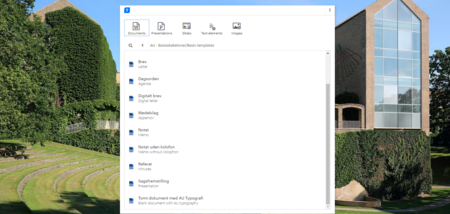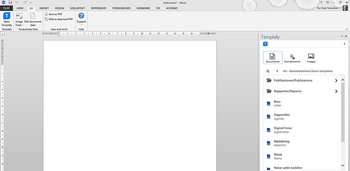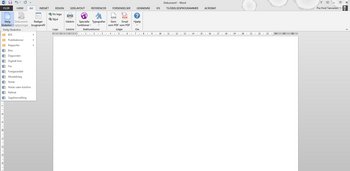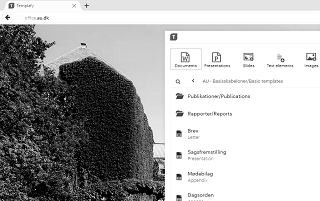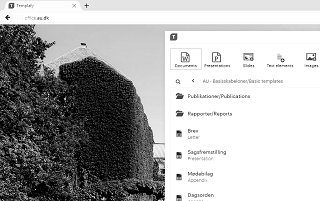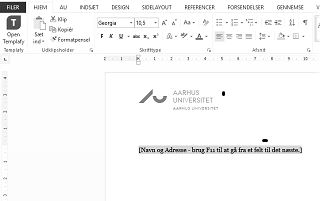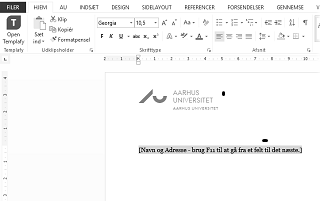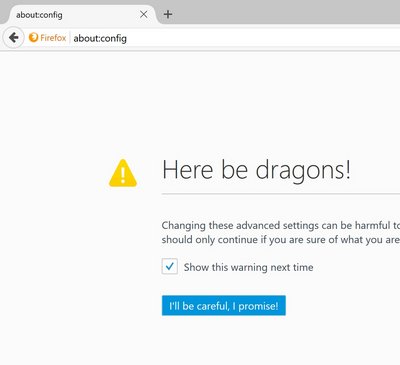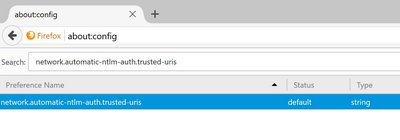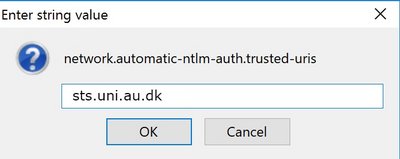Microsoft Office templates
New Microsoft Office templates
From 24 April 2017 AU started upgrading the AU Office templates, and you can find the new template solution at office.au.dk. From this website, you can download the templates and use them in Word and PowerPoint on your PC or Mac.
If your PC is joined to the UNI domain, the templates are integrated in Word and PowerPoint.
If your PC is not joined to the UNI domain, and if you want AU’s templates to be available directly in Word and PowerPoint, please contact your local IT support team about upgrading and joining your PC to the UNI domain.
For new users of AU’s Microsoft Office-based templates
Description of AU’s Microsoft Office-based templates
The template solution Templafy at office.au.dk offers a number of Microsoft Office templates for various document types containing AU logo and other AU identity elements. Using these templates automatically ensures that your document is in line with AU’s design programme, and that you do not have to type in standard information such as sender information when you are writing a letter.
How to get started
In order to get started, first you must create a user profile. In most cases, you will be a web user of Templafy, but if your PC is joined to the UNI domain, Templafy is available directly in Word and PowerPoint. See instructions below:
- How to get started - Web users
- How to get started - PC is joined to the UNI domain (What is the UNI domain?)
When you have created a user profile, you can concentrate on content. The logo, unit information and your personal information are added automatically which means that this information is already in the relevant sections when you open the templates.
For users of AU’s Microsoft Office-based templates
Templafy’s user interface
For most users, Templafy is web-based. When you are logged on via office.au.dk, you can see the available templates.
Is your PC joined to the UNI domain?
Templafy is integrated in Word and PowerPoint, if your PC is joined to the UNI domain. Below, you can see the differences between the new solution, Templafy, and the previous solution, SkabelonDesign.
When your PC is joined to the UNI domain and you open Word or PowerPoint, an online window opens automatically in the right-hand side of your screen. This window contains the various templates. If the window is empty, your PC is not joined to the UNI domain, and you must access the templates as a web user via office.au.dk.
The AU tab, which was part of the previous template solution, is also part of the user interface when Templafy is integrated in Word and PowerPoint. The AU tab provides access to various functions which you can use when working with the templates.
AU’s templates are now stored in the cloud
The new template solution, Templafy, is a cloud-based solution and the templates are now available online at office.au.dk. This means that the templates are easier to update and can be accessed from all your mobile devices.
Library function
Templafy also offers a library function which contains libraries for images and texts. For example, you can find a number of AU images you can use in your documents.
The texts in the text library can be very useful for example in cases where several people in a unit or across units at AU use the same paragraphs in letters or similar. Using the text library means that these text paragraphs can easily be shared and updated.
The local administrator uploads the various elements to the libraries and keeps them up-to-date. Find out more about the administrator role and find the names of administrators here.
How to get started
In order to get started, first you must create a user profile. In most cases, you will be a web user of Templafy, but if your PC is joined to the UNI domain, Templafy is available directly in Word and PowerPoint. See instructions below:
- How to get started - Web users
- How to get started - PC is joined to the UNI domain (What is the UNI domain?)
When you have created a user profile, you can concentrate on content. The logo, unit information and your personal information are added automatically which means that this information is already in the relevant sections when you open the templates.
Shortcuts for web users
If you use Mac or a PC which is not yet joined to the UNI domain, you are a Templafy web user.
We have compiled a set of shortcuts and help functions for web users which you can install on your computer. You can use these shortcuts and help functions, for example if you want to change the PowerPoint format (4:3, 16:9, 16:10) and edit fields containing dates, event etc. Direct support links are also included.
- For PC - Download Templafy shortcuts and help functions
When you have downloaded the folder, unzip it and click the file install. In the Read me file, you can find information about how to uninstall the software etc.
- For Mac - Download fonts, shortcuts and help functions for Templafy
After downloading the file, run the installer AUskabeloner_2.0.3.pkg and follow the instructions. Please be aware that when installation is complete, add-ins must be enabled by following the pdf-instructions in the folder 'AUskabeloner'. The folder is located in Application/Programmes after the installation.
Which username and password should I use?
To log on to office.au.dk, use the following:
- Username: au[AU ID]@uni.au.dk. E.g. au123456@uni.au.dk
- Password: Use the password you use to access mit.au.dk (Selfservice) and webmail.au.dk
Templafy is integrated in Word and PowerPoint on PCs which are joined to the UNI domain, and can be used when you are logged on to your PC.
If you log on to your PC using your AU ID as username – e.g. au123456, your PC is joined to the UNI domain. If you use another username which starts with for example adm\ , dpu\ or similar, your PC is not joined to the UNI domain. This means that you are a Templafy web user and must access the templates via office.au.dk.
Please note that even though a username starts with uni\..., this does not mean that the PC is joined to the UNI domain.
What is the UNI domain?
The UNI domain is a shared AU domain which contains information about what the users can access via their computers and which rights the users have.
All PCs at AU will be updated and be joined to the UNI domain by 1 February 2018.
If you log on to your PC using your AU ID as username – e.g. au123456, your PC is already joined to the UNI domain.
If you use another username which starts with for example adm\ , dpu\ or similar, your PC is not joined to the UNI domain. This means that you are a Templafy web user and must access the templates via office.au.dk.
Please note that even though a username starts with uni\..., this does not mean that the PC is joined to the UNI domain.
Contact your local IT support team to have your PC upgraded and joined to the UNI domain.
I cannot find the AU tab
Web users
As a web user, you must go to office.au.dk to download the AU templates, and Templafy is not installed on your computer. Therefore, you do not have an AU tab in Word or PowerPoint.
Templafy is integrated in Word and PowerPoint, if your PC is joined to the UNI domain. If you want your PC to be upgraded, joined to the UNI domain and have Templafy installed, please contact your local IT support team.
PCs joined to the UNI domain
Templafy is installed on your computer, if your PC is joined to the UNI domain. If there is no AU tab when you open Word or PowerPoint, you can find an explanation or a solution here:
1. If Templafy has just been installed: Restart your computer.
2. If your computer has been restarted: Templafy must be updated after installation and restart. This happens automatically.
A Templafy icon is displayed in the bottom right-hand corner of the screen.
The text running appears when the cursor is placed on the icon.
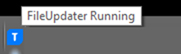
When Templafy is ready, the text idle appears.
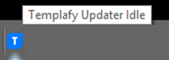
3. If there is still no AU tab, right-click on the Templafy icon in the bottom right-hand corner of the screen and click update.
If this does not solve the problem, please contact your local IT support team.
Who has access?
- Users
All employees at AU have access to Office templates in Templafy via office.au.dk.
If your PC is joined to the UNI domain and Templafy is installed, the templates are integrated in Word and PowerPoint.
If you do not have access to Templafy or if you experience problems when you try to access Templafy, please contact your local IT support team.
- Units
As a rule, Templafy can be used by all units which AU administration provides IT support and services for. This also includes units which require a customised solution – for example, if the unit has its own logo. As a rule, these units can use Templafy, but the expenses related to customising templates etc must be paid by the unit.
Is access to the internet required?
In order to download new templates or use the libraries, you must have access to the internet.
However, you can always edit the Word documents and PowerPoint presentations stored on your computer even though you are not online.
Can I edit documents which are based on the previous template solution?
You can always edit documents in Word and PowerPoint.
If your PC is joined to the UNI domain, Templafy is integrated in Word and PowerPoint, and you can use the available AU tab to edit documents.
- Word
In a Word document based on a template, you can always edit the fields and the colophon (name, date etc) by using the Edit Header/Edit Footer function in Word.
If you often reuse e.g. the contents of a letter, we recommend that you copy the text into a Templafy letter template. This way, all your letters will always be in line with AU’s design programme.
If Templafy is integrated in Word and you open a Word document which is based on the previous template solution, Templafy will not be able to ‘recognise’ the fields which are automatically filled in. In these cases, we also recommend that you copy the text into a Templafy letter template. This way, all your letters will always be in line with AU’s design programme.
- PowerPoint
If you open a PowerPoint presentation which is based on the previous template solution, you can still add new slides in accordance with the previous layout.
If you are a Templafy web user and you need to edit information in fields containing date and event in the previous layout (SkabelonDesign), you can download a small PowerPoint add-on which makes it possible for you to access these fields. When you have downloaded the folder, unzip it and click the file Install. In the Read me file, you can find information about how to uninstall the software etc.
- For PC - Download the PowerPoint add-on
- For Mac - We are working on it at the moment!
If Templafy is integrated in PowerPoint and you open a PowerPoint presentation which is based on the previous template solution, you can still edit event and date by clicking Edit document data on the AU tab. You can also still add new slides using the previous layout.
However, we recommend that you use AU’s updated layout for PowerPoint presentations. The updated layout is available in the new PowerPoint template which you can download from Templafy.
How to upload files to the libraries
Administrators can upload documents, texts and images to the library function in Word.
Users can then find, for example, texts under Text elements:
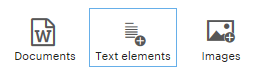
Documents
All standard templates are available under Documents. In special cases, it may be relevant to create new document types under Documents, for example for standard texts which are used by many employees, or documents which can be used in Workzone (AU’s records system which will replace Captia in 2017). These documents can then be shared via Documents.
The local administrator uploads content to Documents.
Text elements
Text elements may contain for example standard phrases used in letters. These text elements can then be shared by everyone in the unit. The local administrator uploads content to Text elements. Text elements may contain for example standard phrases used in letters. These text elements can then be shared by everyone in the unit.
The local administrator uploads content to Text elements.
Images
The image library contains a number of AU images which may be used by all AU employees.
If a specific unit requires specific images, these images may be uploaded to Images by the local administrator.
PowerPoint
It is also possible to upload PowerPoint presentations and individual slides to the library function in PowerPoint.
Requests for specific templates
If you have requests for new templates or for changes to existing templates, please write an email to skabelonsupport@au.dk. A member of AU IT’s Web – User Experiences team will then look into the matter and respond to your request.
Why do I have to enter login information every time I use Firefox?
If you use the browser Firefox, it may be a good idea to make the website sts.uni.au.dk, which is AU’s login solution, a ‘secure website’. Otherwise, you will be asked to log in every time you use Templafy.
In order to do this, follow the steps below:
1. Open Firefox, write about:config in the address bar, and run a search. This page will then appear: