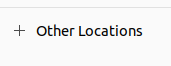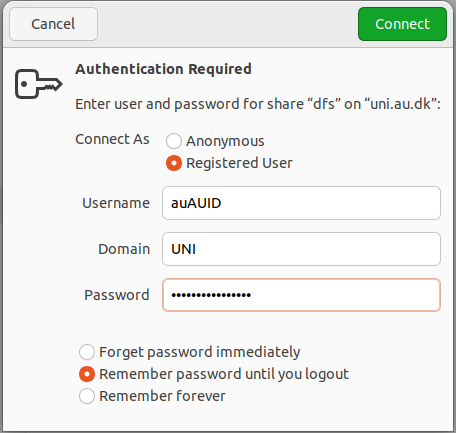How to access a shared folder
Windows
- Press the start button and choose Computer
- Click Map network drive
- In the Drive list, choose a letter that is not already taken
- In the Folder box, type the path of the folder: \\uni.au.dk\dfs or click browse to find the folder
- Press Finish Your computer is now mapped to the network drive.
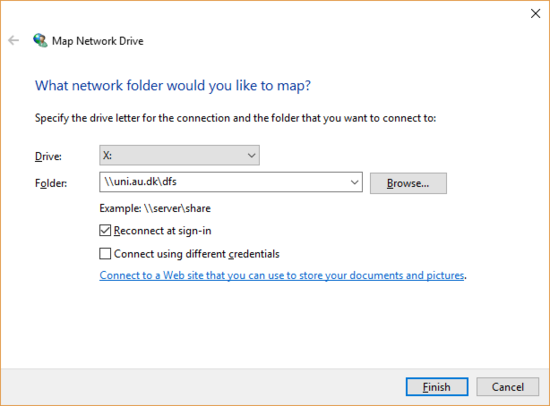
Mac
- Find Connect to server (e.g. via the hot key cmd+k)
- Enter the following server address: smb://uni.au.dk/dfs
- Log in as Registered user and enter the username and password which you use for webmail (mail.au.dk). You can now see the drive.