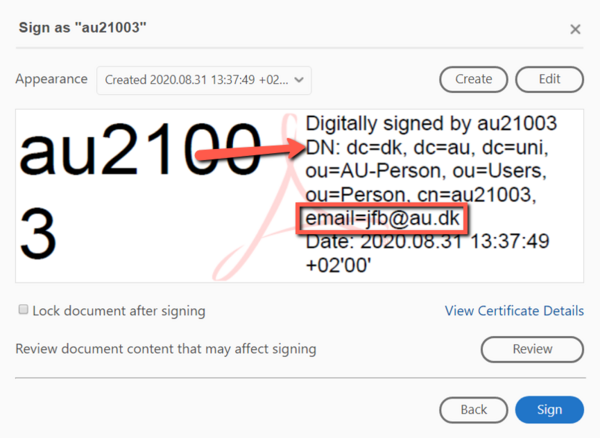How to use an AU certificate to digitally sign PDFs
A certificate is installed on all AU computers (Windows). The certificate is linked to the individual employee’s AU ID (e.g. au21003). Among other things, this certificate can be used to digitally sign internal AU documents (e.g. in connection with internal transactions and internal HR documents)
Note that:
- Adobe Acrobat 2017 or a more recent version is required to follow the guide. If you have an older version of Adobe Acrobat, please contact your local IT support team to get an upgrade.
- documents with an internal digital signature may not be printed, scanned and then added to the system again, because this will make it impossible to validate the signature.
How to use an AU certificate to sign a PDF
1. Open the PDF file.
2. Click the ' Certificates' tool.
If ‘Certificates’ is not a shortcut in the toolbar to the right in the Acrobat window, you can find it on the ‘Tools’ tab under ‘Forms and signatures’. If you want, you can add it as a shortcut.
3. Click ‘Digitally sign’ and follow the instructions on the screen to draw the area where you would like the signature to appear.
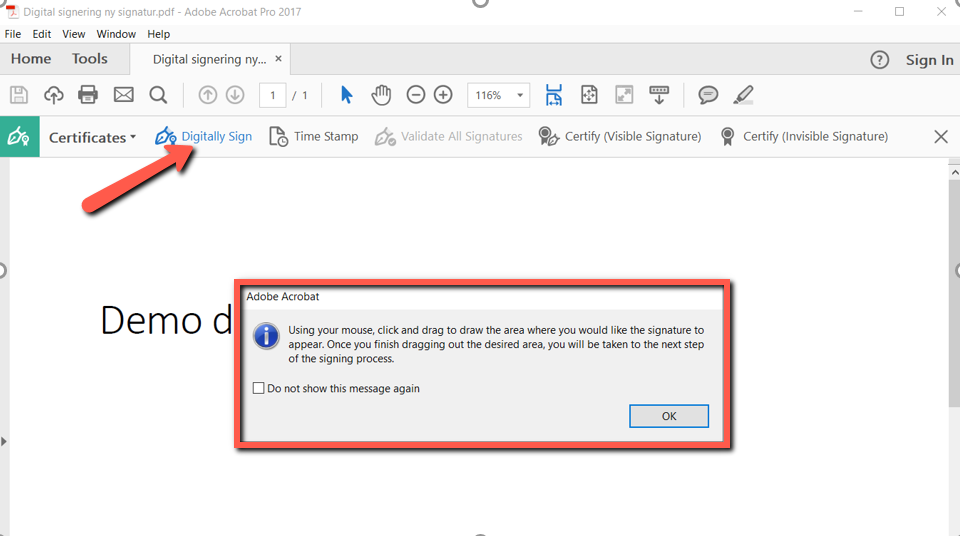
4. Select your AU certificate, if it is not already selected. If you have an employee signature from NemID, it will also be displayed. However, it cannot be used to sign pdf files and should therefore not be selected. Click ‘Continue’.
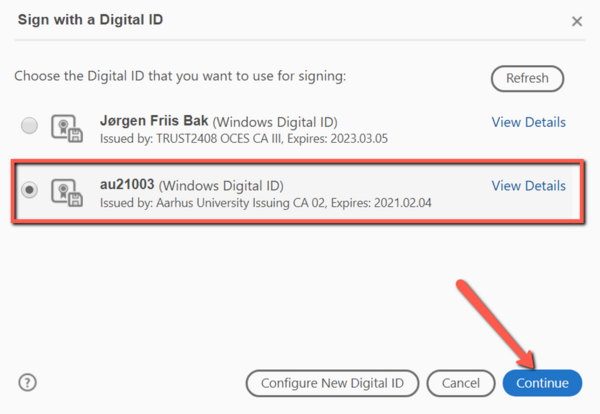
5. Check the box ‘Lock document after signing’, if this is the final version. If more people are going to sign the document, the first person who signs the document should not check this box.
Note that documents with an internal digital signature may not be printed, scanned and then added to the system again, because this will make it impossible to validate the signature.
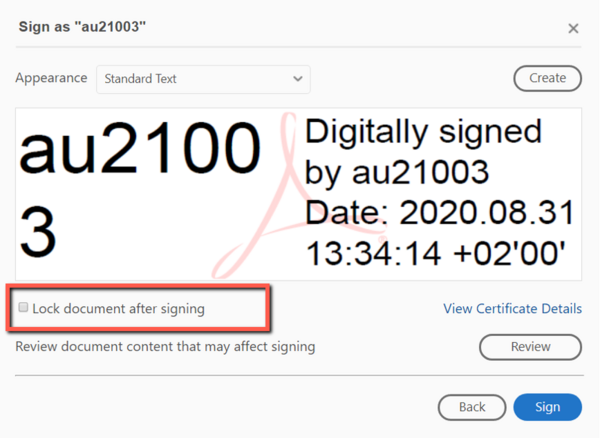
6. Please make sure that your ‘Distinguished Name’ is selected before you click ‘Sign’. The first time you use your digital signature, you should therefore click ‘Create’.
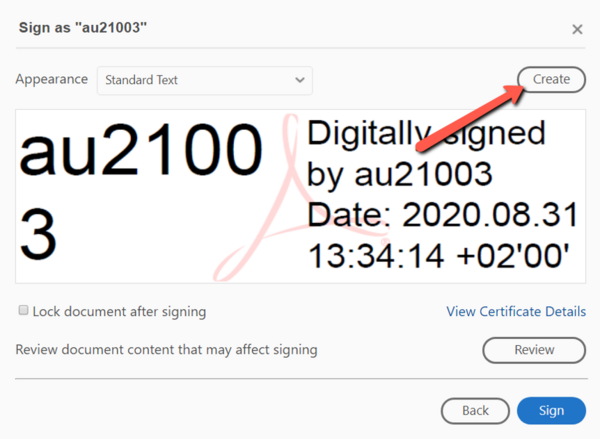
7. Then check the box ‘Distinguished Name’ and click ‘Save’.
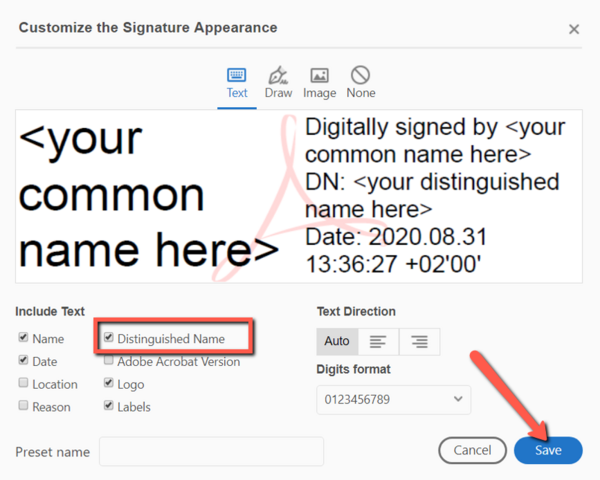
No AU certificate on your computer?
If you do not have an AU certificate on your computer, the following pop-up message will be displayed when you try to sign the PDF file.
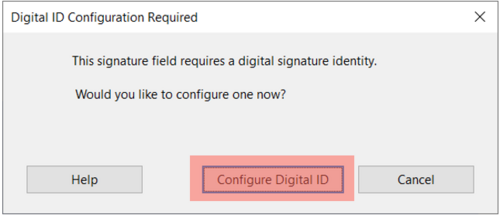
Do not click ‘Configure Digital ID’ because if you do, a certificate that you cannot trust will be created for you.
Wait until the next day to see whether your AU certificate has been installed. If the certificate is still not installed, please contact your local IT support.
What is a digital signature?
Among other things, a digital signature is used to identify you as a user of an IT system and to sign documents or exchange confidential emails.
On a Windows computer, a digital signature is called a certificate. There are a number of certificates, for example:
- AU certificate: The certificate is issued by AU IT and can be used to identify an AU user and an AU computer. It can also be used to sign, for example, PDF files for internal use at AU.
- Employee signature from NemID: Employee signatures are issued by NemID/NETS and can be used for login on various websites and for signing documents digitally in a number of systems.
- How to use an employee signature from NemID
How to see which digital signatures you have on your AU computer
If you want to see which digital signatures you have on your AU computer, you can open Certificate Manager. Follow these three steps to open Certificate Manager:
- Press Windows key + R (Run)
- Write CertMgr.msc and press Enter
- Find Personal -> Certificates
If you only have one AU certificate, it will look like this:
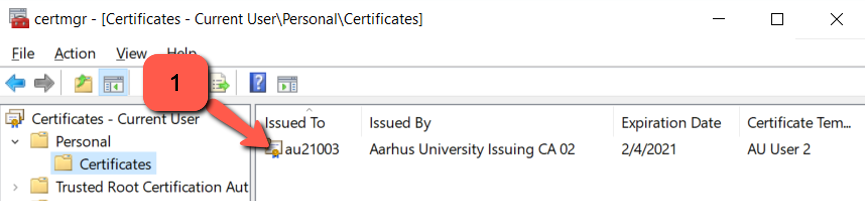
Usually, on an AU computer, you will be identified by a certificate with your AU ID. If you do not have an AU certificate and need one, please contact your local IT support.
If you have an AU certificate and also an employee signature from NemID, it will look like this: