How to encrypt your computer hard drive
On this page you can read more about encryption on computers, and how you can get your computer encrypted.
All AU computers and hard drives must be encrypted
AU follows the recommendation from the Centre for Cyber Security regarding encryption of computers and hard drives. This means that your AU computer and hard drive must be encrypted. Encrypting computers and hard drives will help secure data in case of loss or theft.
The process
You will receive an email from your local IT support team with information about when your AU computer and hard drive will be encrypted. How long it takes to encrypt a computer may vary, but for a fairly new computer, it may take a couple of hours. You can either keep working on your computer or turn it off while it is being encrypted.
On this site you can find information about what you can do if you want your computer encrypted as soon as possible, or if you want the encryption process to take place at a specific time.
What is disk encryption?
Encryption gives a higher data security because you cannot get access to the data on your computer, without having your login information. This means that if your computer for example gets stolen your data is safe.
Are my computer encrypted?
If your computer was installed before 1 March 2018, there is a big chance it is not encrypted. You can check this by going into “This PC” and check if the disk “OSDisk (C:)” have a lock on it. If it looks like the picture below, the encryption is active and you do not have to do anything. If you are not sure if it is, we recommend contacting your local IT-Support.
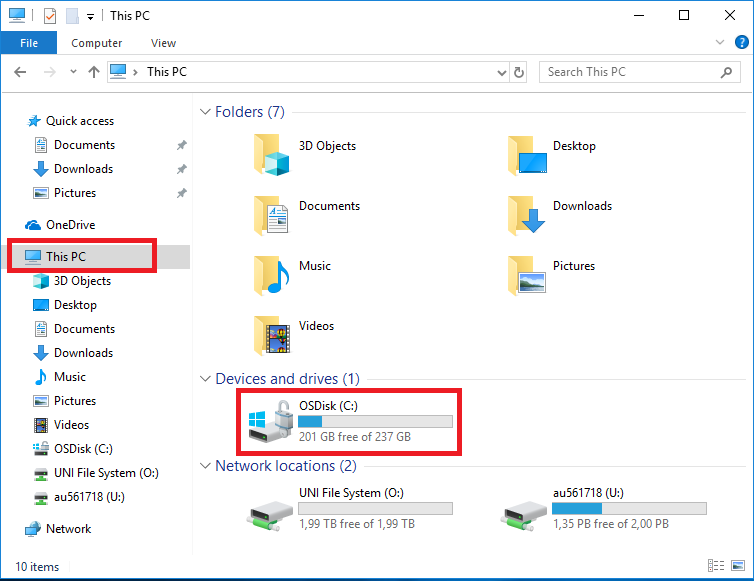
How do I encrypt my computer?
- Open the link “AU Software” on your desktop or go to it-selfservice
- Select “Order software”
- Press the first ”Opdater/Refresh” button
- Choose the computer you want to enable encryption on. If you have more than one option, you can find the computer name of your computer on the Identity / theft tag. On laptops, it is on the computers lid.
- Press the second ”Opdater/Refresh” button. In the search field search after “MBAM” and select it.
- Press the ”Send/Submit” button
When you have done the above, you have initiated the installation of the program that will make sure your computer will be encrypted. It can take up to 90-minutes before a pop-up as the one below will appear and when the box appears you have to press “Start”. You can use your computer as usual while you wait and under the encryption process.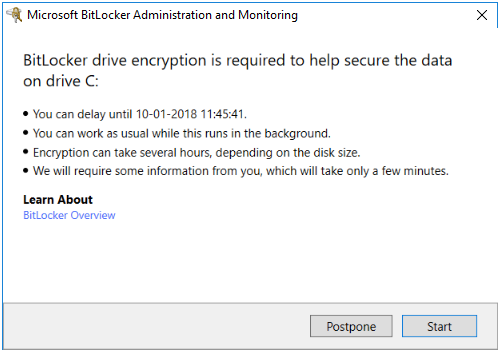
In some cases, an error might appear which can be due to a misconfiguration or your computer does not support it. In both cases, we recommend contacting your local support, and they can help solving this issue.
If your harddrive is locked at startup
If the BitLocker encryption program detects that your AU PC has been changed or that another error has arisen, it will automatically lock your hard disk. You will be greeted by this message when you start your computer and cannot start it up.
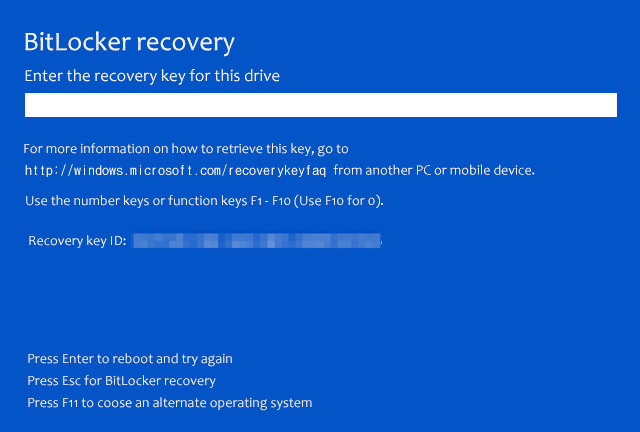
To unlock your computer, you must enter a recovery code, which you can find yourself. However, this requires that you have access to a smartphone or another computer until your own is unlocked.
Go to https://myaccount.microsoft.com and log on with your AU ID and password. After login, click ' enheder ' in the left-hand menu to see a list of the units that are linked to your profile.
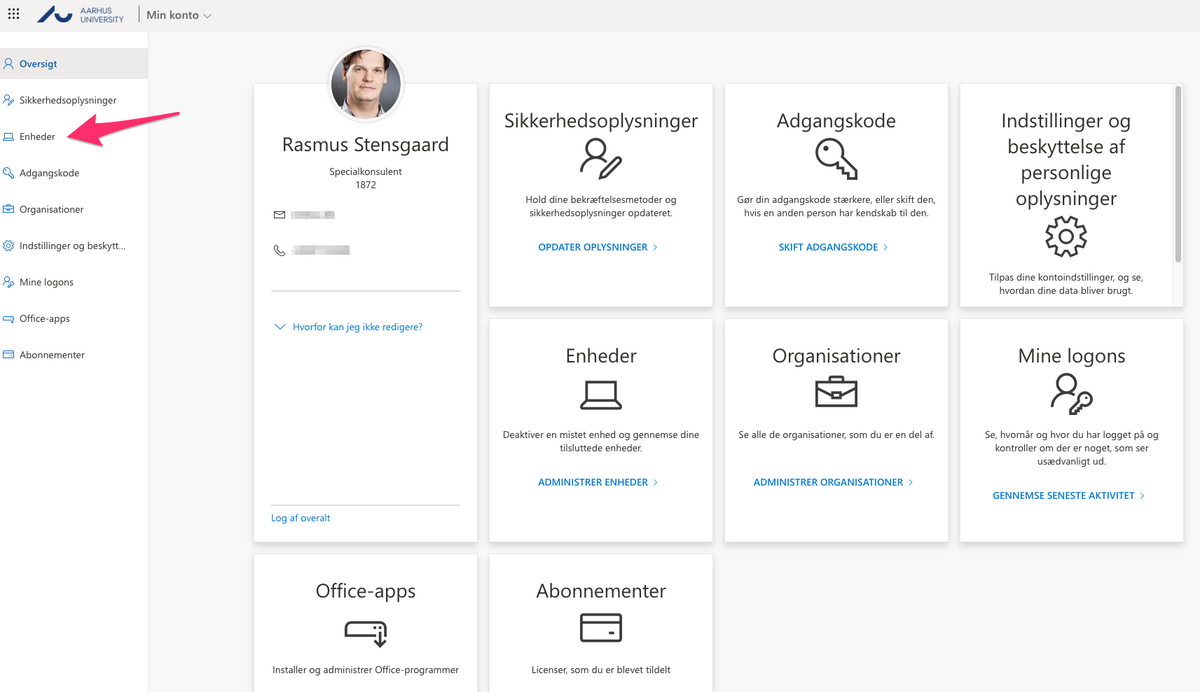
Here you will get an overview of your units. Select the unit that has been locked and fold it by clicking the arrow to the right. Then click ' View Bitlocker Keys '
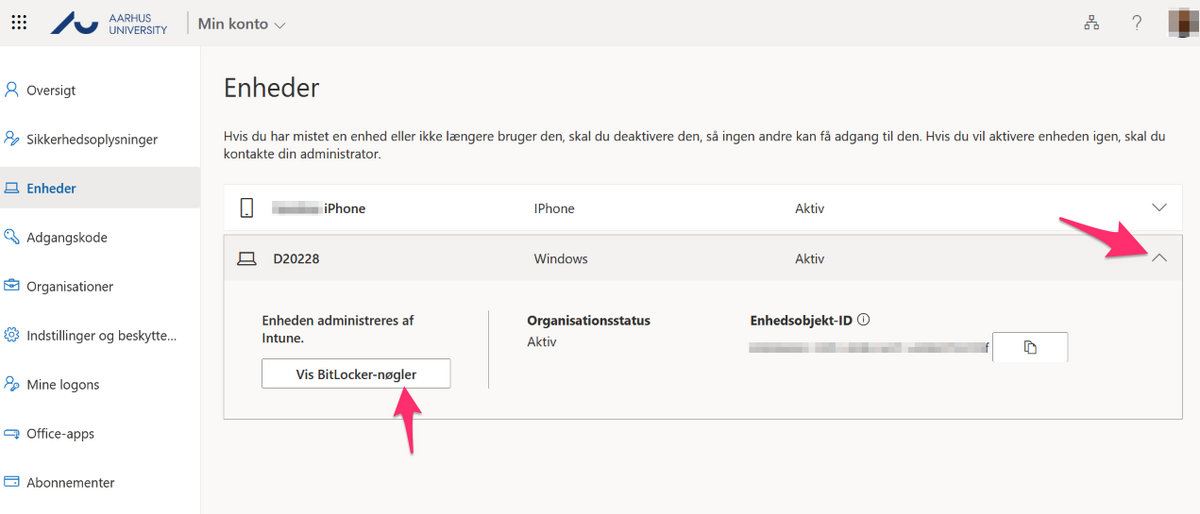
You will now see the Bitlocker key you will need to unlock your computer. Click "Show recovery Key" and copy "Key ID".
You can now enter this key on your own computer to unlock it so that you can access it again. The key must have the same form as shown below. If the key does not match, you must contact your local IT support team.
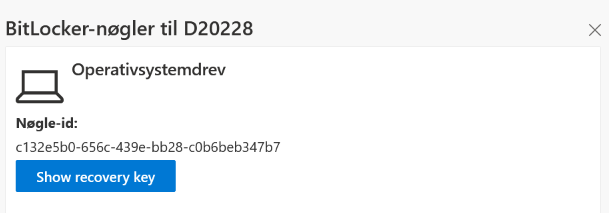
Is my Mac encrypted?
Your Mac needs to be in AU-IT’s system for it to be encrypted automatically. You can check if it are encrypted by following the guide below:
- Click on the Apple-logo in the top left corner.
- Click on ”Systempreferences”
- Select ”Security & Privacy”
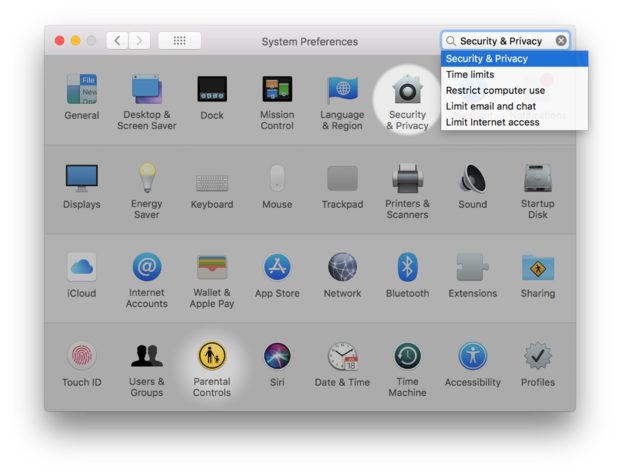
- At the top click on the ”FileVault” tab
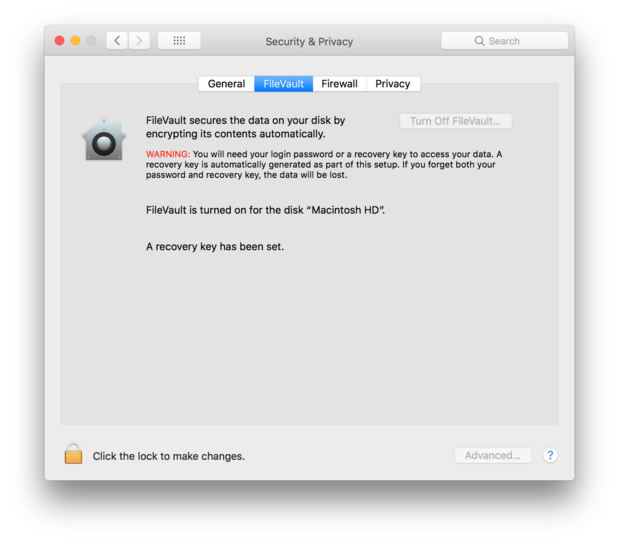
If the text at the bottom is as follows ”FileVault is turned on for the disk ”Macintosh HD” and ”A recovery key has been set” (look at the picture above). This means your Mac is encrypted and you do not have to do anything else.
If your Mac isn’t encrypted or you are not sure about it, take contact your local IT-Support to get this fixed.
How do I encrypt my Mac?
As a Mac user you cannot initiate an encryption yourself. Contact your local IT support team if you want your Mac to be encrypted as soon as possible