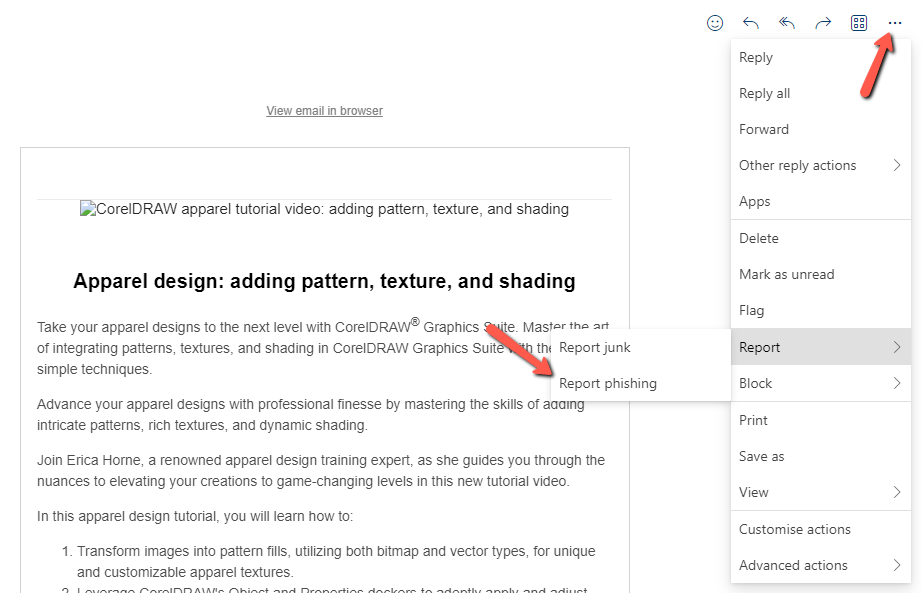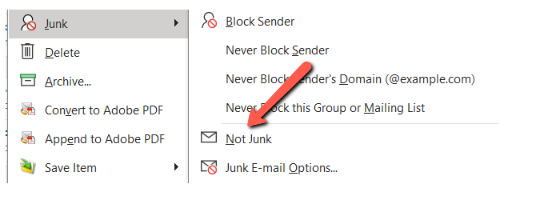How to report phishing, spam and false positives
Report a phishing-mail/spam
Microsoft captures the majority of all incoming spam/phishing mail.
However, if you still receive phishing emails or spam directly in your inbox (not spam emails from the junk e-mail folder), we encourage you to report it. By that Microsoft will capture the email and ensure this will not cause harm to other users. See also tips on how to spot a phishing email.
Windows PC
The screendumps differ slightly from the Outlook client to webmail, but the procedure is almost the same.
- In the upper right corner of the email click "Report message"
- Click "phishing" and then "report message"
- The email will now be registered as phishing by Microsoft
Report phishing in Outlook 365 (old view)
Reporting false positive emails
Microsoft guarantees to catch 98% of all incoming spam, and that fewer than 1 in 250,000 is a false positive.
A false positive is an email which Microsoft marks as spam but which you did not consider to be spam.
Windows PC
How to report a false positive email
- Go to the "Junk folder"
- Rightclick on the wanted email
- Mark as "not junk"
- The email will automatically be moved to your inbox folder
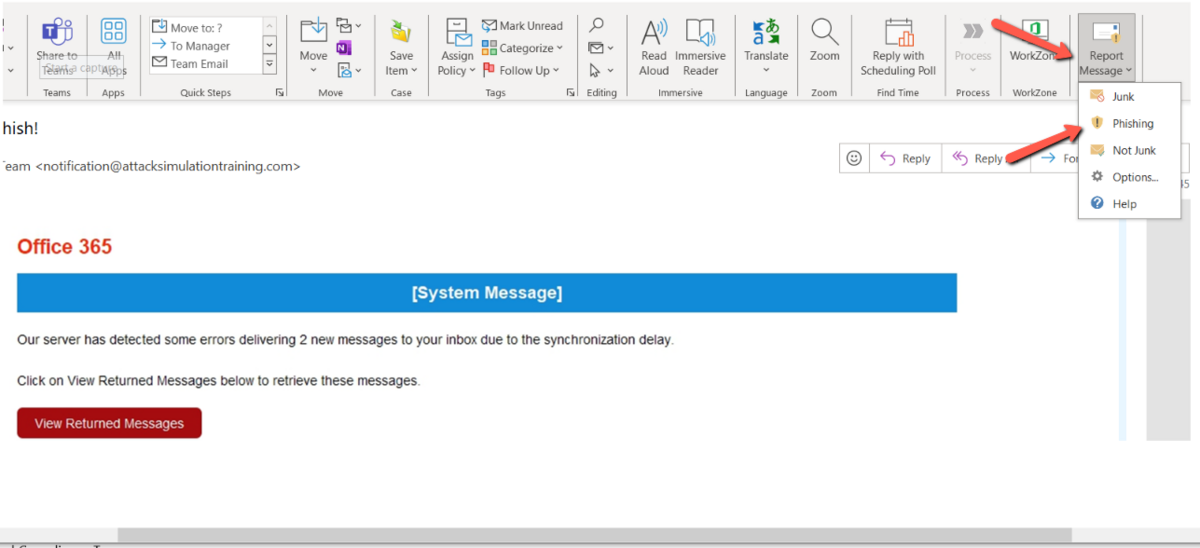
![[Translate to English:] Indrapportering af phishing i Outlook 365 (nyt view)](/fileadmin/_processed_/4/7/csm_Phishing_report_message_ny_outllook_69aa6ecd7b.png)