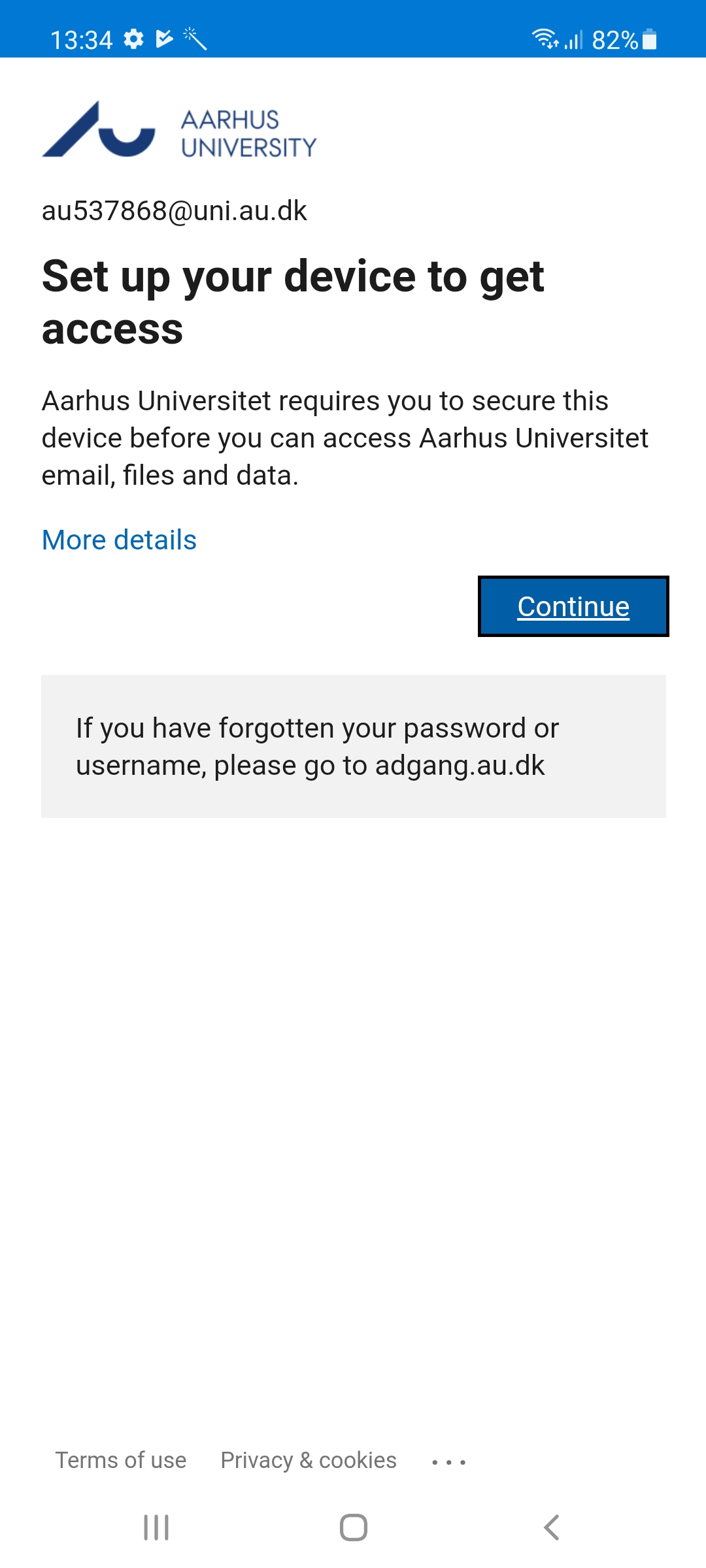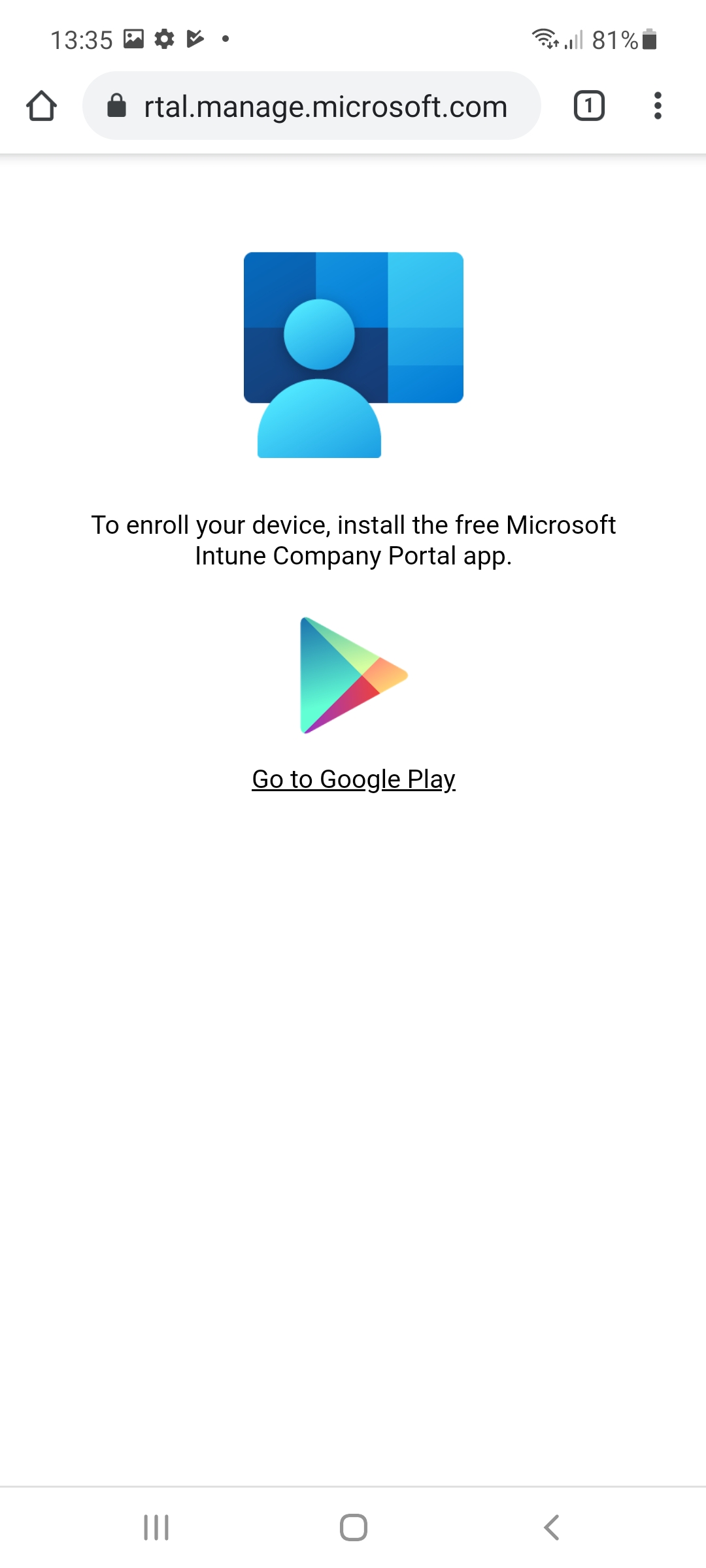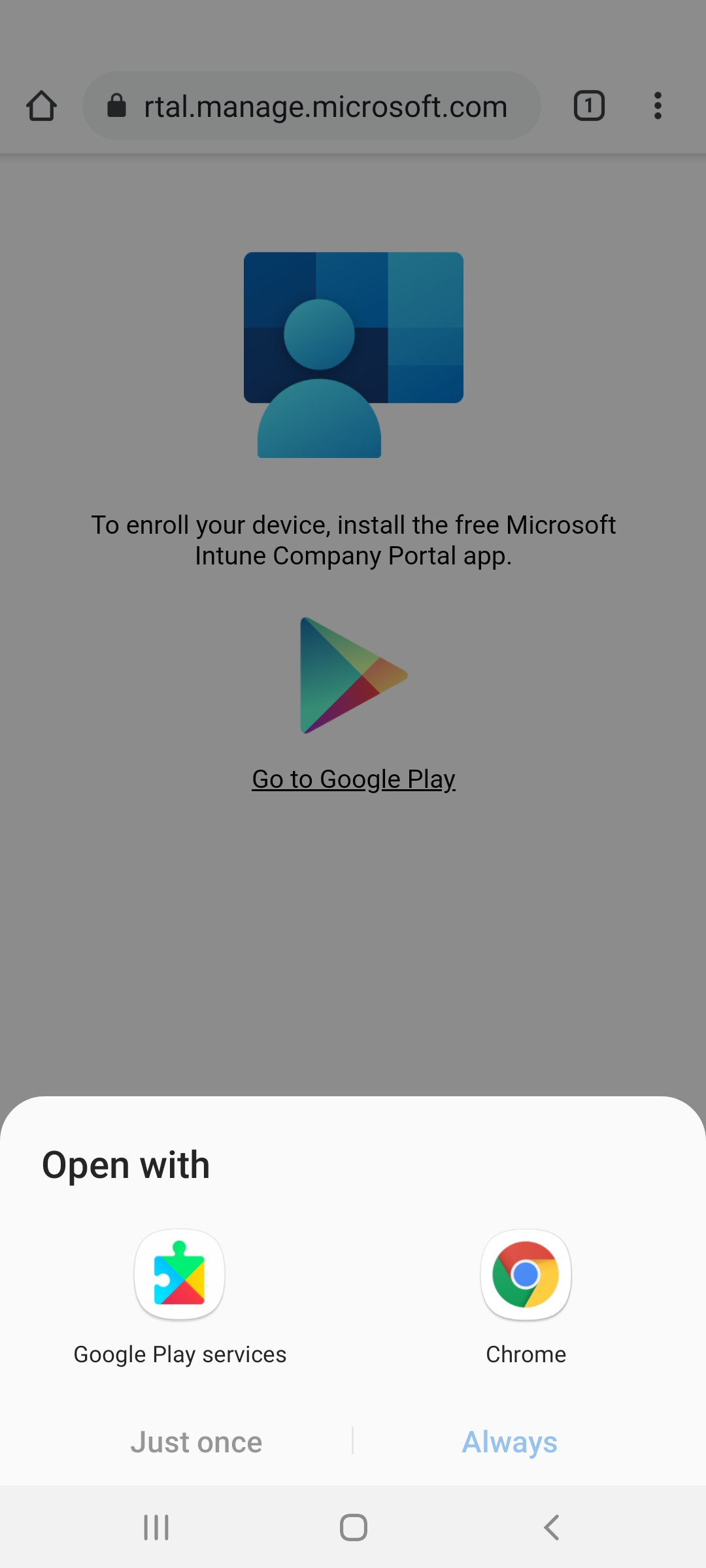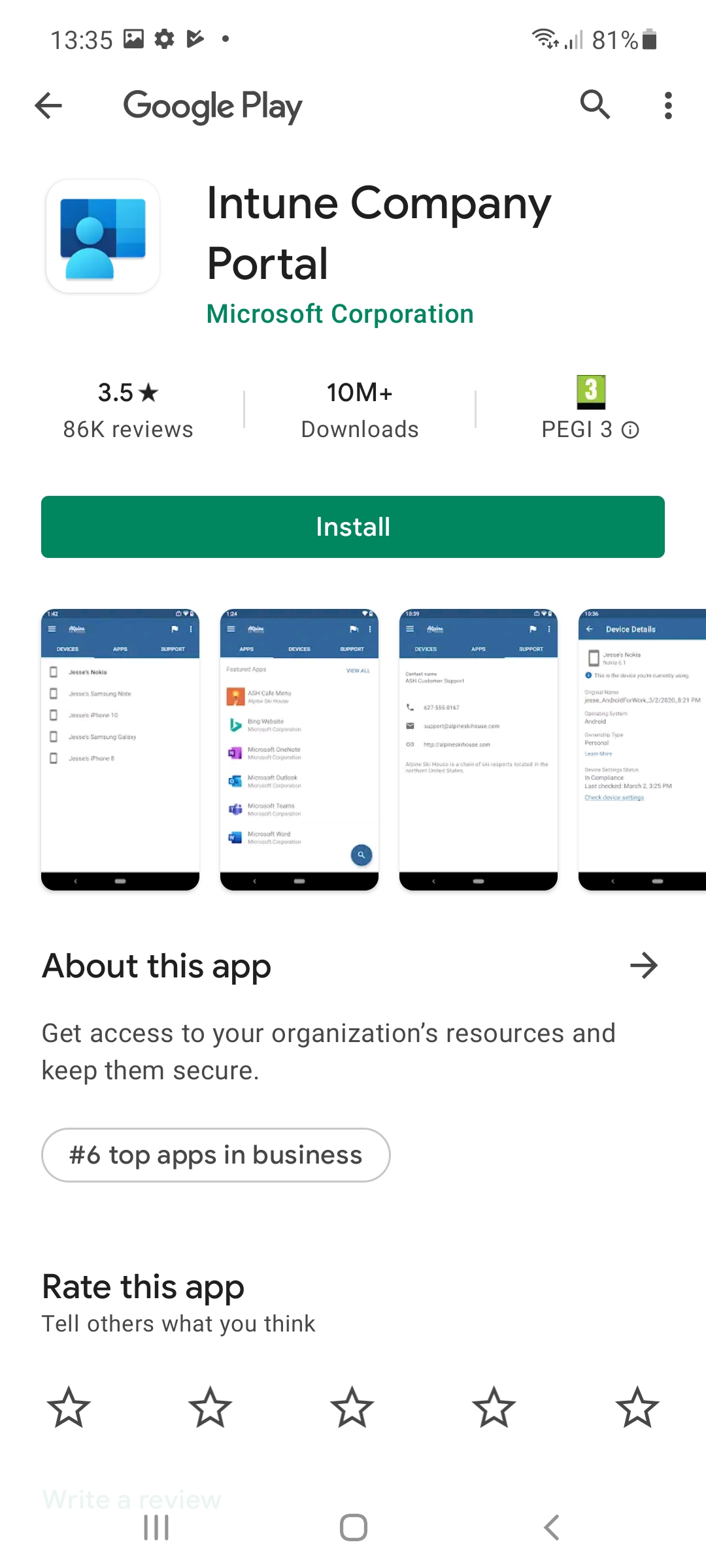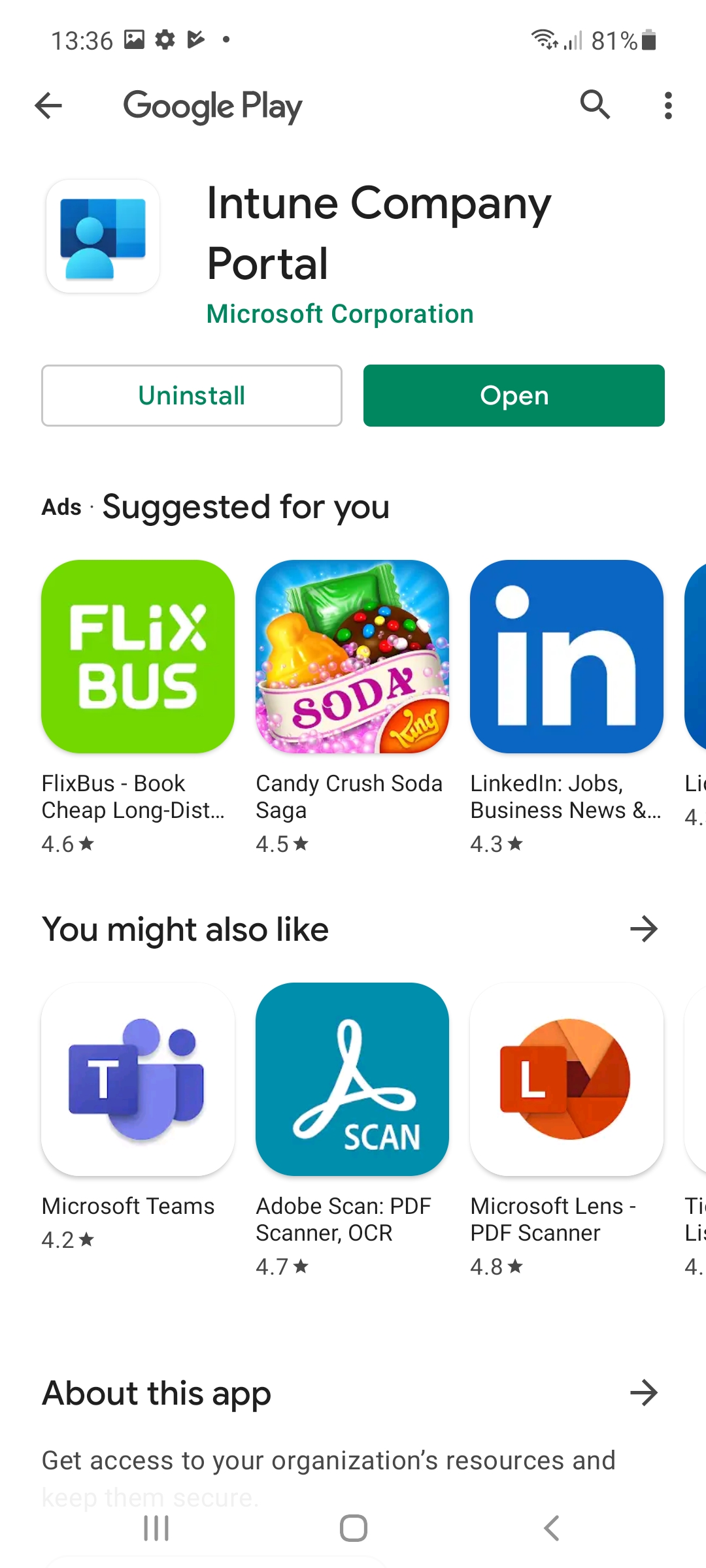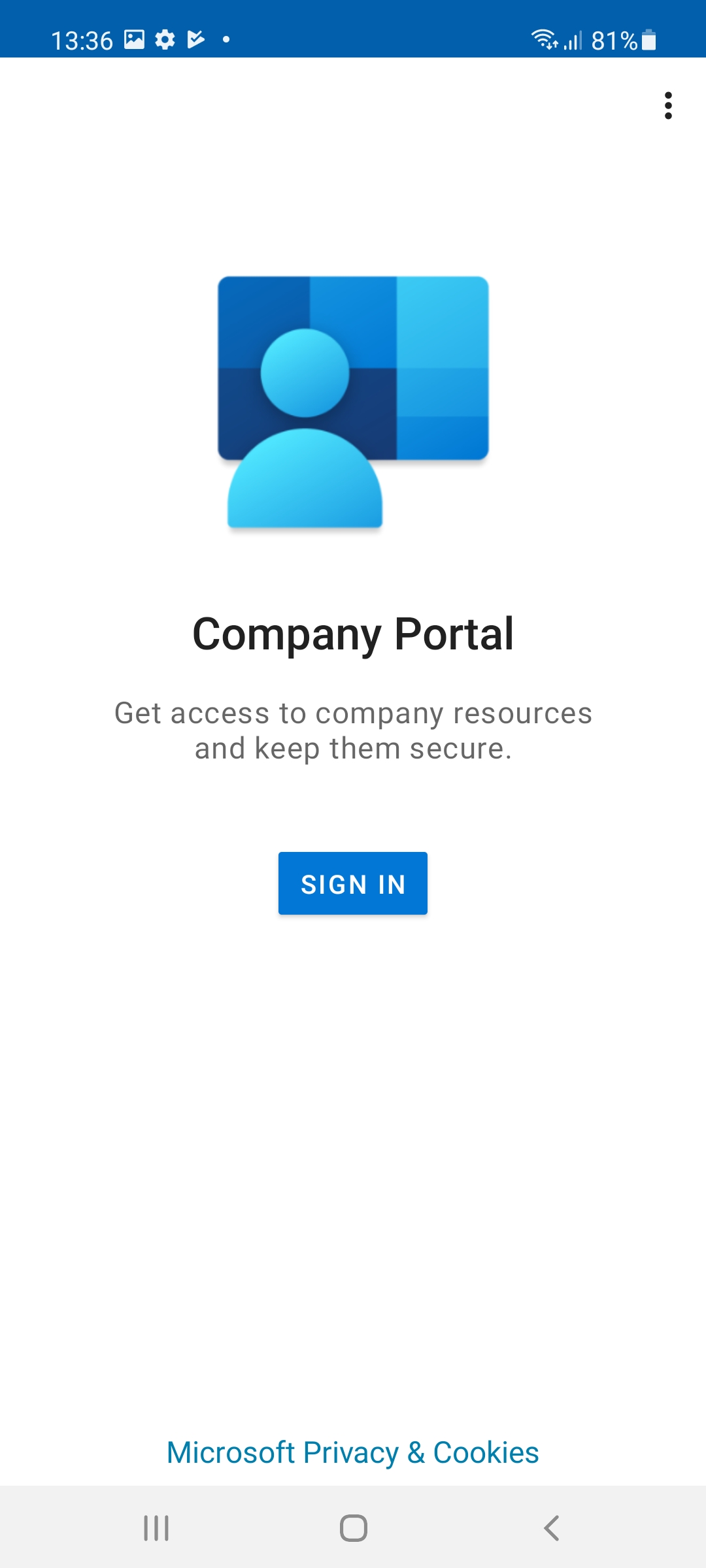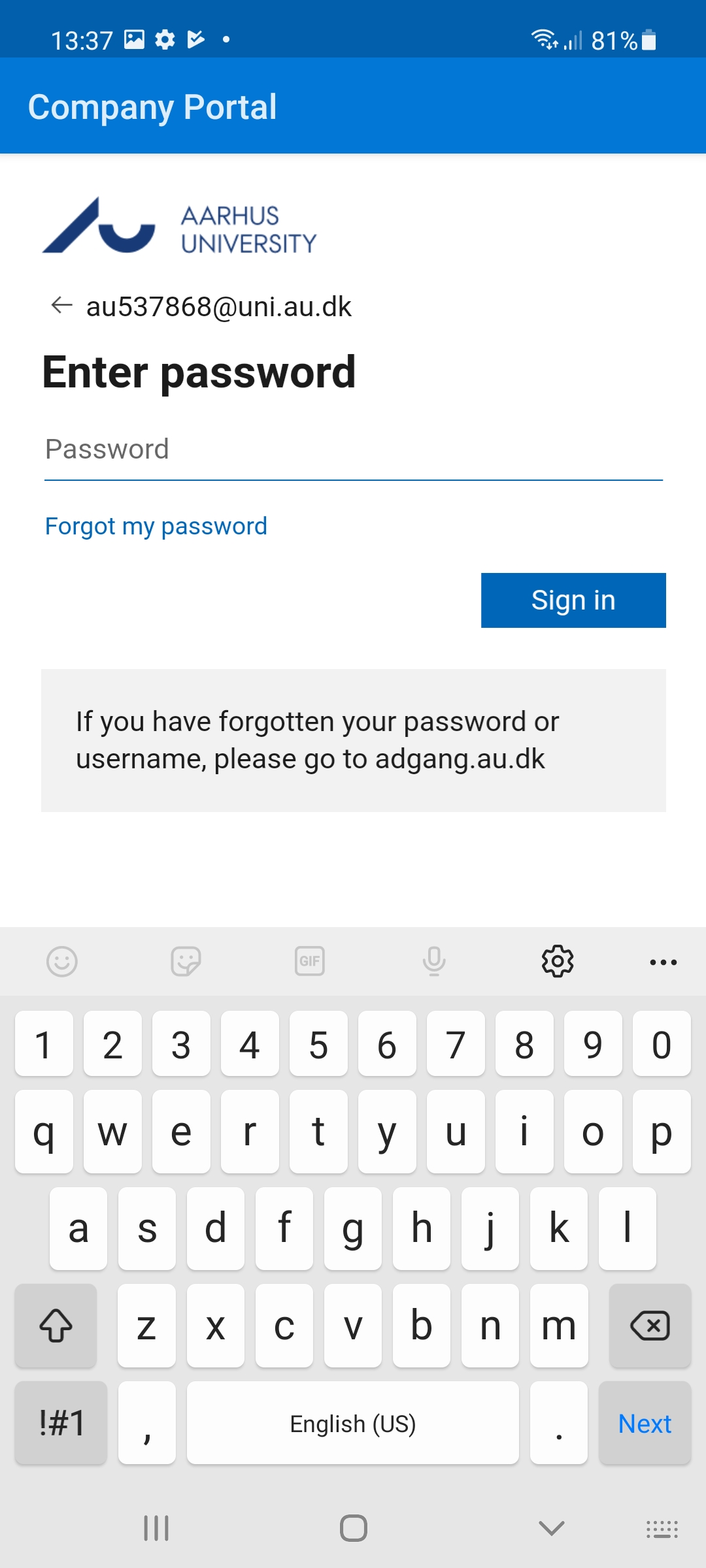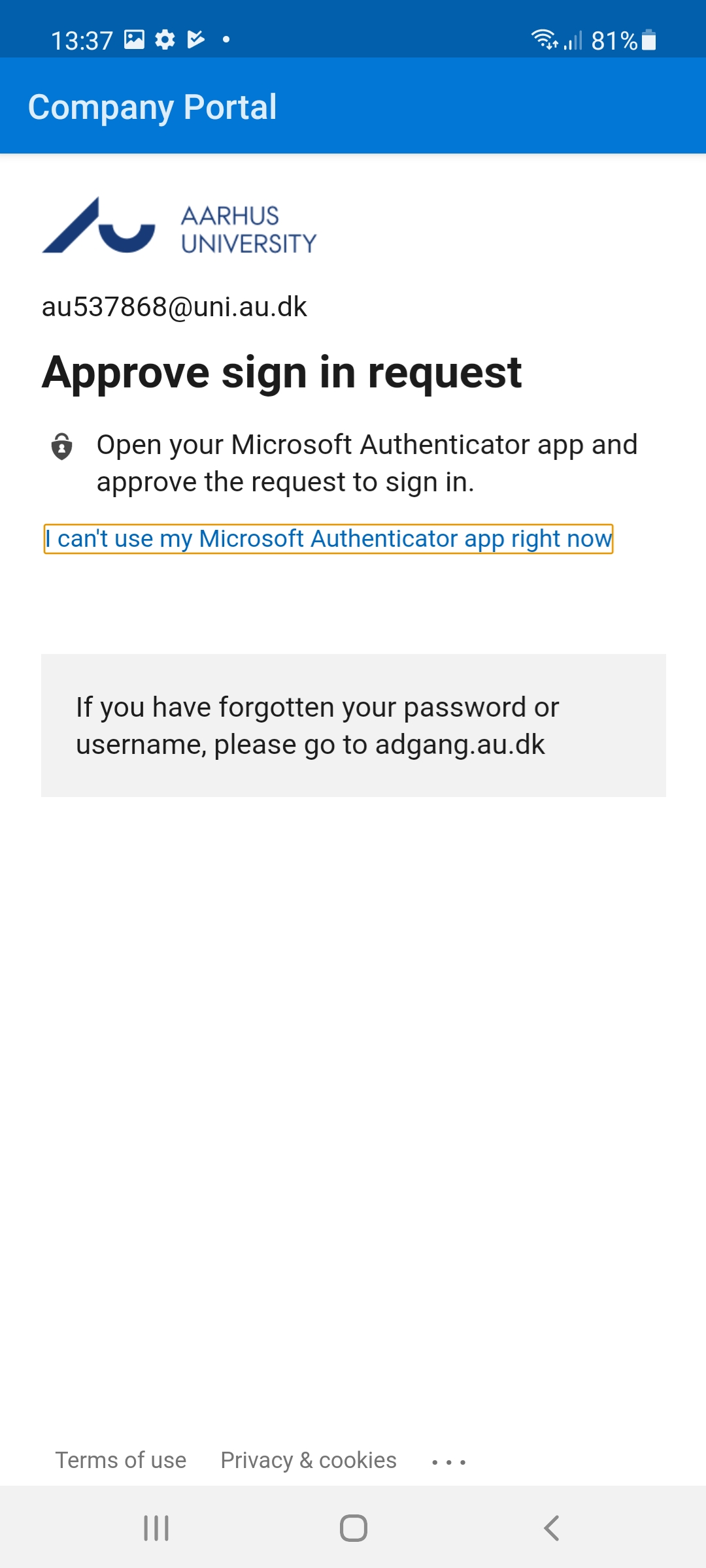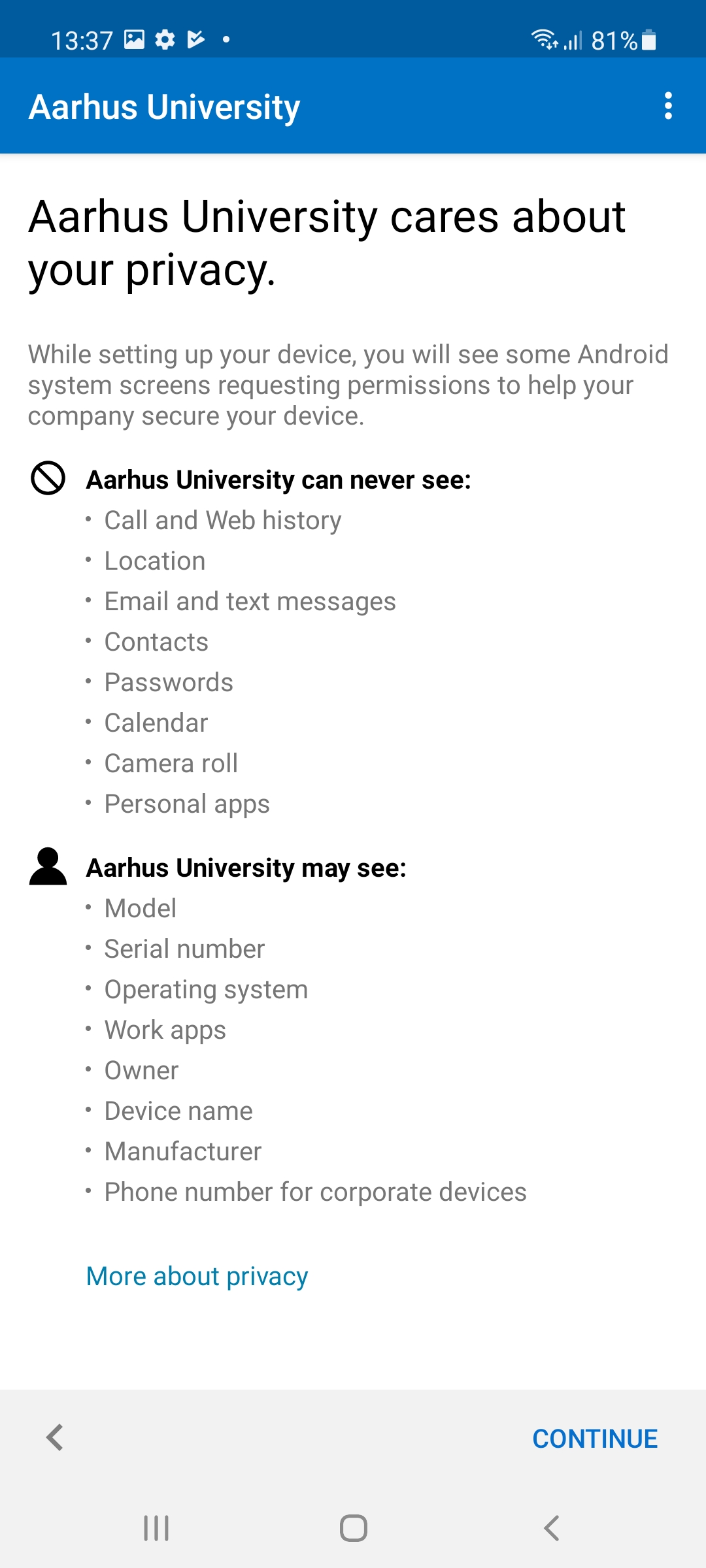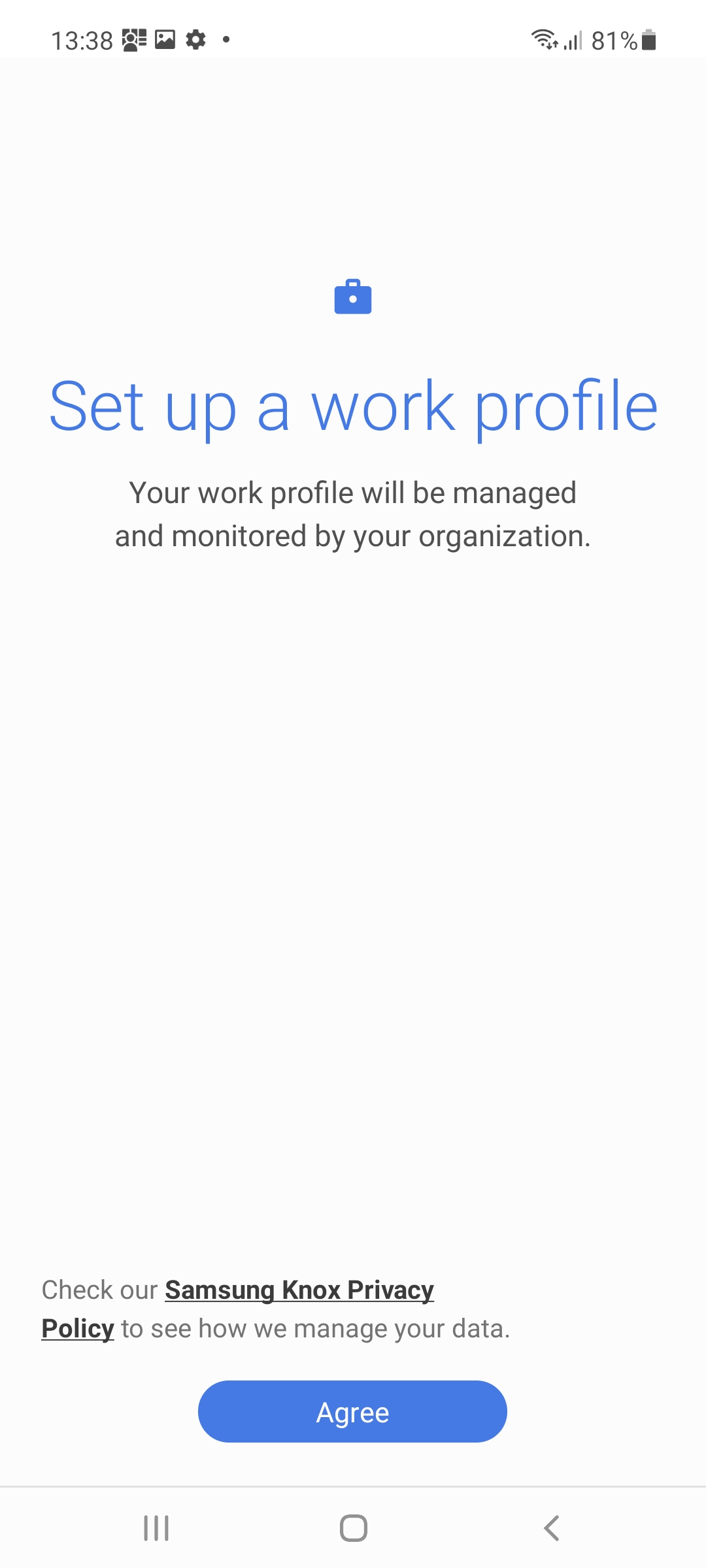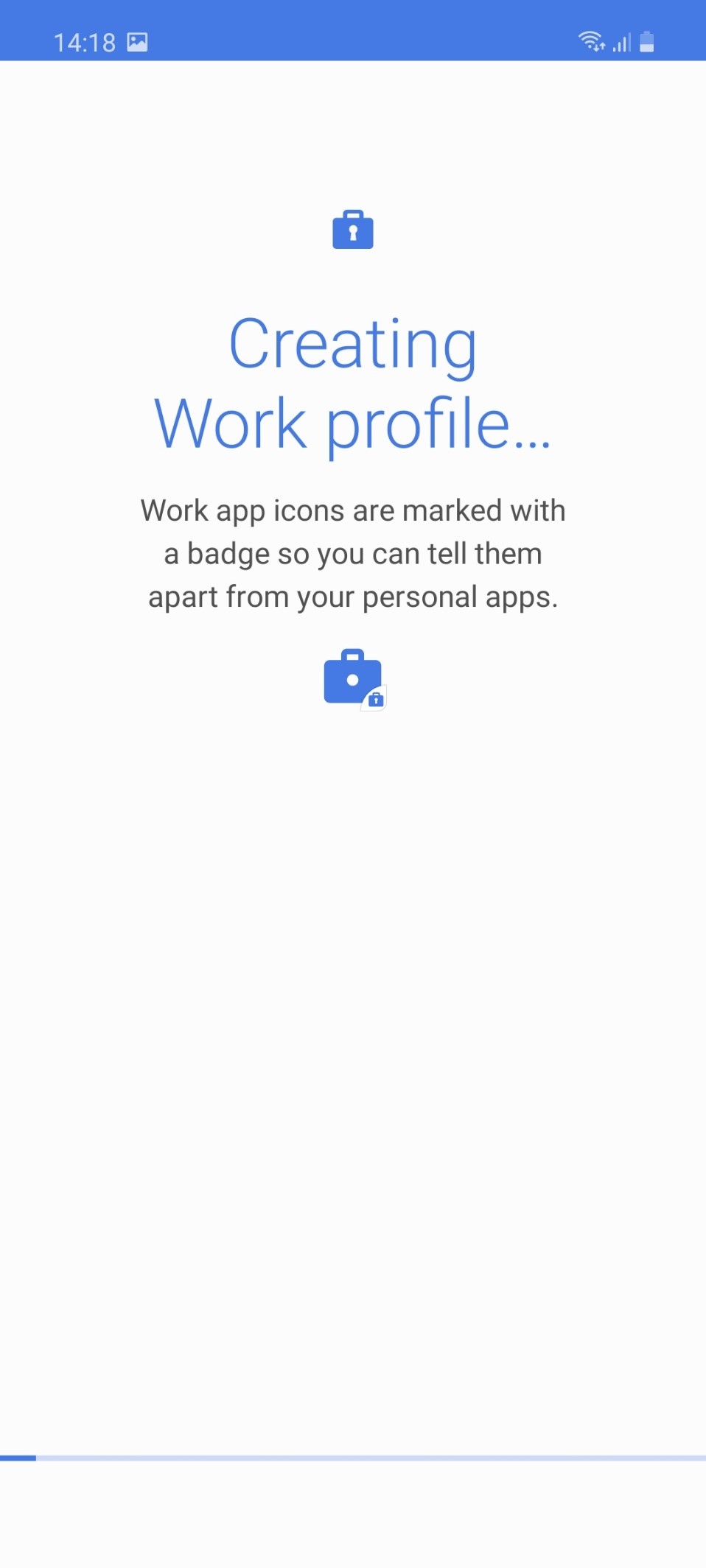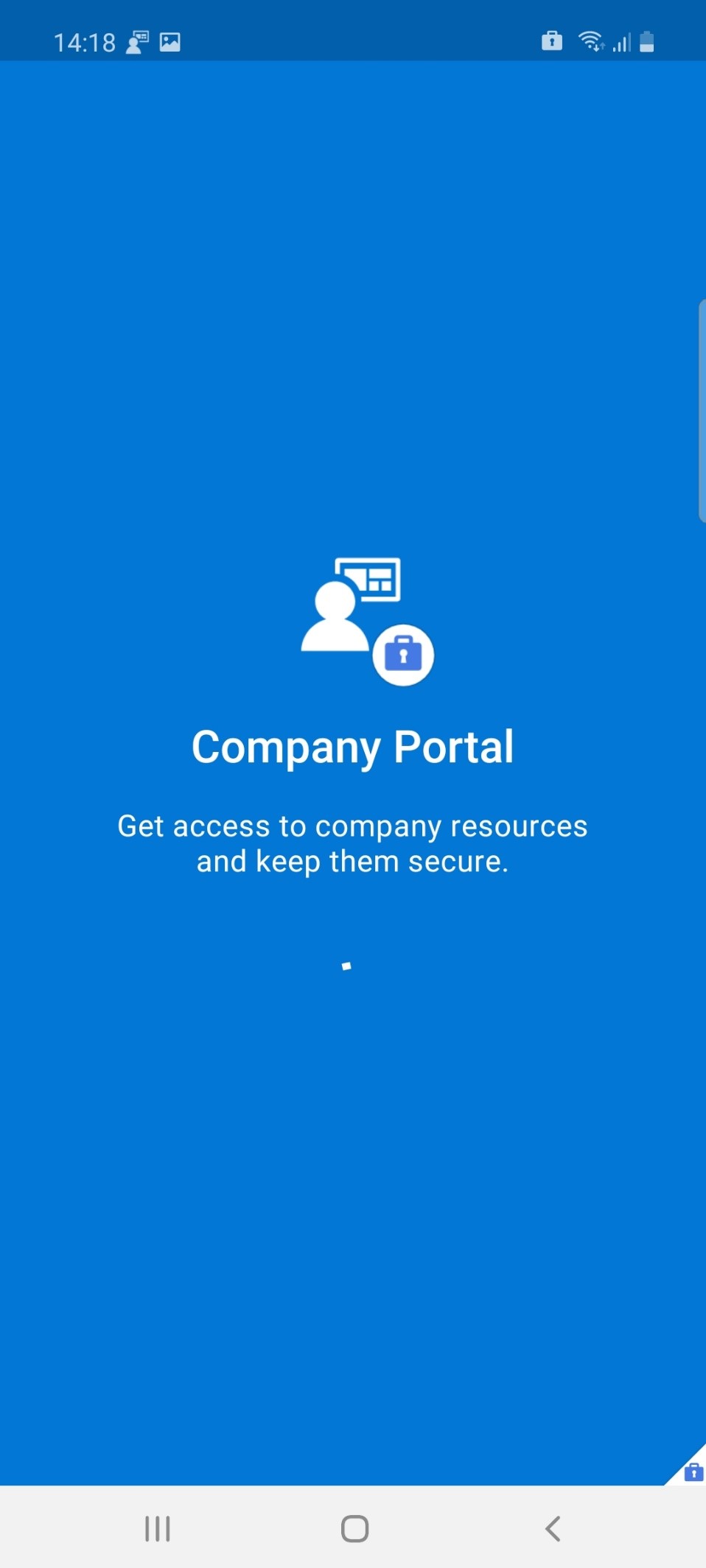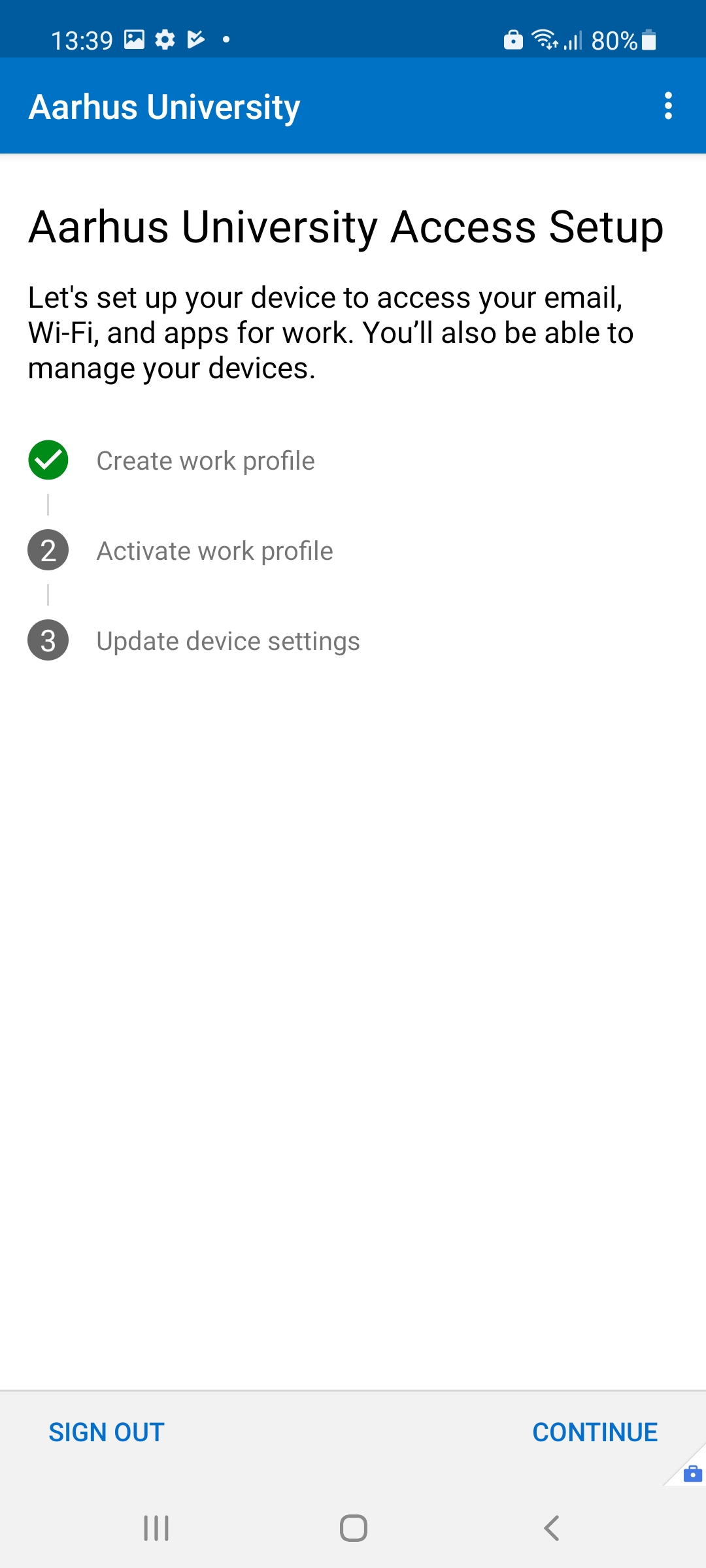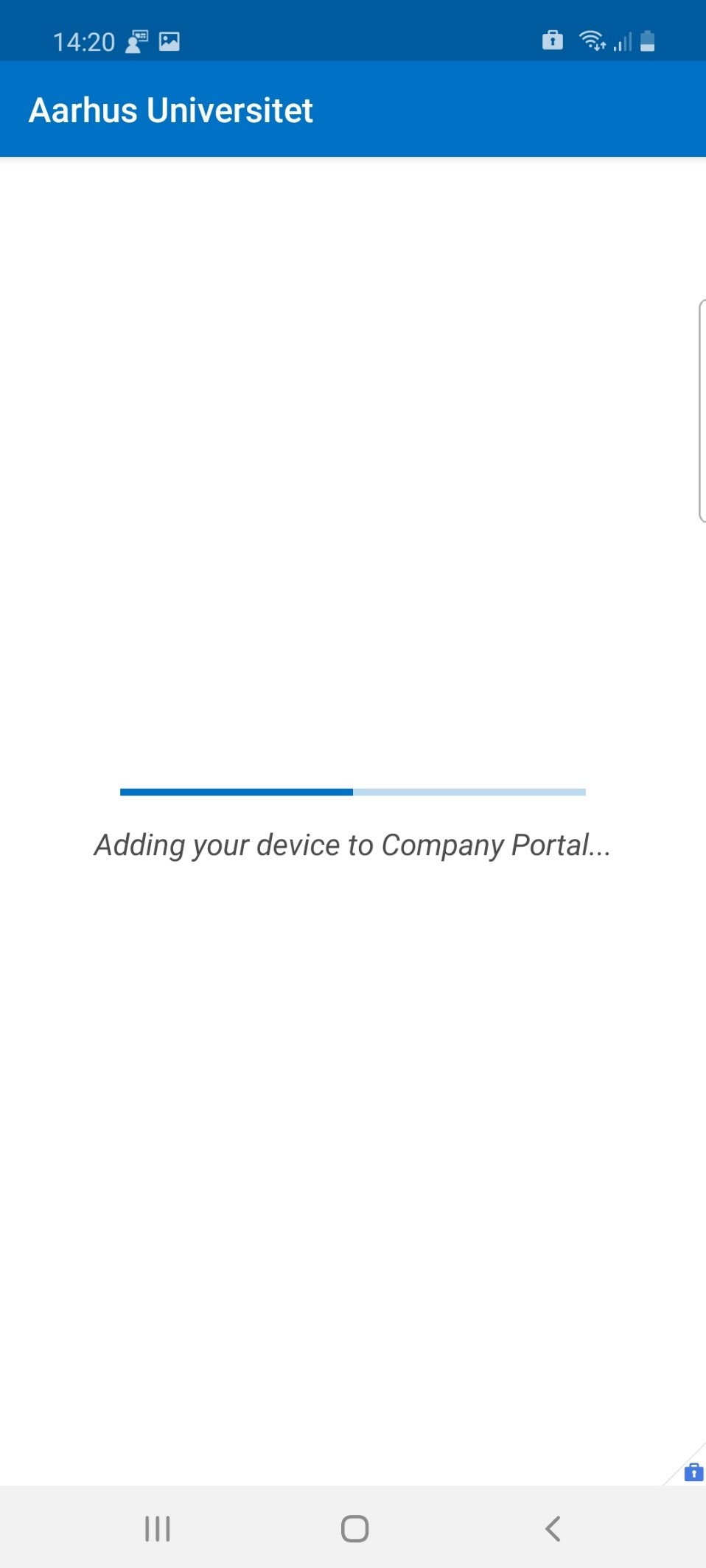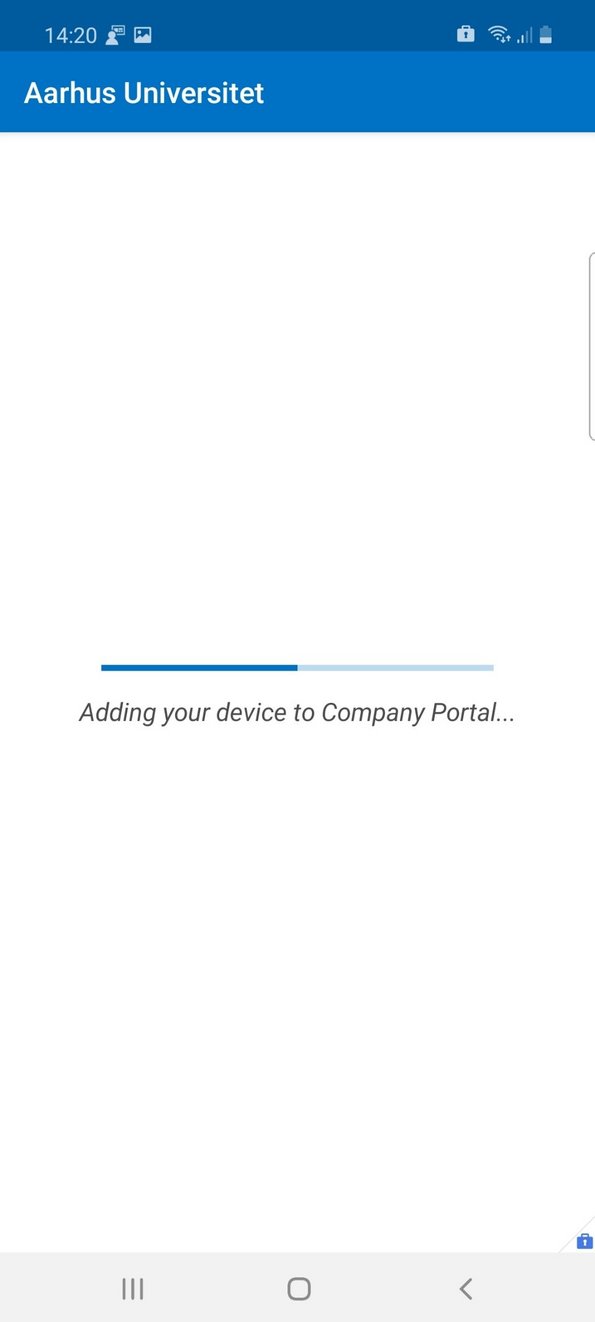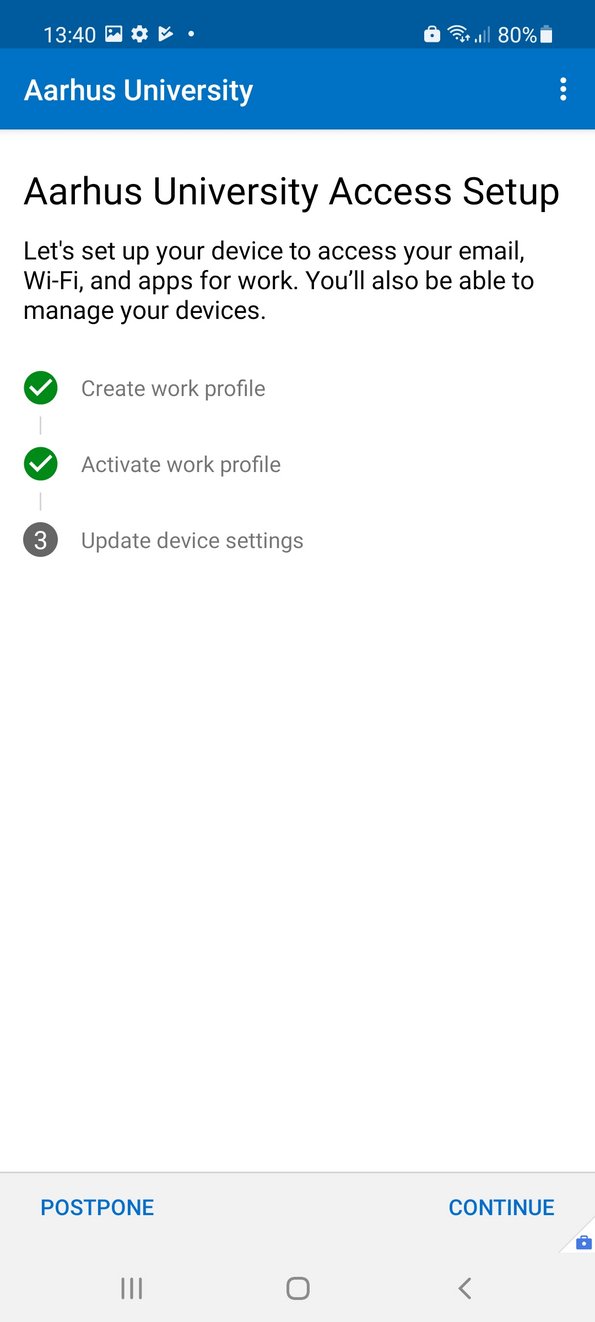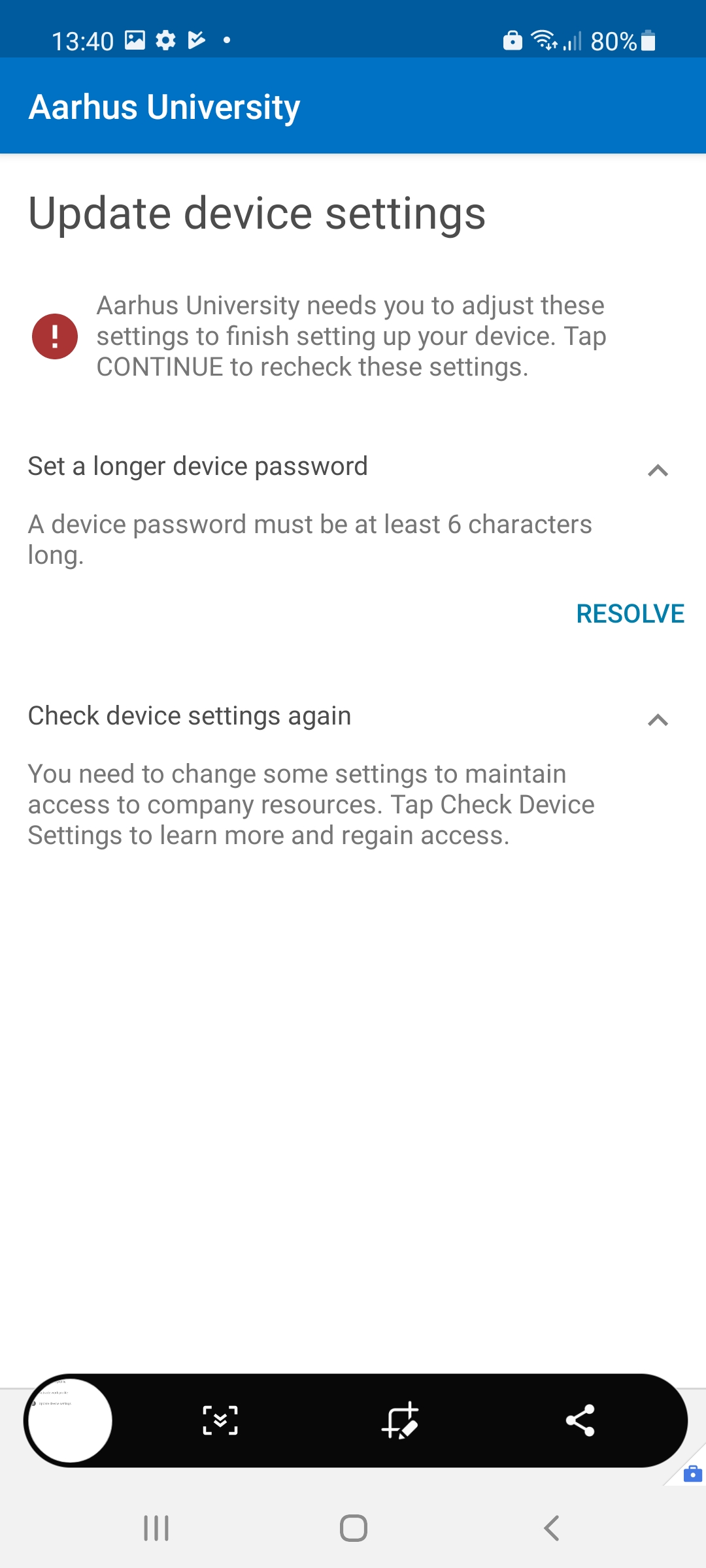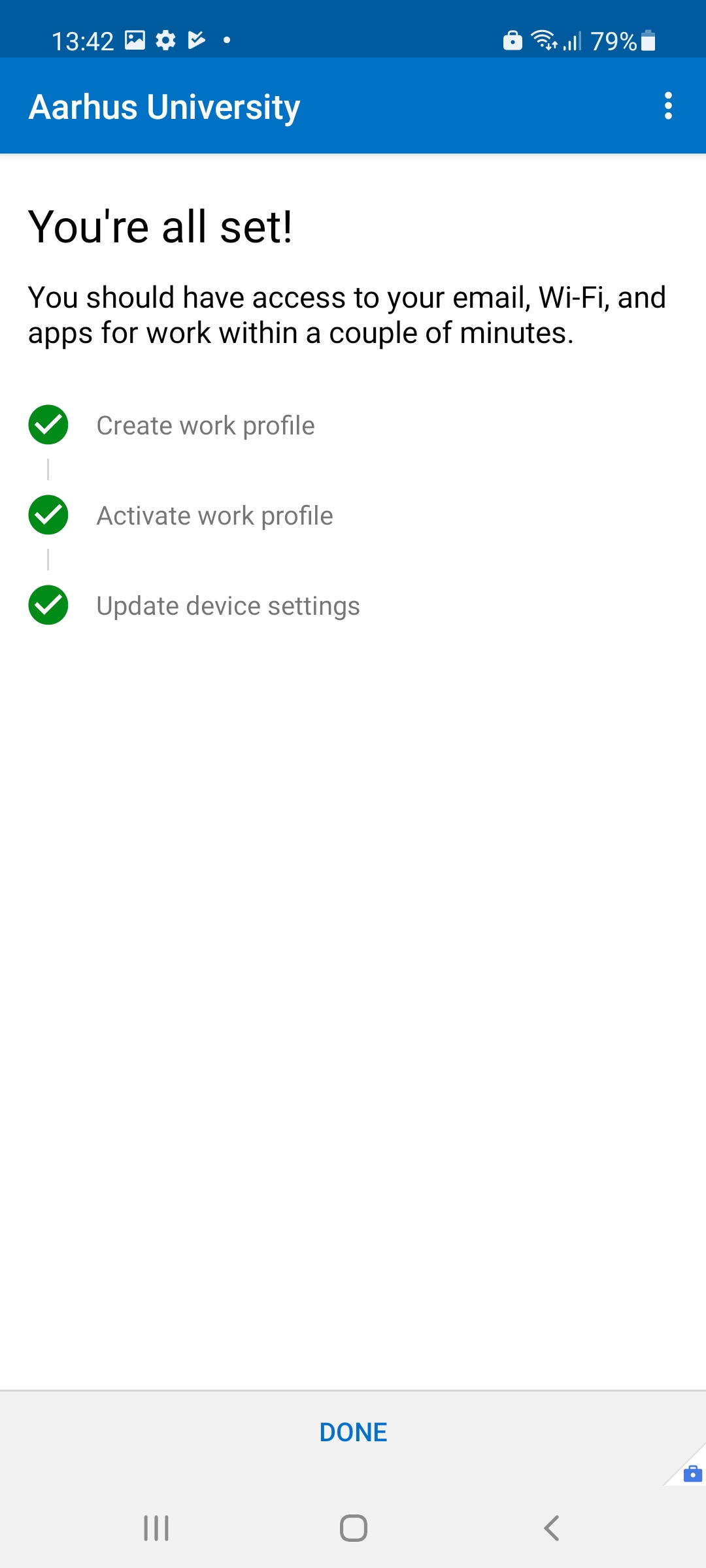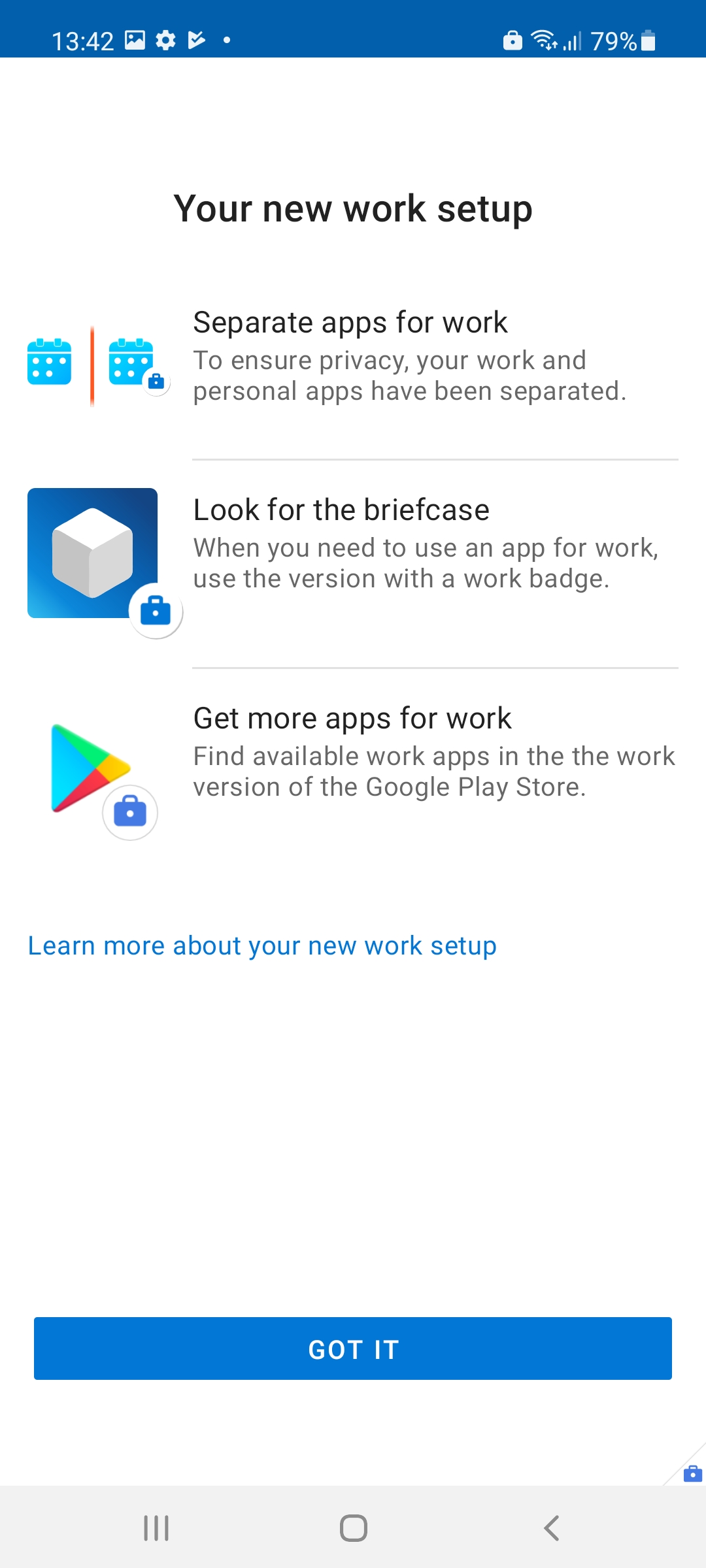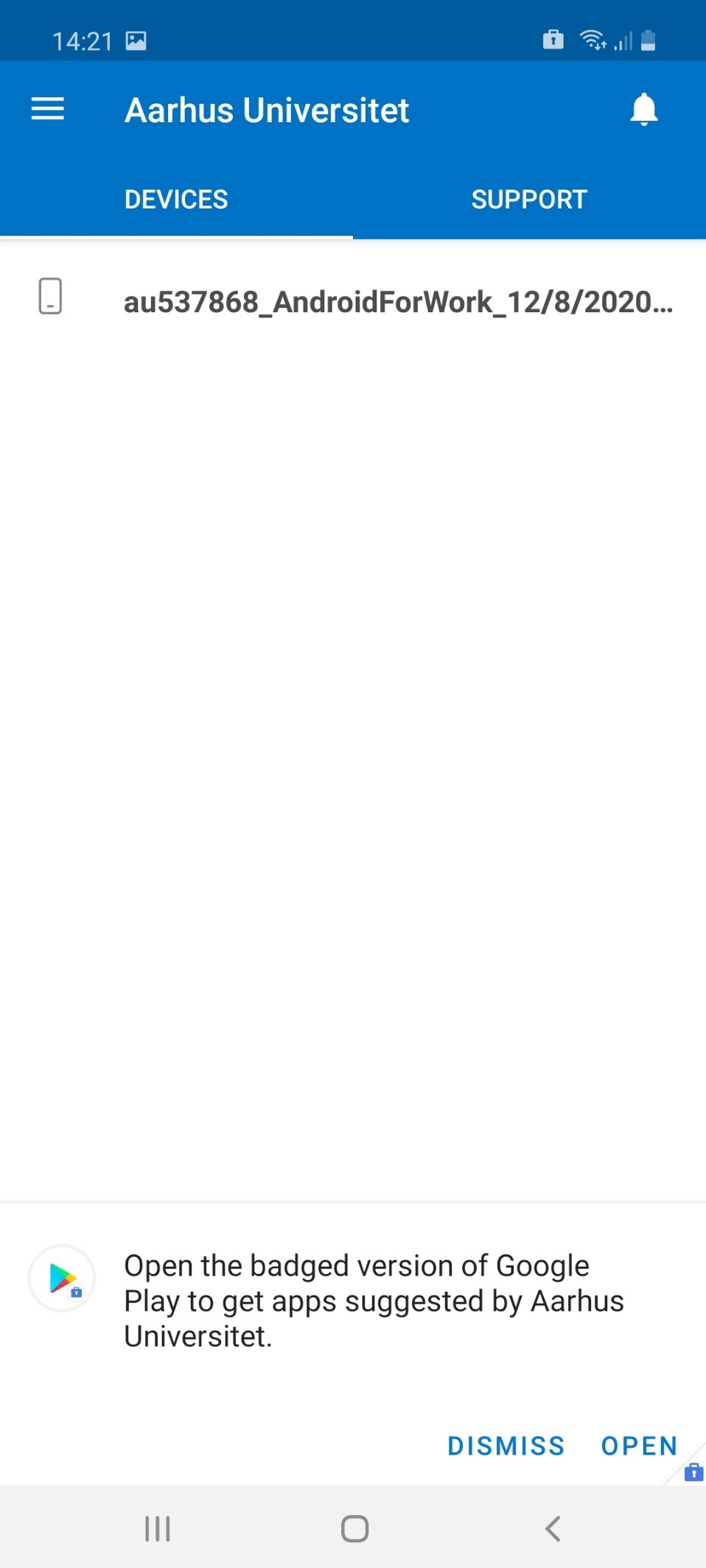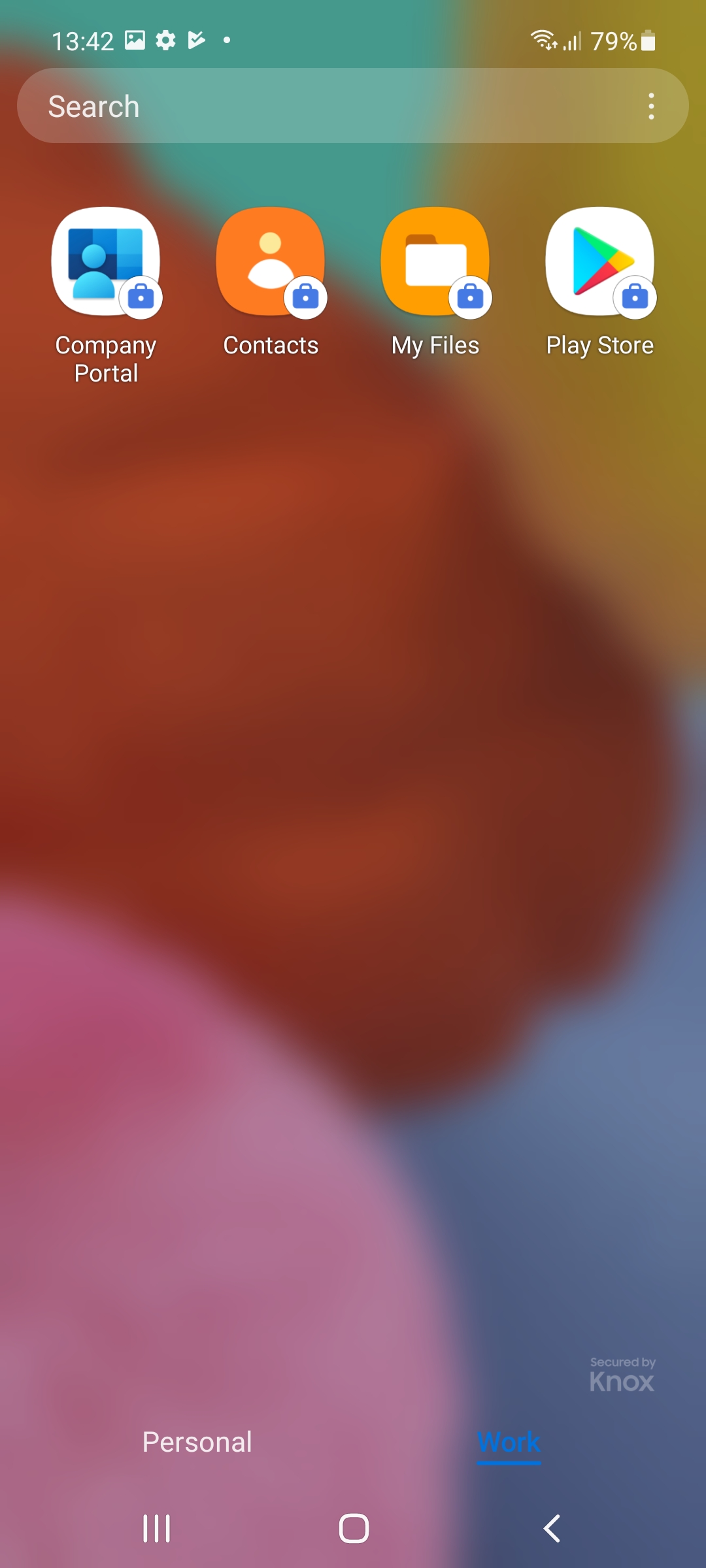How to install Intune on your personal Android unit
If you use a personal mobile device, or if you already have received a mobile device from AU, you will be asked to install Intune Company Portal next time you attempt to log on to one of the Microsoft 365 apps. You’ll find instructions on how to complete the installation below.
It only takes approx. 5 minutes to complete the installation.