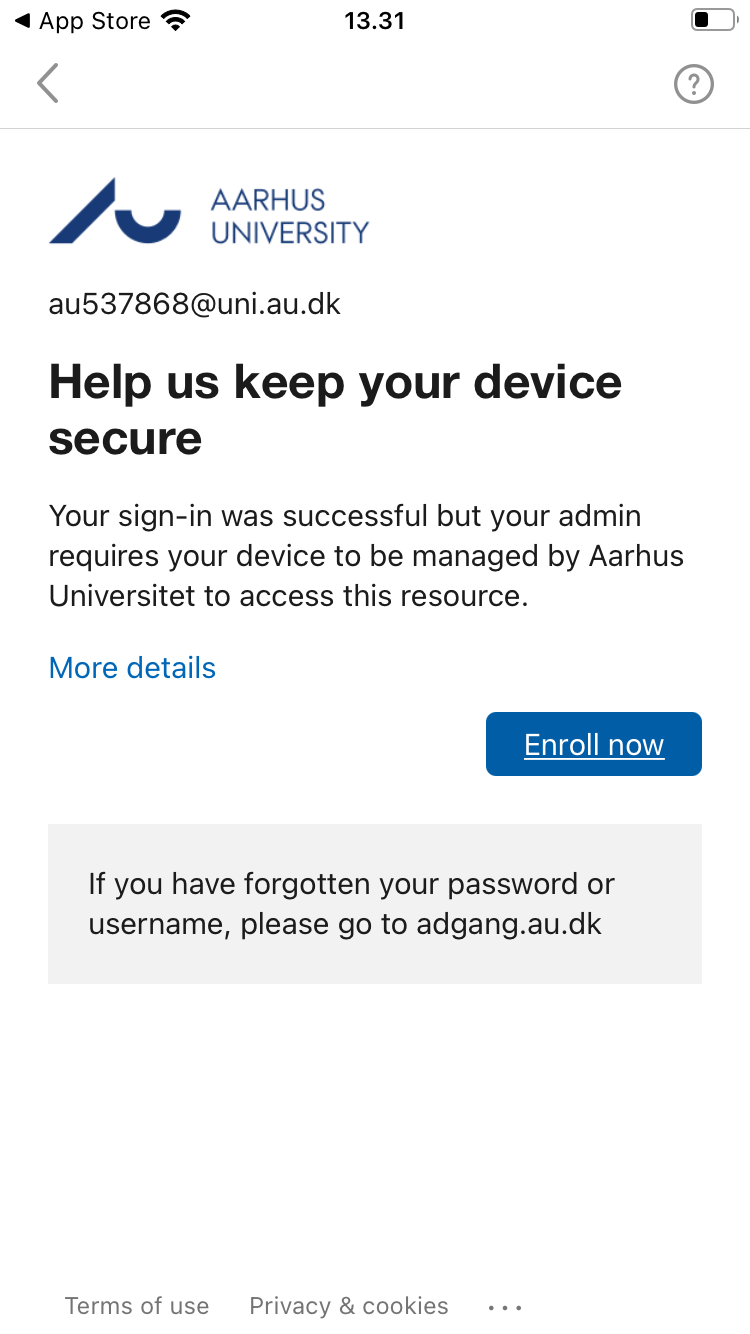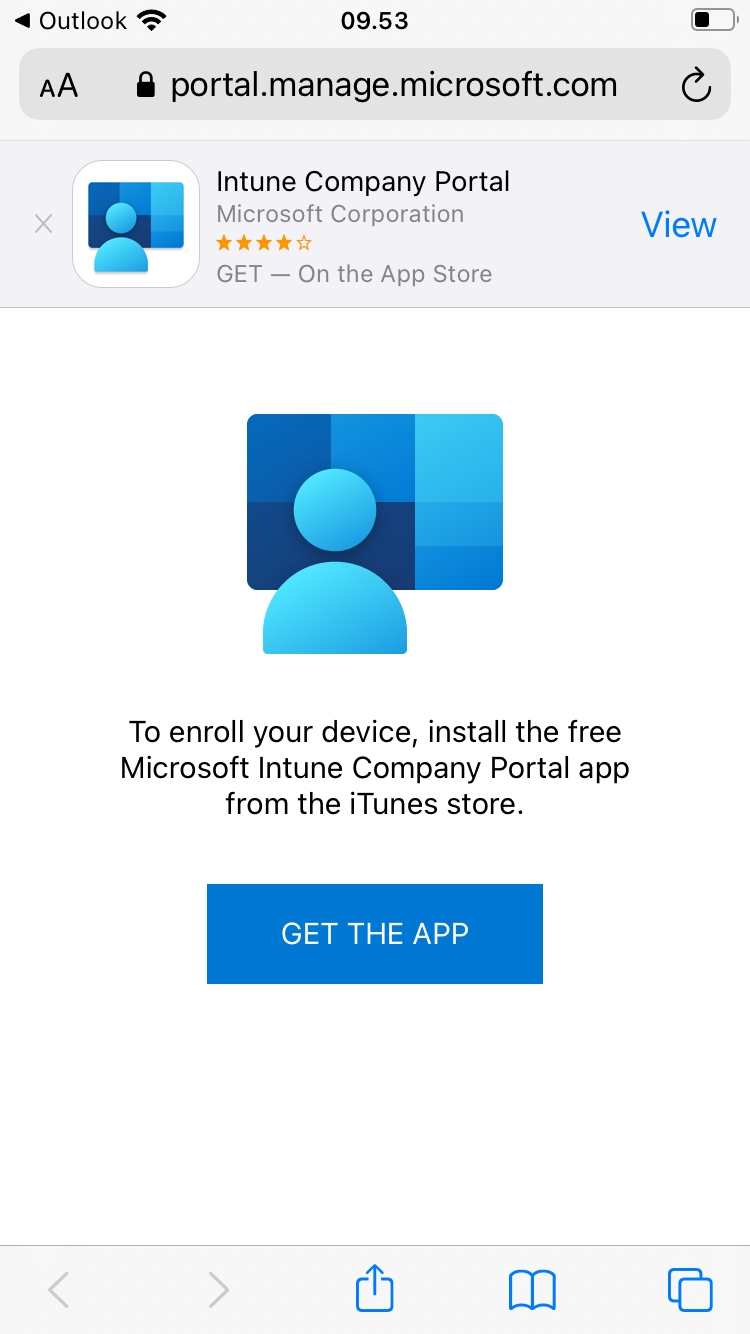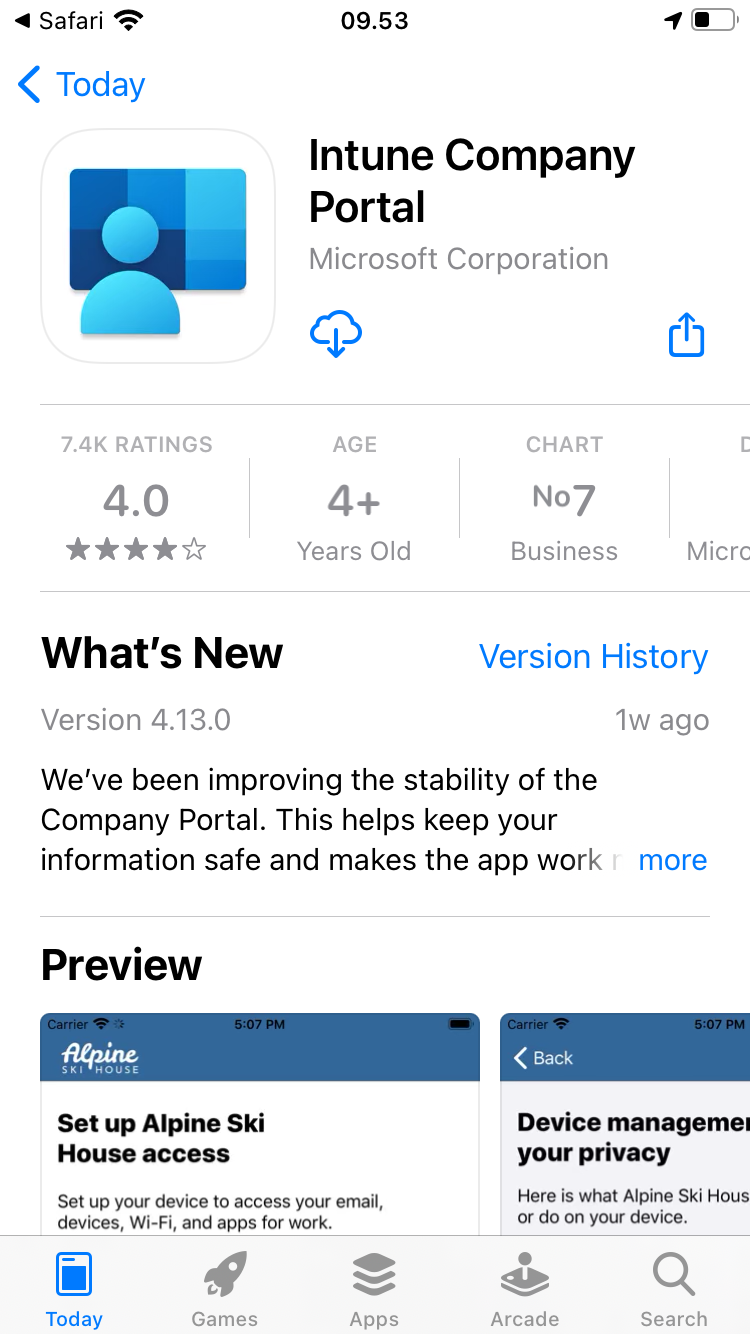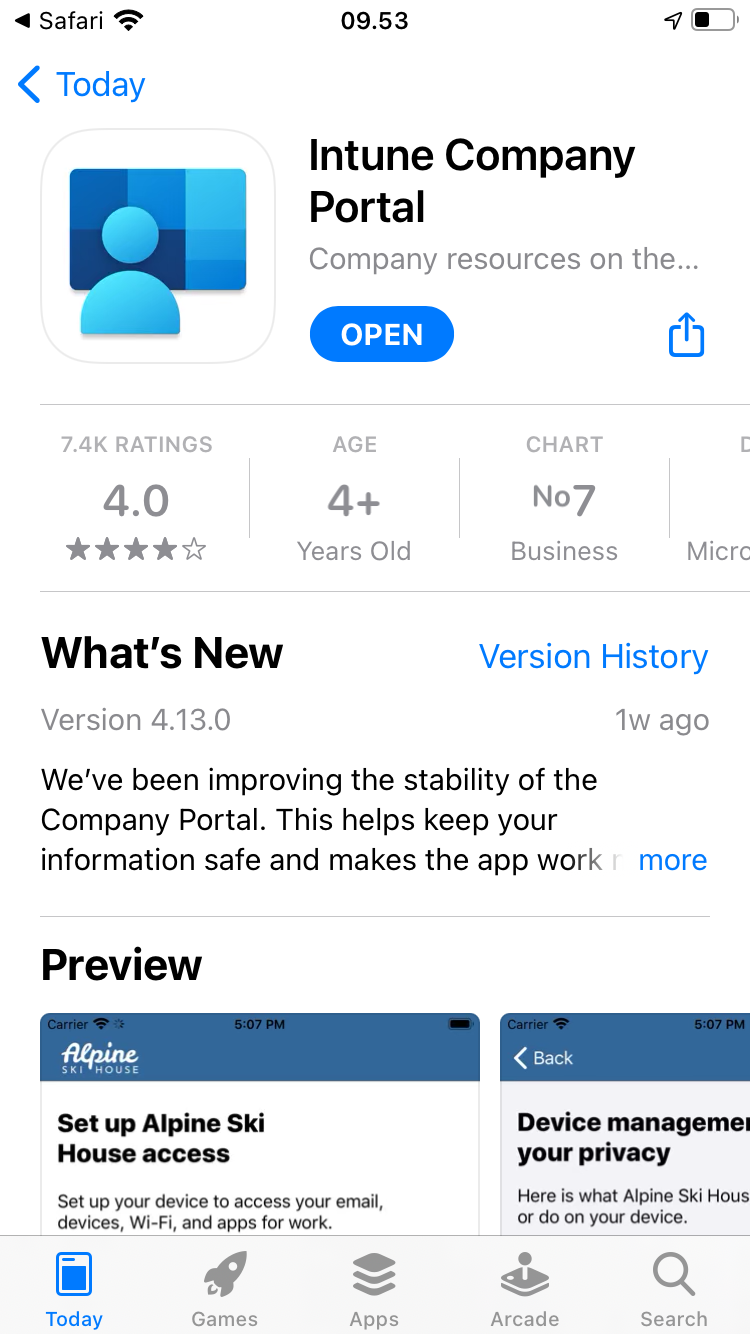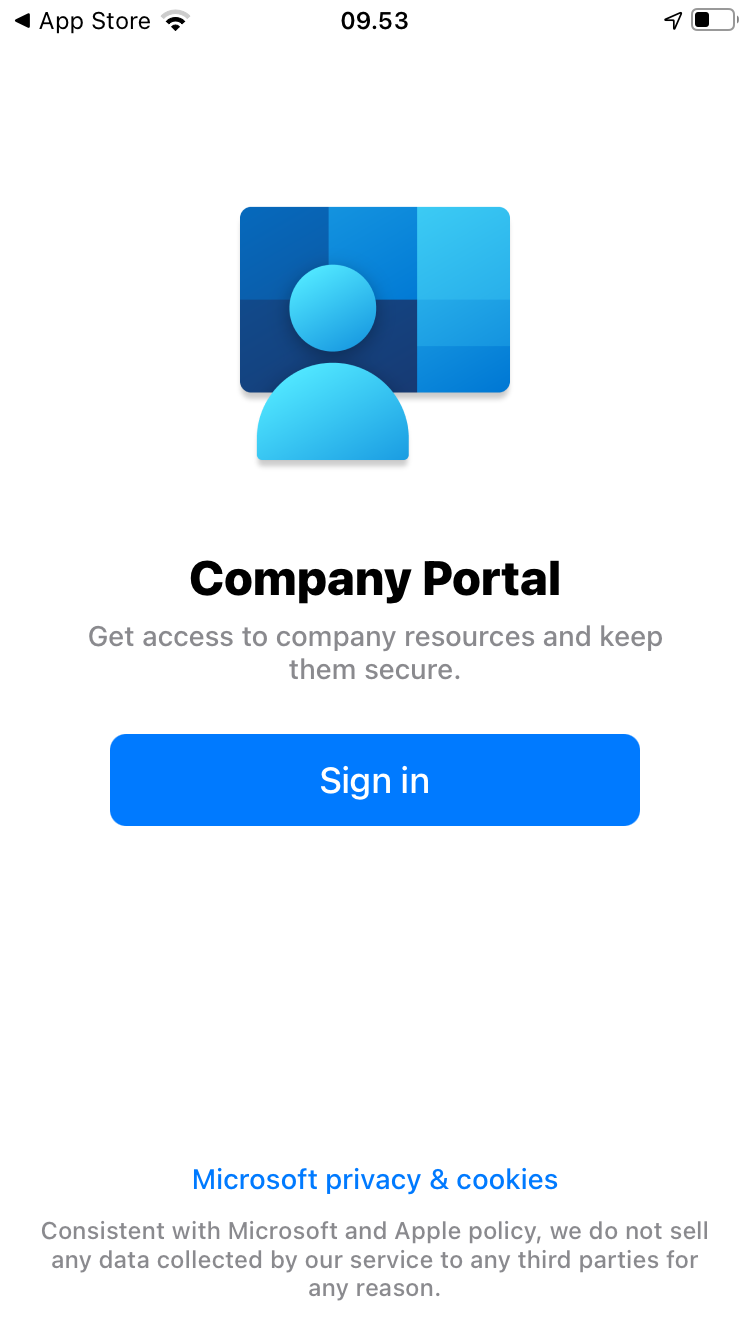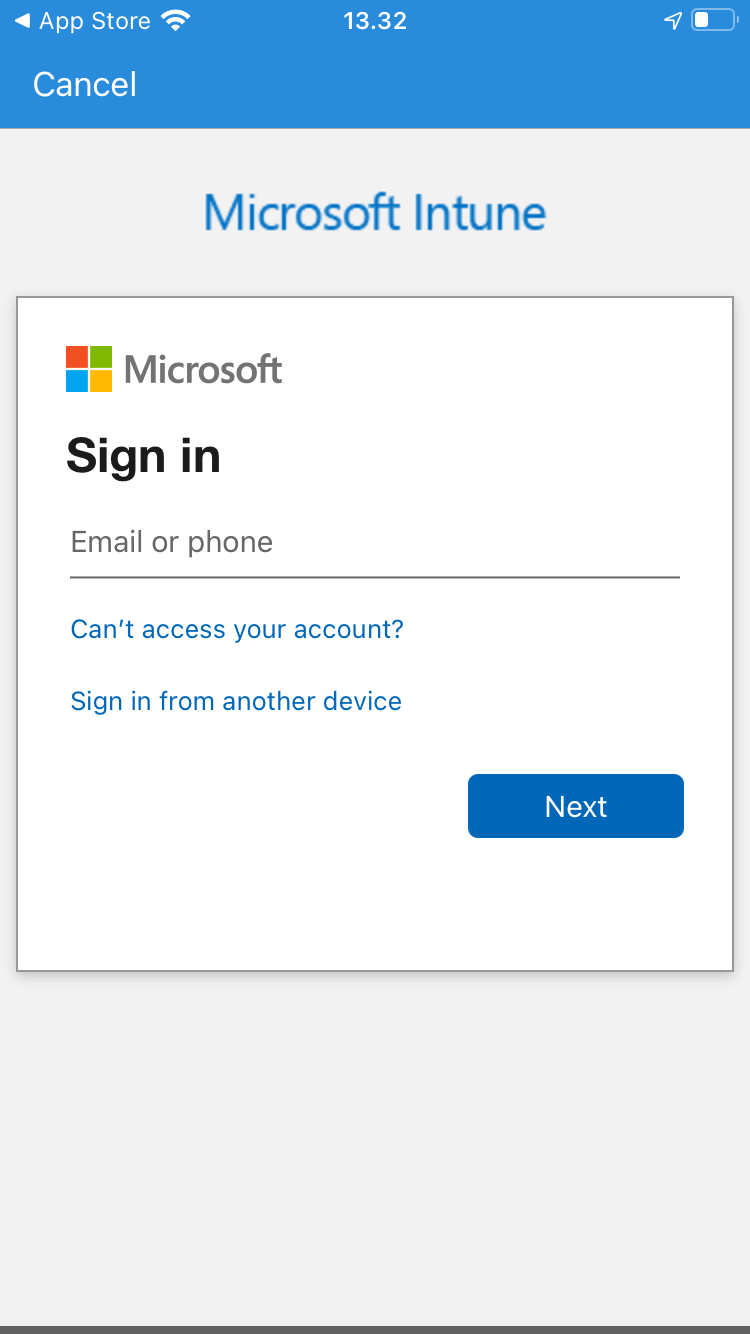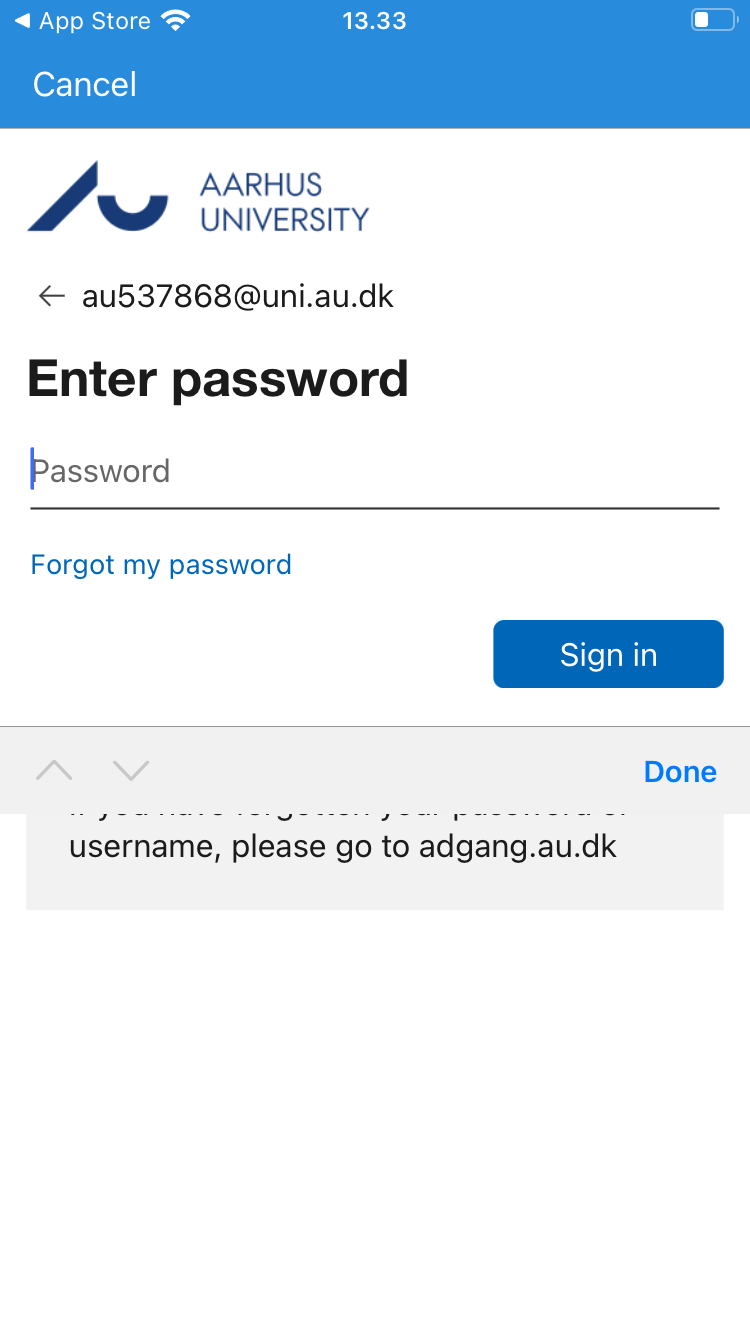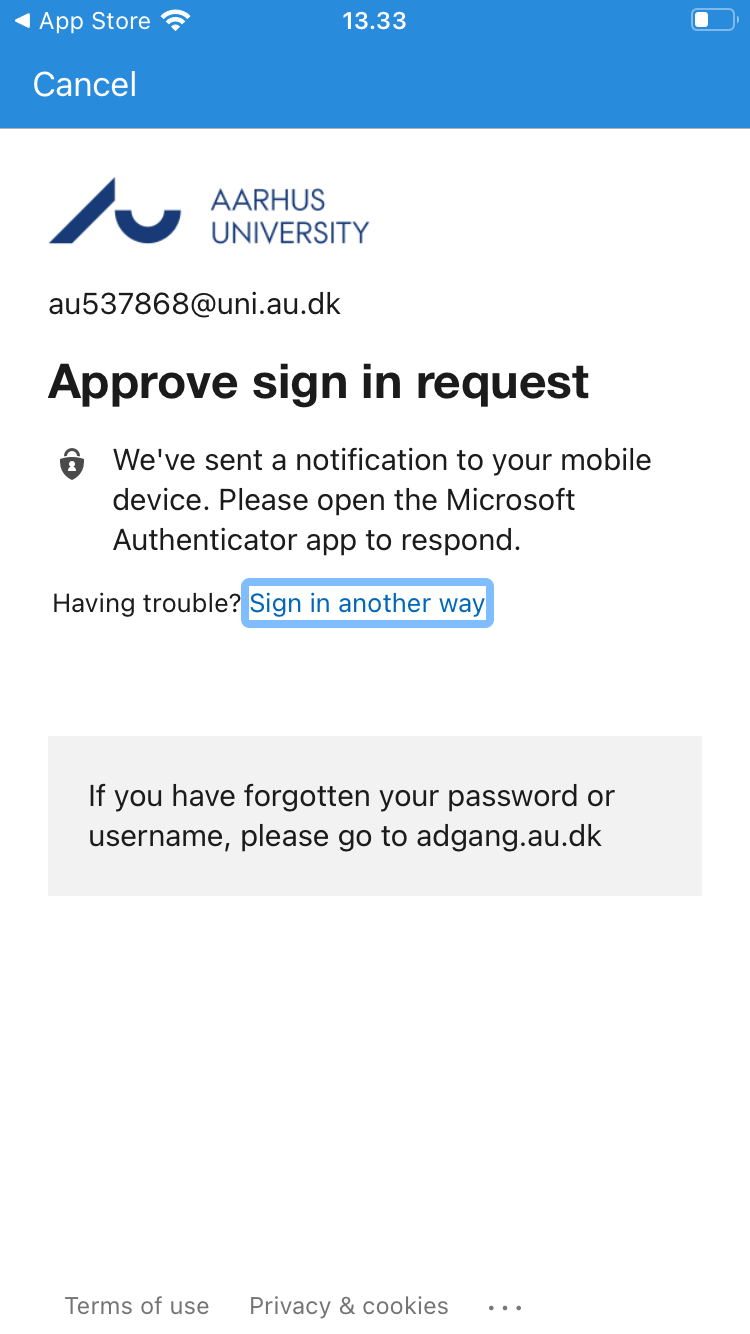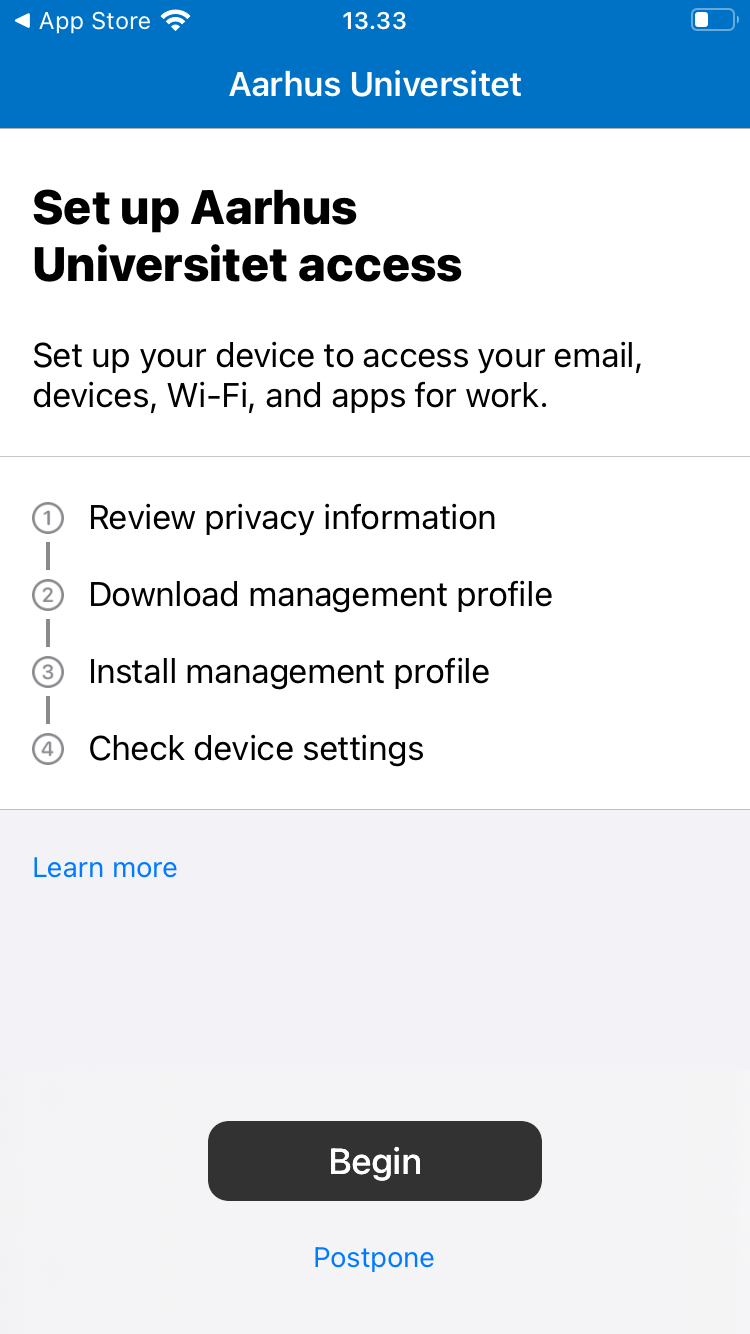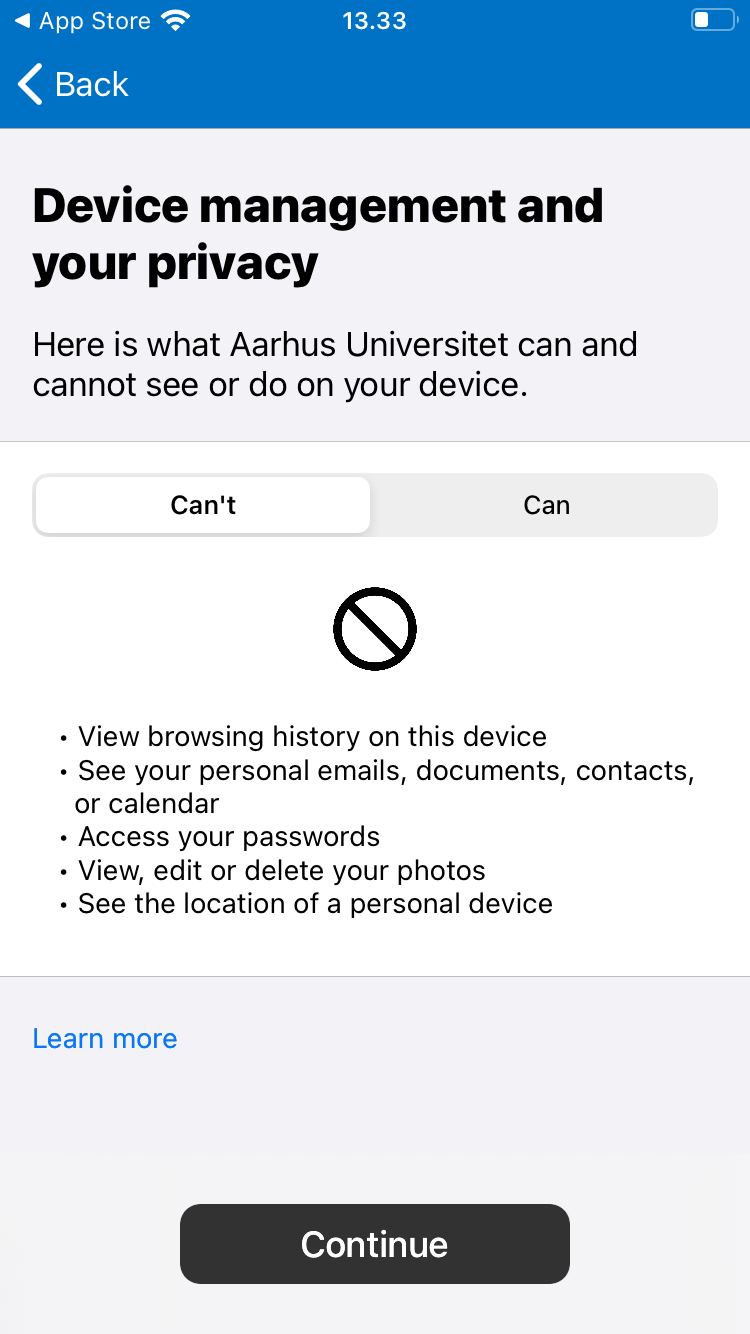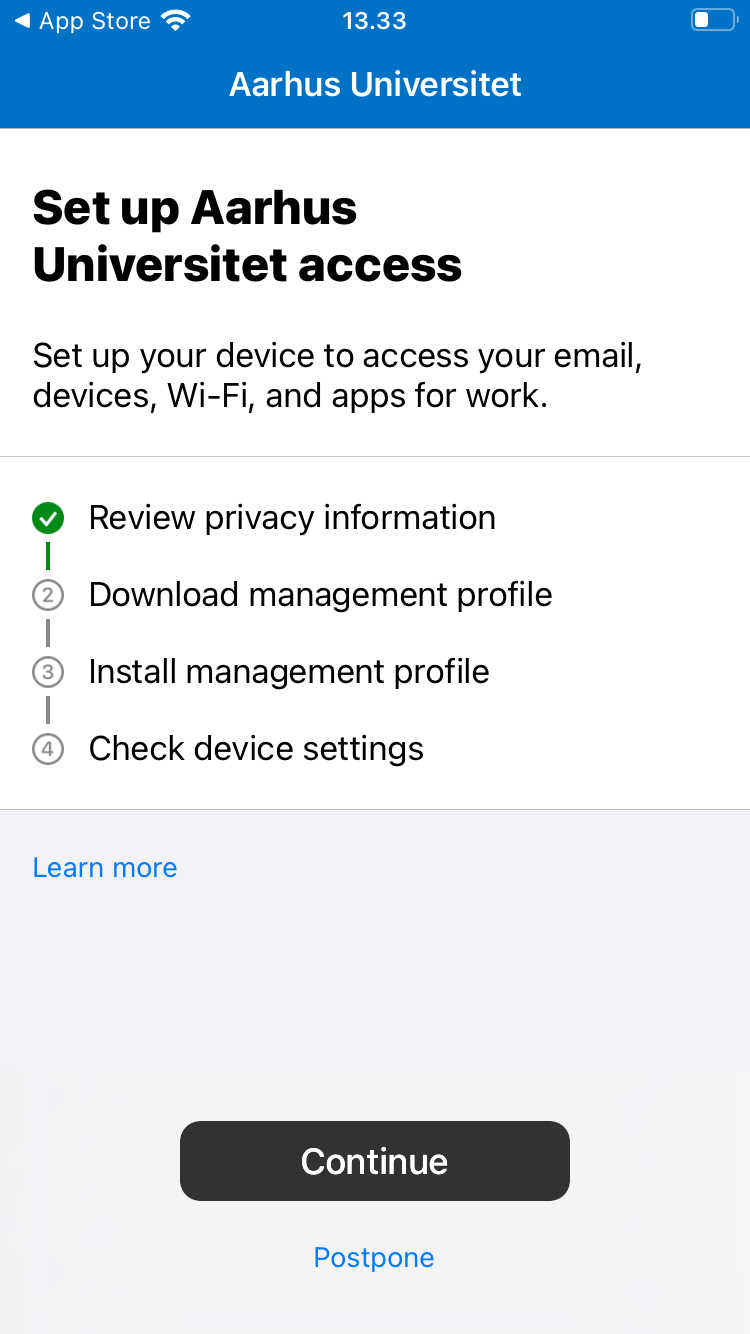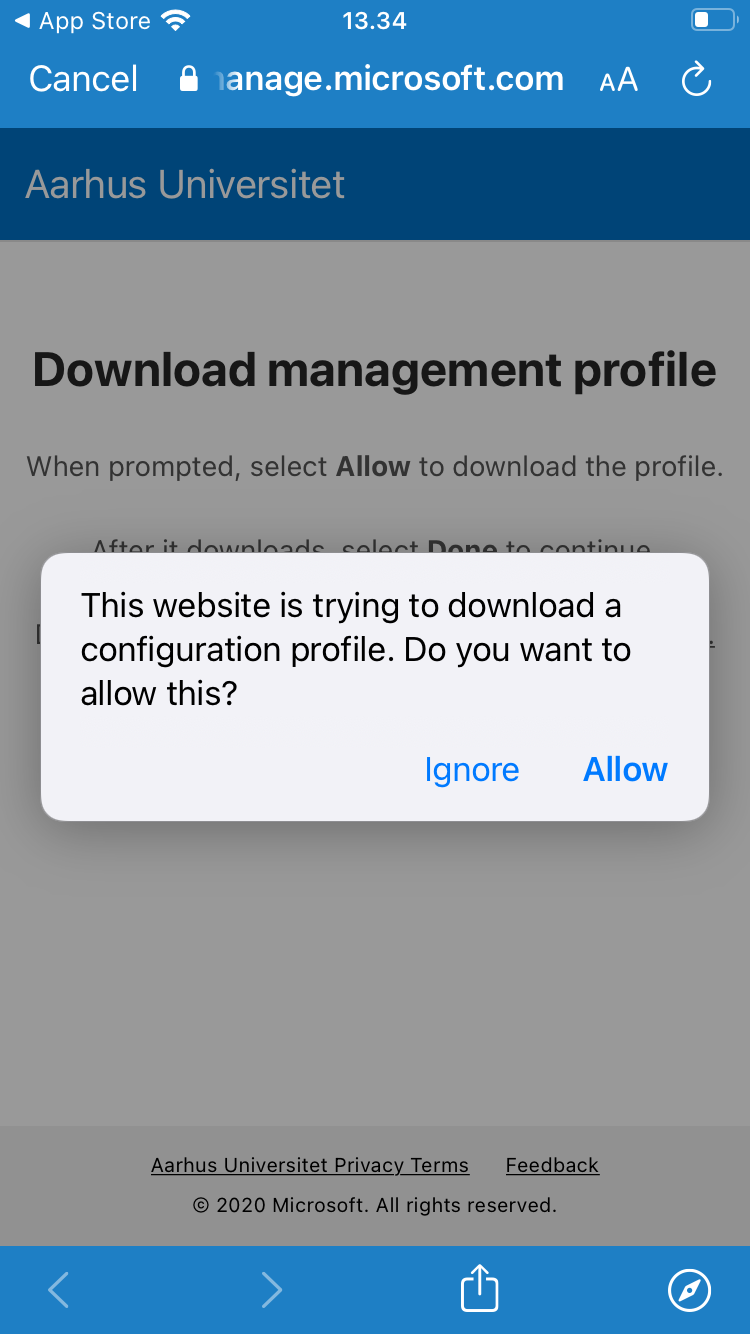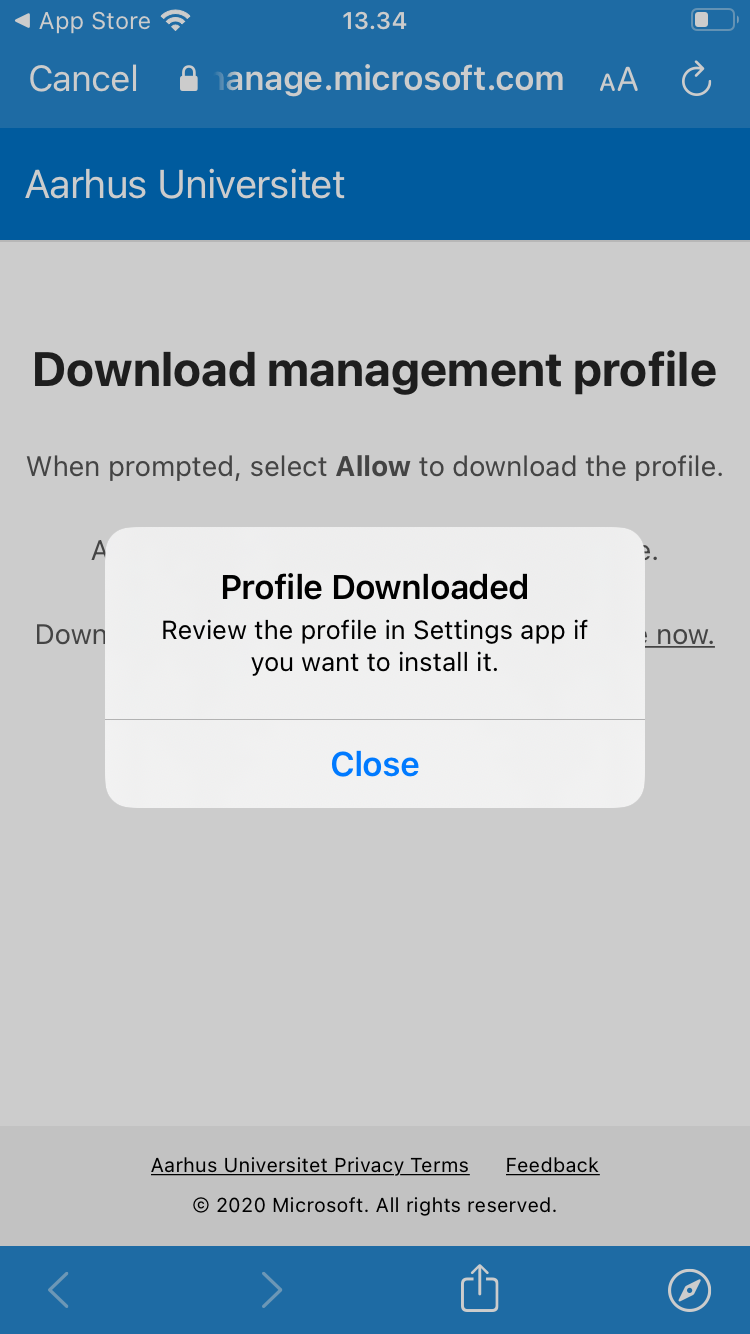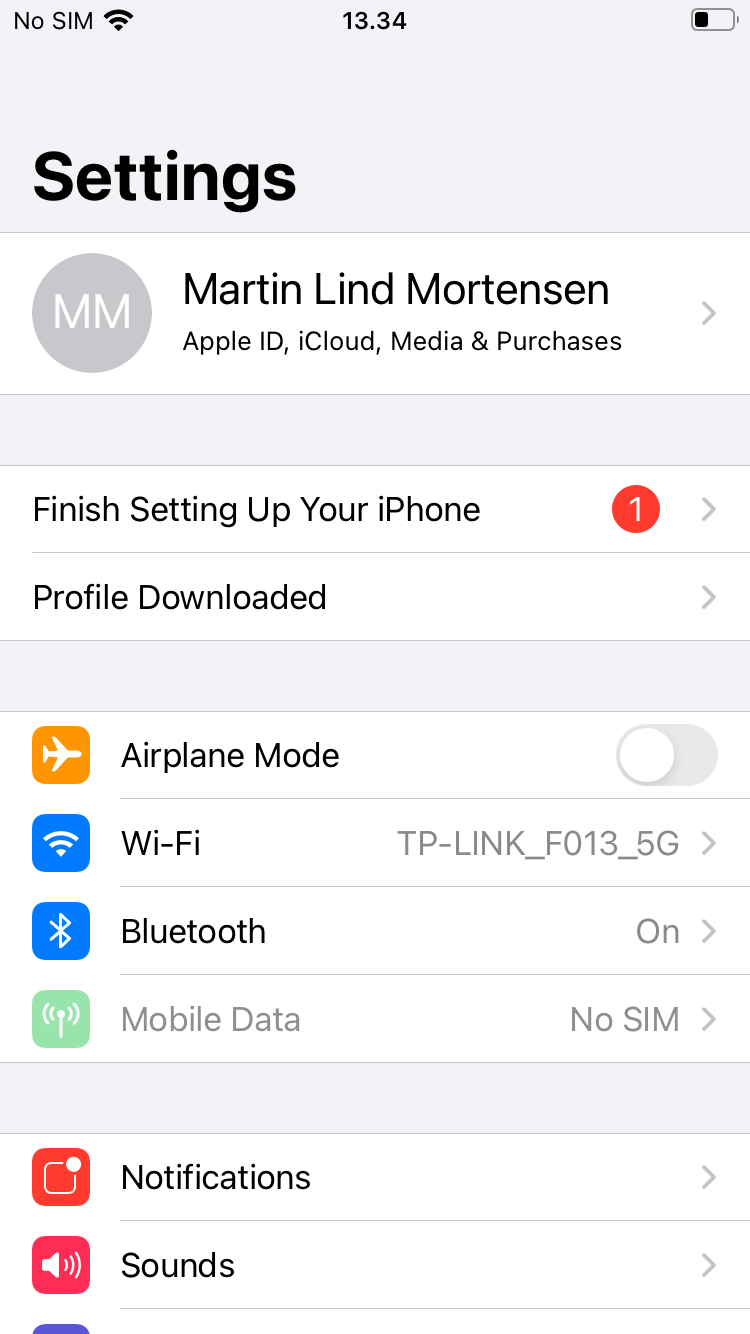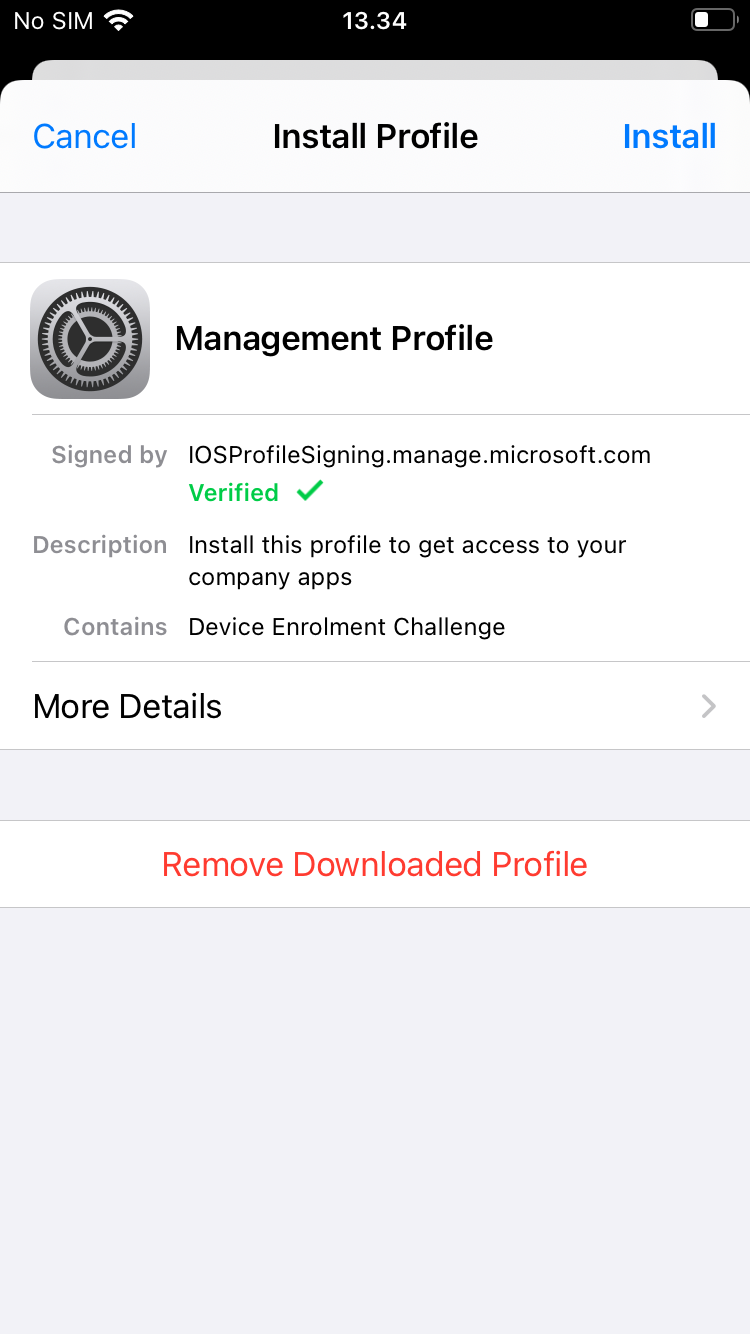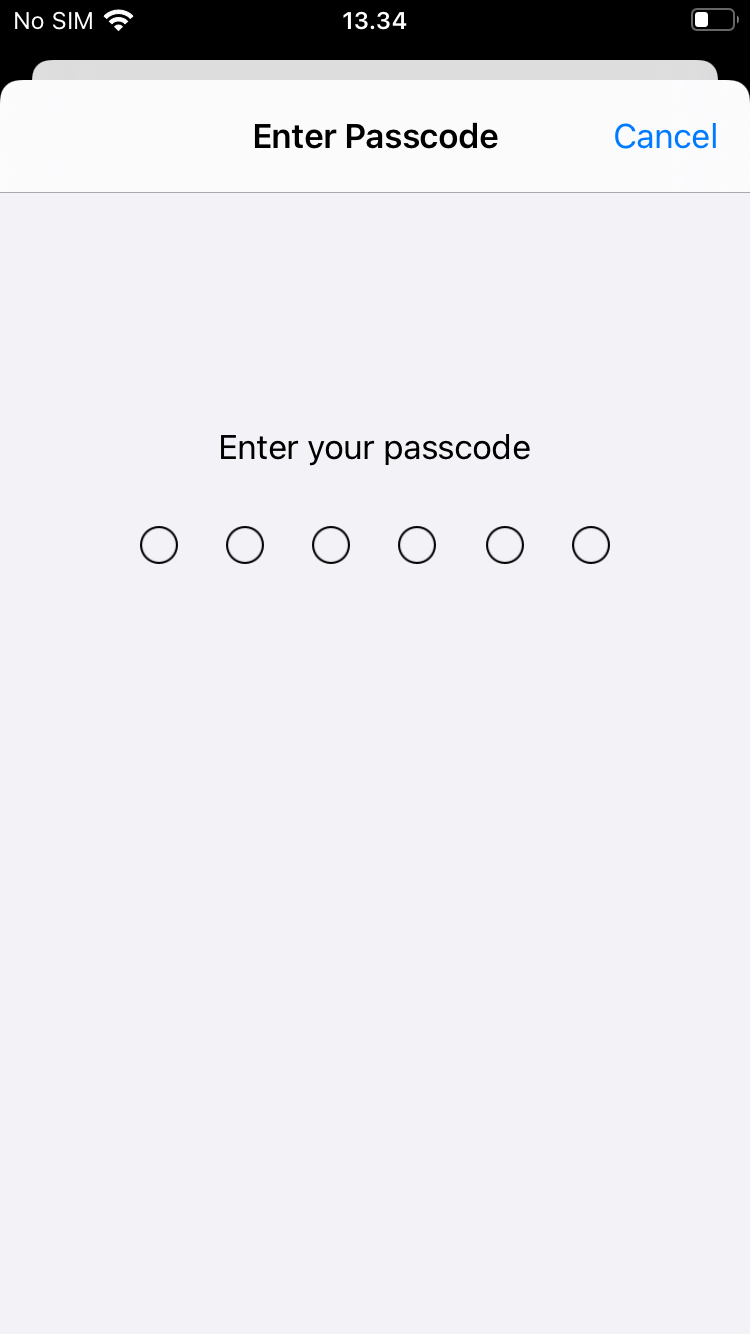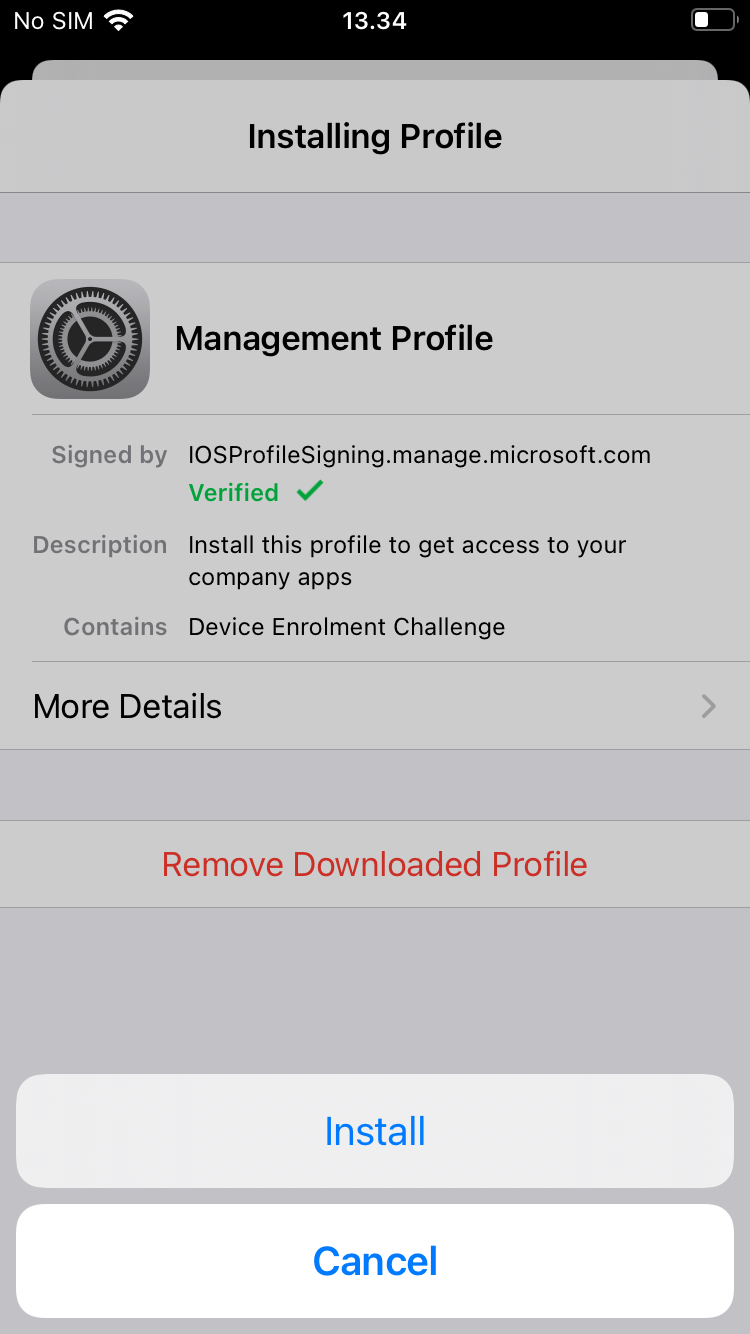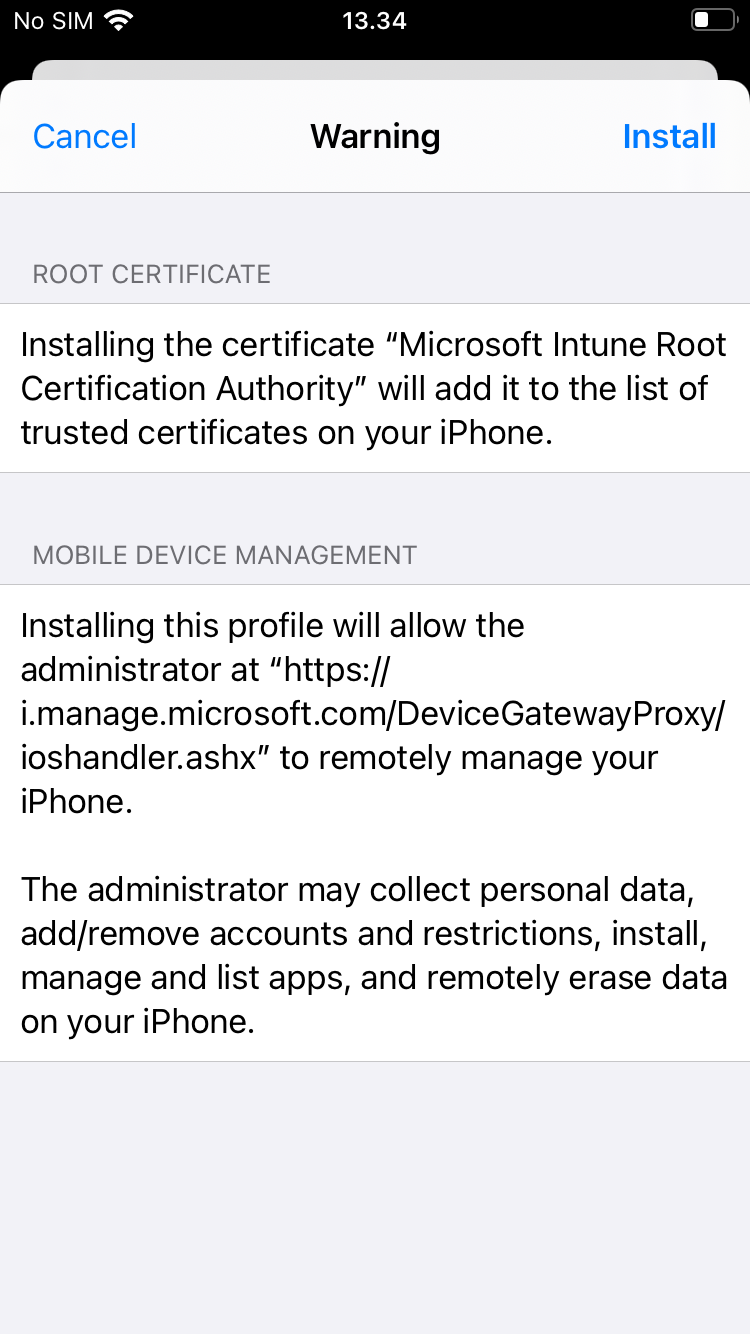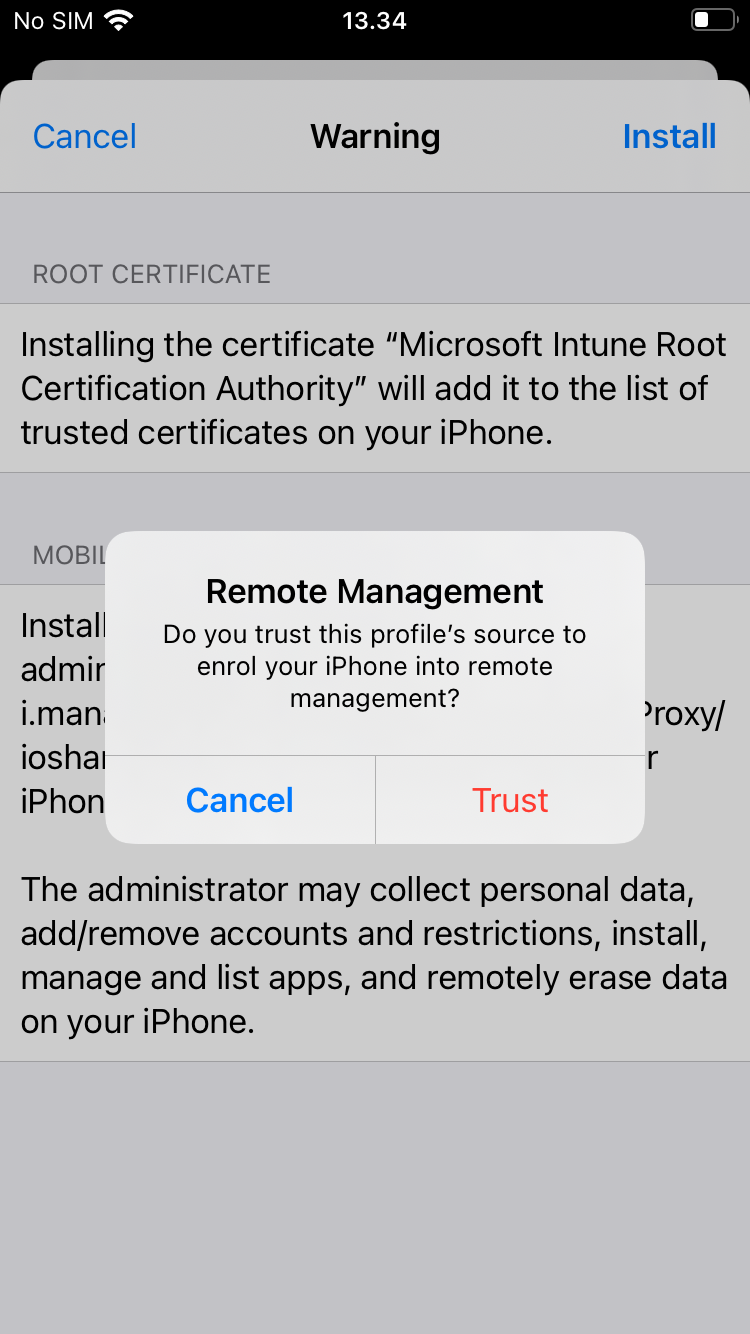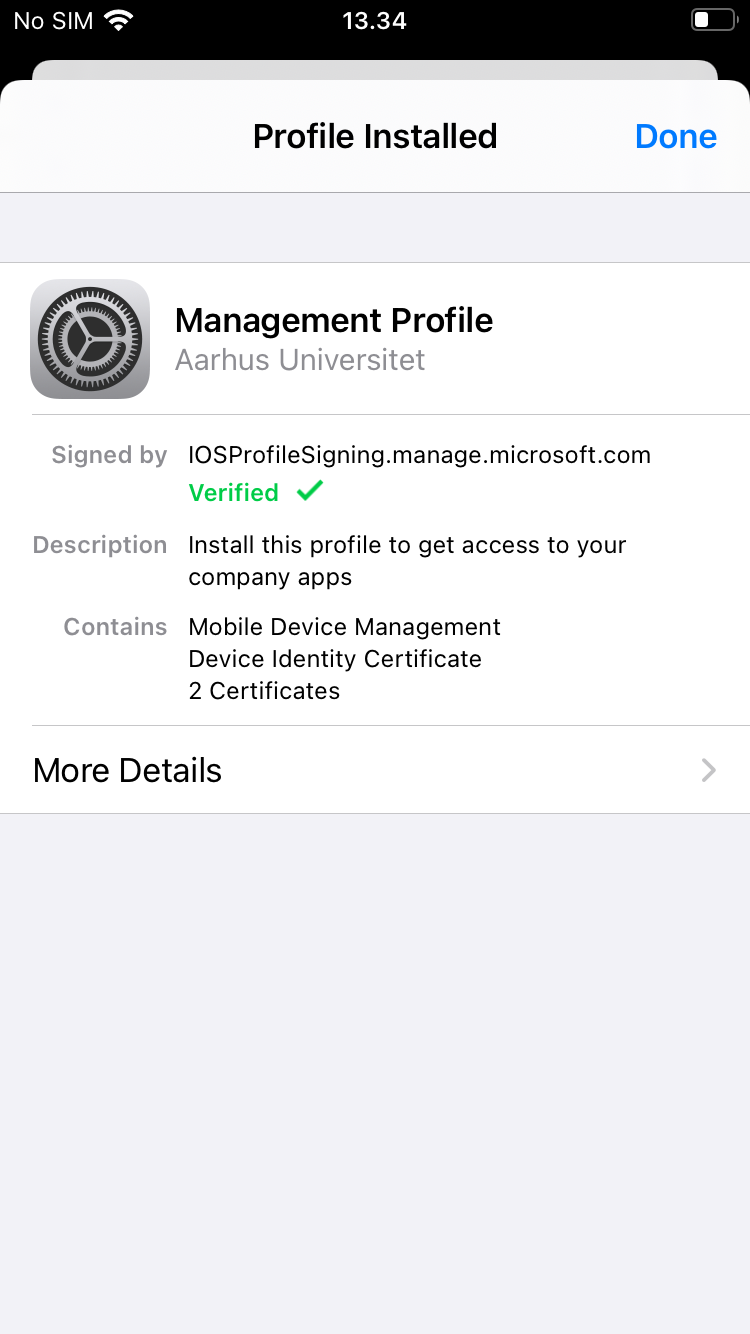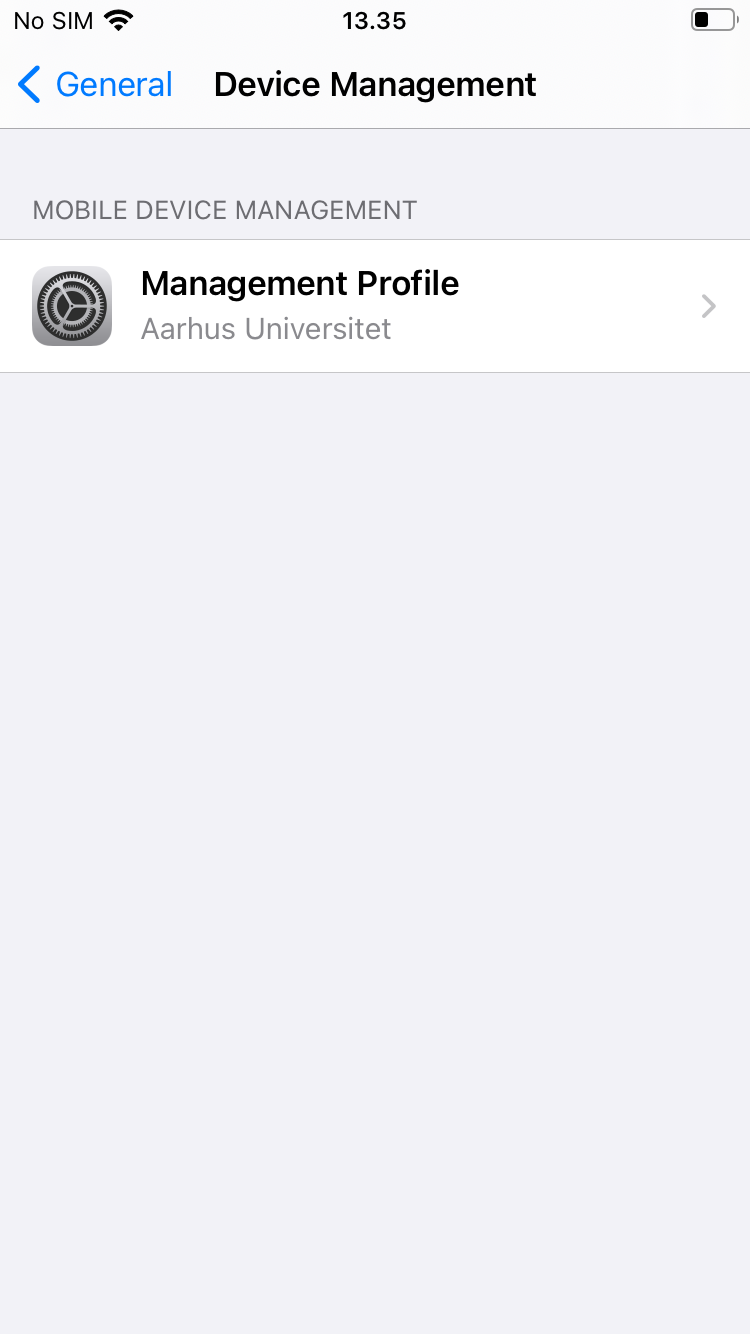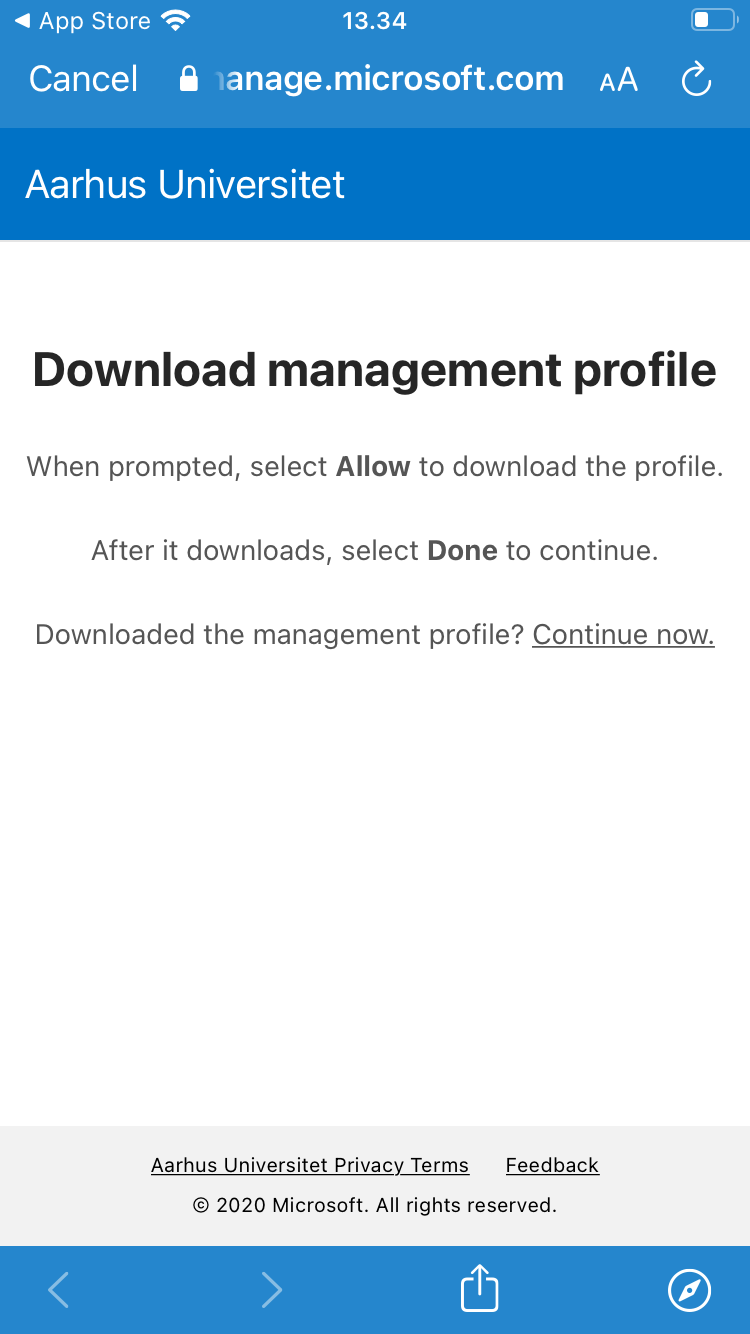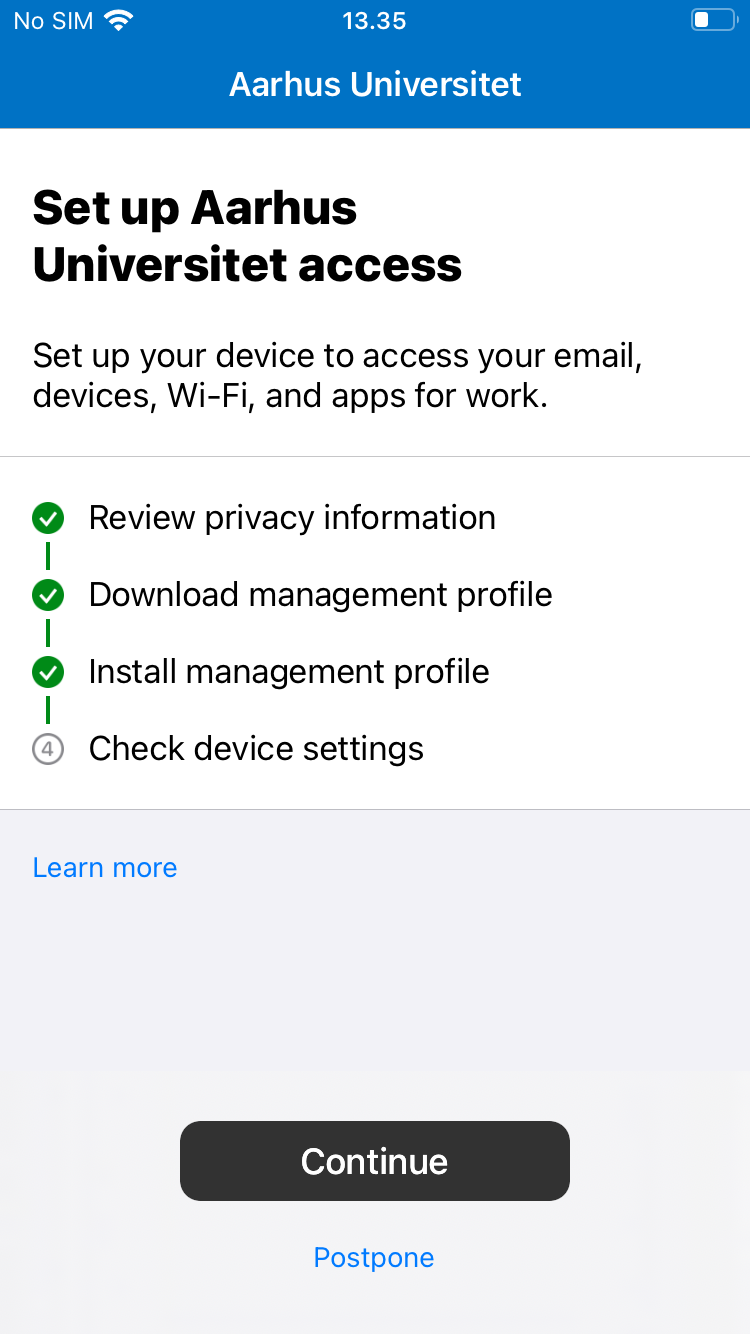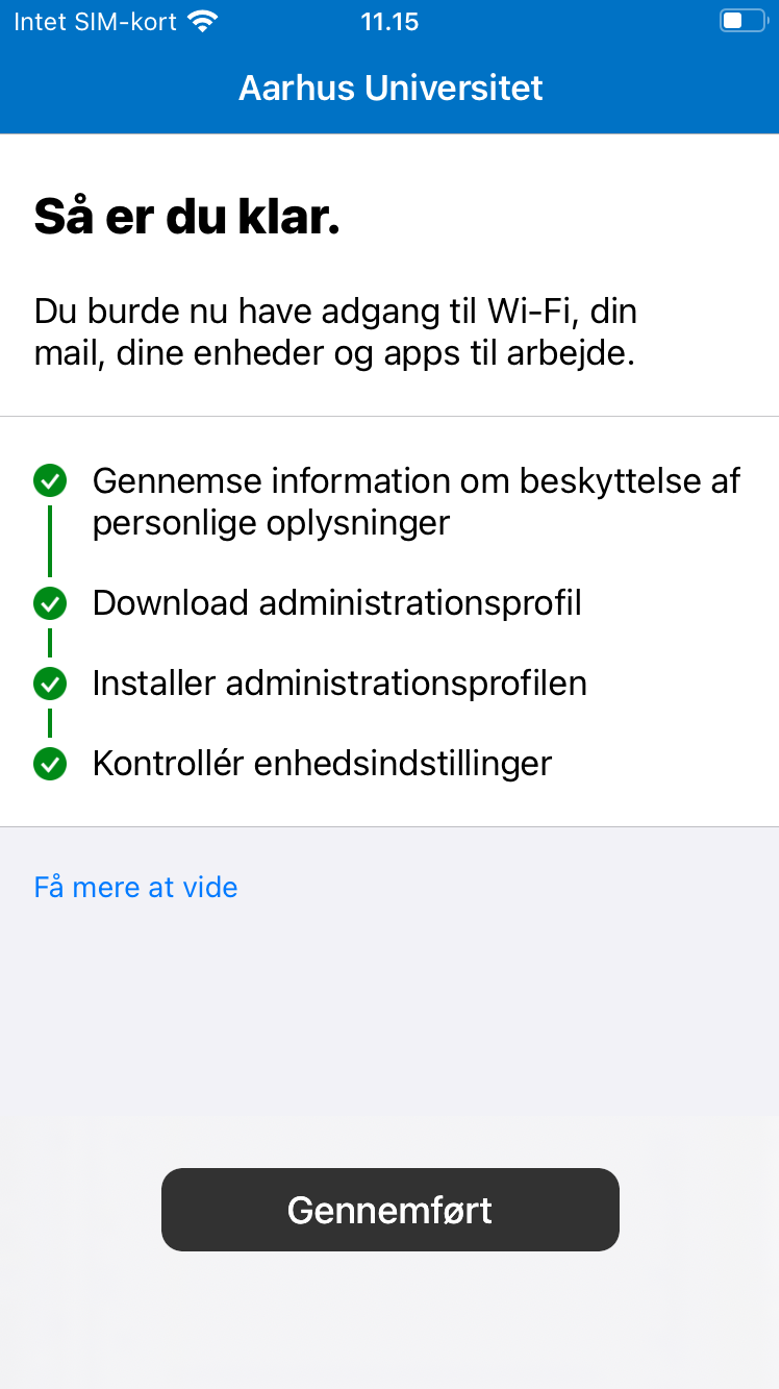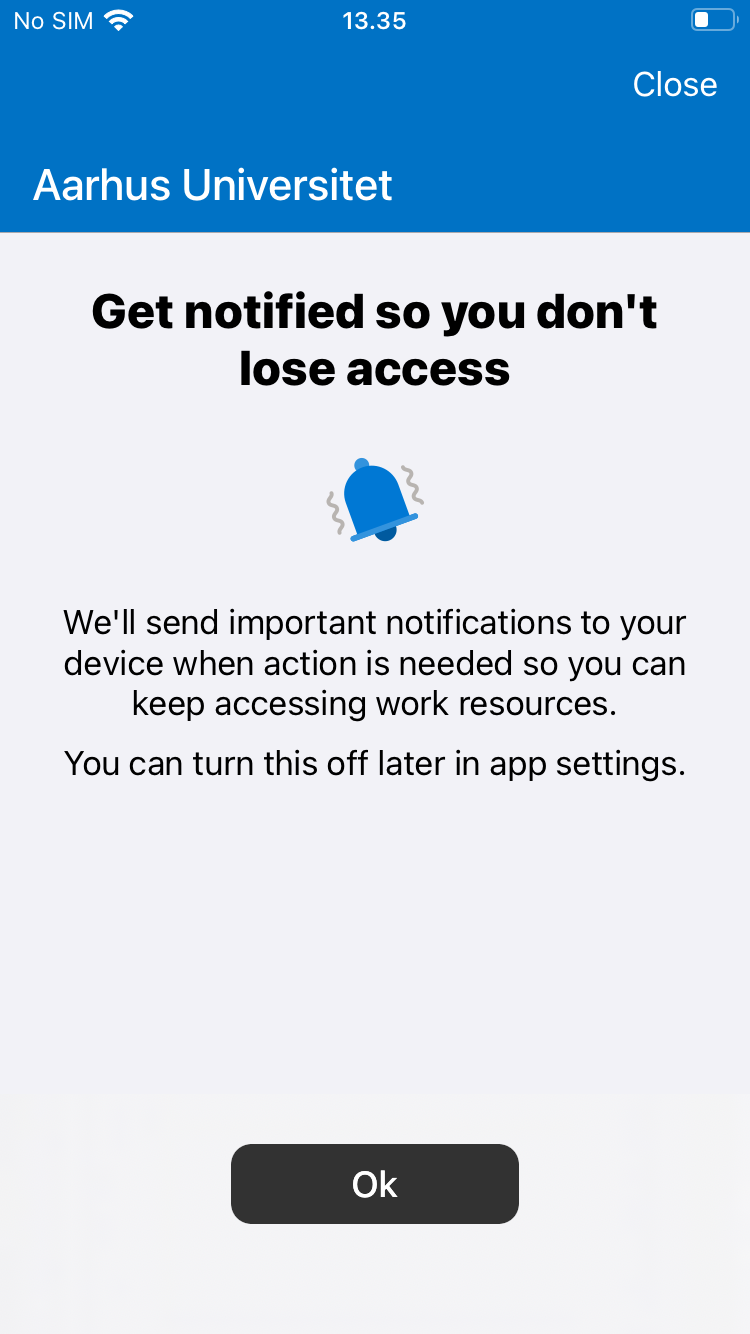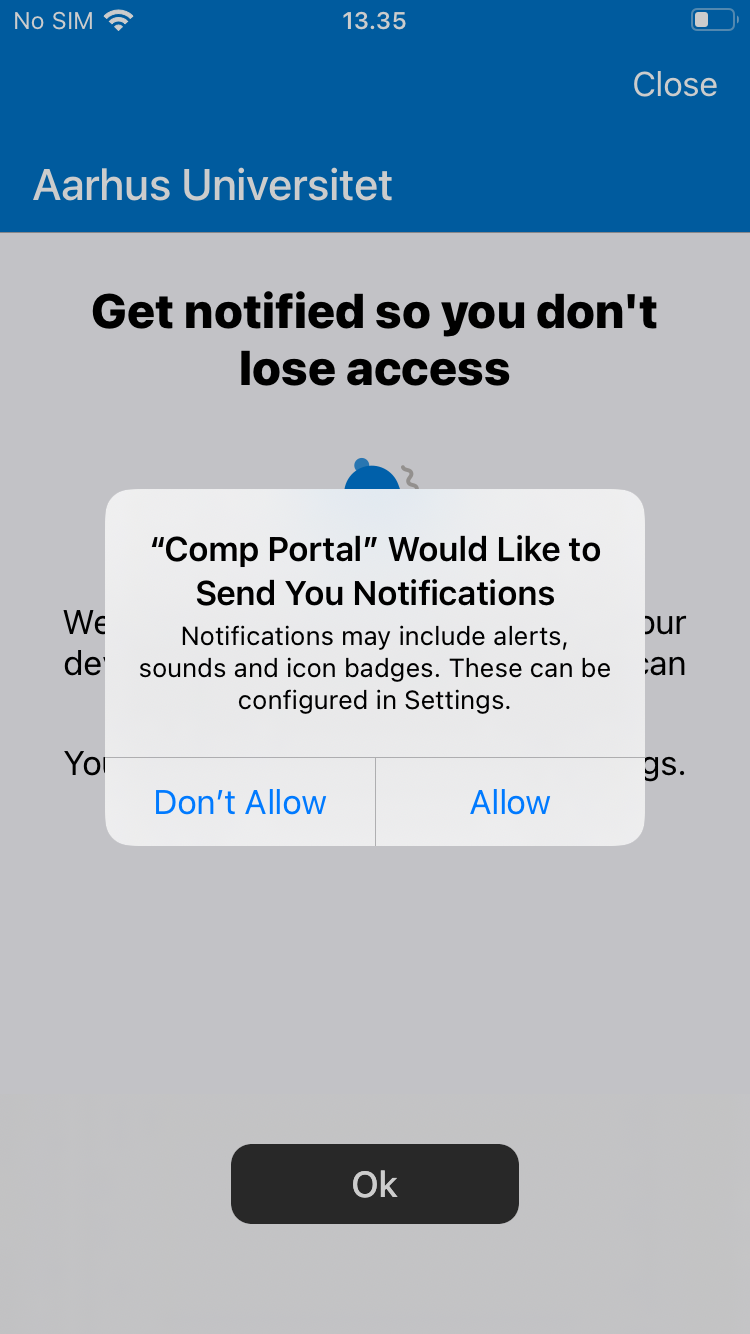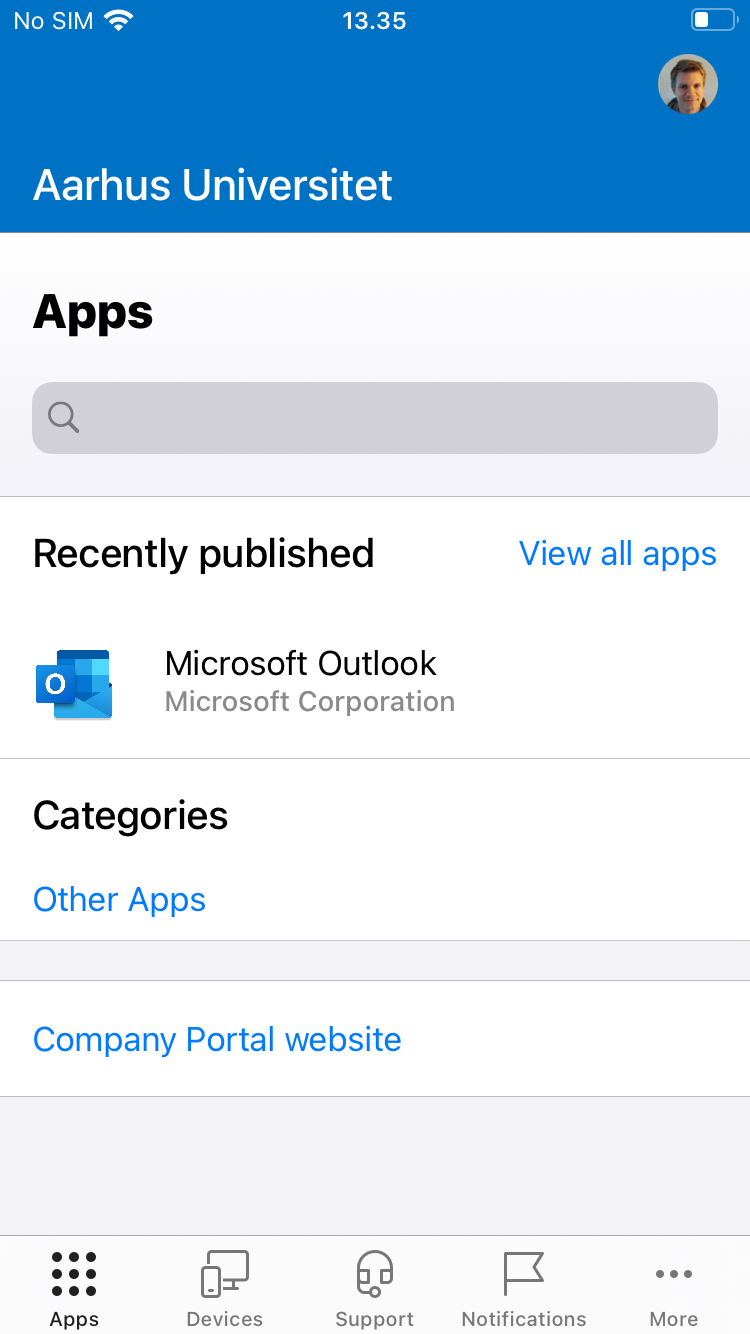How to install Intune on your personal iOS unit
On this page, you will find instructions for installing Intune Company Portal on your current mobile device from AU and/or personal mobile device. It only takes approx. 5 minutes to complete the installation.
The first time you log on to a Microsoft 365 app with your AU ID on a mobile device, you will see the screenshot in step 1. You can start the installation from this point.
Please note: It is important to keep your Apple-unit updated. When new versions of the operating system iOS is released, you have 7 days to update iOS. Otherwise the access to AU-data will be closed. You will automatically receive information about iOS updates on your unit.