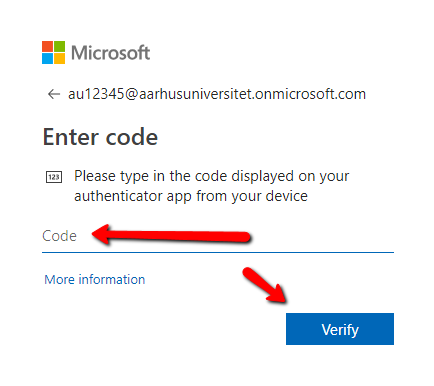How to use a hardware token for two-factor authentication
Hardware token
Please note that you can only get a hardware token if you have a special need for it, e.g. if you don’t have access to a mobile phone. You are allowed to use your private mobile phone. We recommend using authenticator App on a mobile phone, as this is the most secure method.
You have to order your own hardware token with IT support:
- The Administration's IT-webshop
- ARTS IT-webshop
- HE IT-webshop
- ST IT-webshop
- BSS IT-webshop
How to set up two-factor authentication if you have a hardware token
Hardware tokens will be configured by IT, and you are not required to do anything. It is very important that you don’t begin setting up the two-factor authentication yourself!
When you receive the email that your mailbox has been moved, you just have to log in using the code on your hardware token.
If asked to enter your username, you must always use the format au[auid]@uni.au.dk, e.g. au12345@uni.au.dk. If you’re at your work computer at AU you will not necessarily be asked to enter either your username or your password.
If the dialogue box below appears in your Outlook, you should click “OK” and follow the instructions on screen.

How to log in with two-factor authentication and a hardware token
When you log in with two-factor authentication, you will see the image below. When you see this image, you have to use your hardware token for the next step.
- Enter the code from the hardware token and click "Bekræft" (confirm)”. You have to press the button on your hardware token to see the code.